Through KKP you can set up automatic scheduled etcd backups for your user clusters, and easily restore etcd to its previous state.
Firstly, you need to enable and configure at least one backup destination (backup bucket, endpoint and credentials). To see how, check Etcd Backup Destination Settings.
It is recommended to enable EtcdLauncher on the clusters. It is required for the restore to work.
Etcd Backups
When the etcd backups are configured for a seed, project admins can create automatic Etcd Backups for the project clusters.
apiVersion: kubermatic.k8c.io/v1
kind: EtcdBackupConfig
metadata:
name: daily-backup
namespace: cluster-zvc78xnnz7
spec:
cluster:
apiVersion: kubermatic.k8c.io/v1
kind: Cluster
name: zvc78xnnz7
schedule: '@every 20m'
keep: 20
destination: s3
Once created, the controller will start a new backup every time the schedule demands it (i.e. at 1:00 AM in the example),
and delete backups once more than .spec.keep (20 in the example) have been created. The created backups are named based
on the configuration name and the backup timestamp $backupconfigname-$timestamp. The backup is stored at the specified backup destination,
which is configured per Seed.
The full specification for EtcdBackupConfig can be found in the CRD documentation.
These resources can be either created via the UI (see below) or via kubectl directly.
It is also possible to do one-time backups (snapshots). The only change to the YAML example above for snapshots is omitting the
schedule key.
Creating a Backup Schedule
EtcdBackups and Restores are project resources, and you can manage them in the Project view.
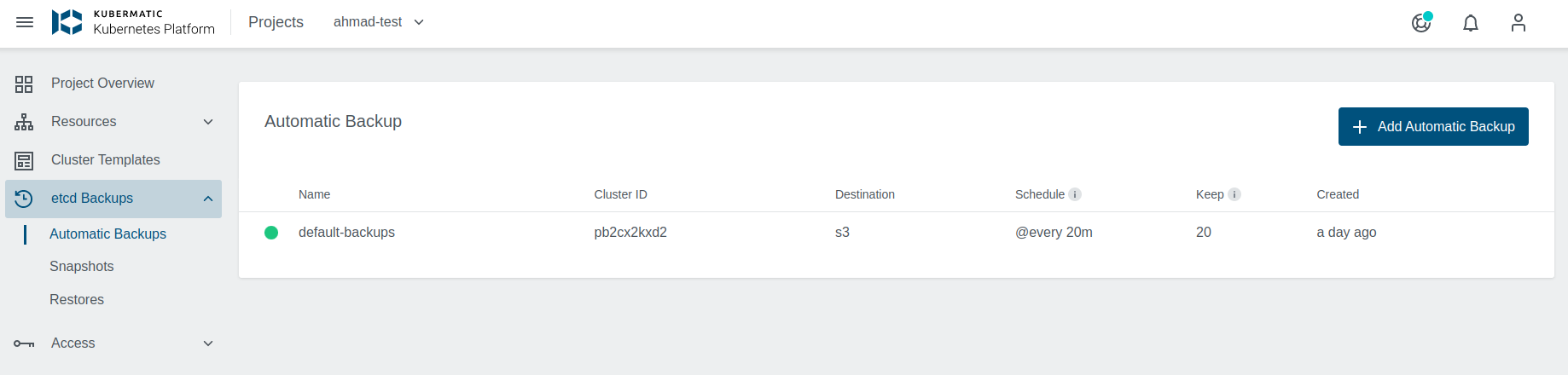
To create a backup, just click on the Add Automatic Backup button. You have a choice of preset daily, weekly or monthly backups,
or you can create a backup with a custom interval and keep time. The destination dropdown is based on the configured backup destinations
for a given seed the cluster belongs to.
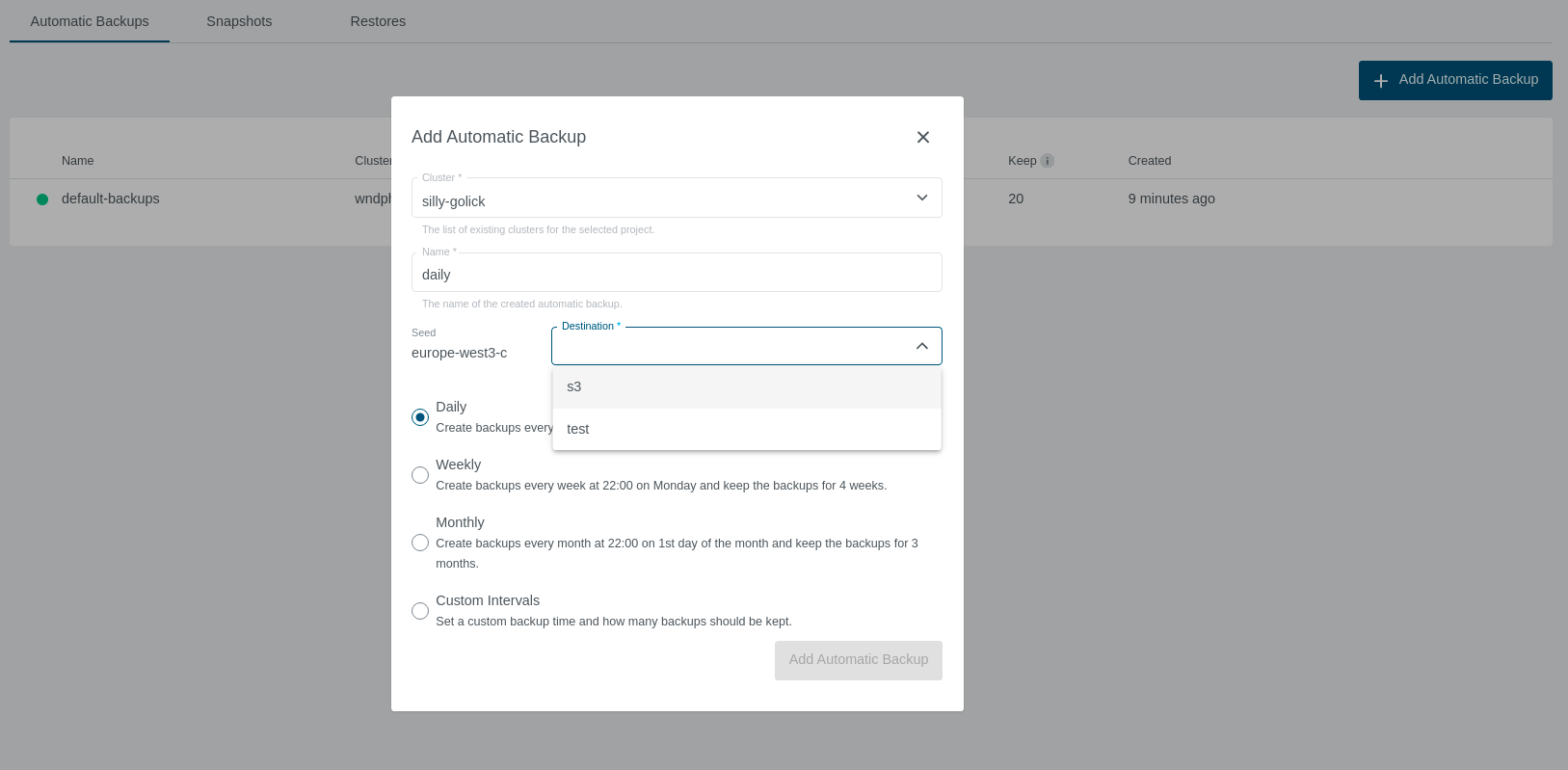
Listing Backups
To see what backups are available, click on a backup you are interested in, and you will see a list of completed backups.
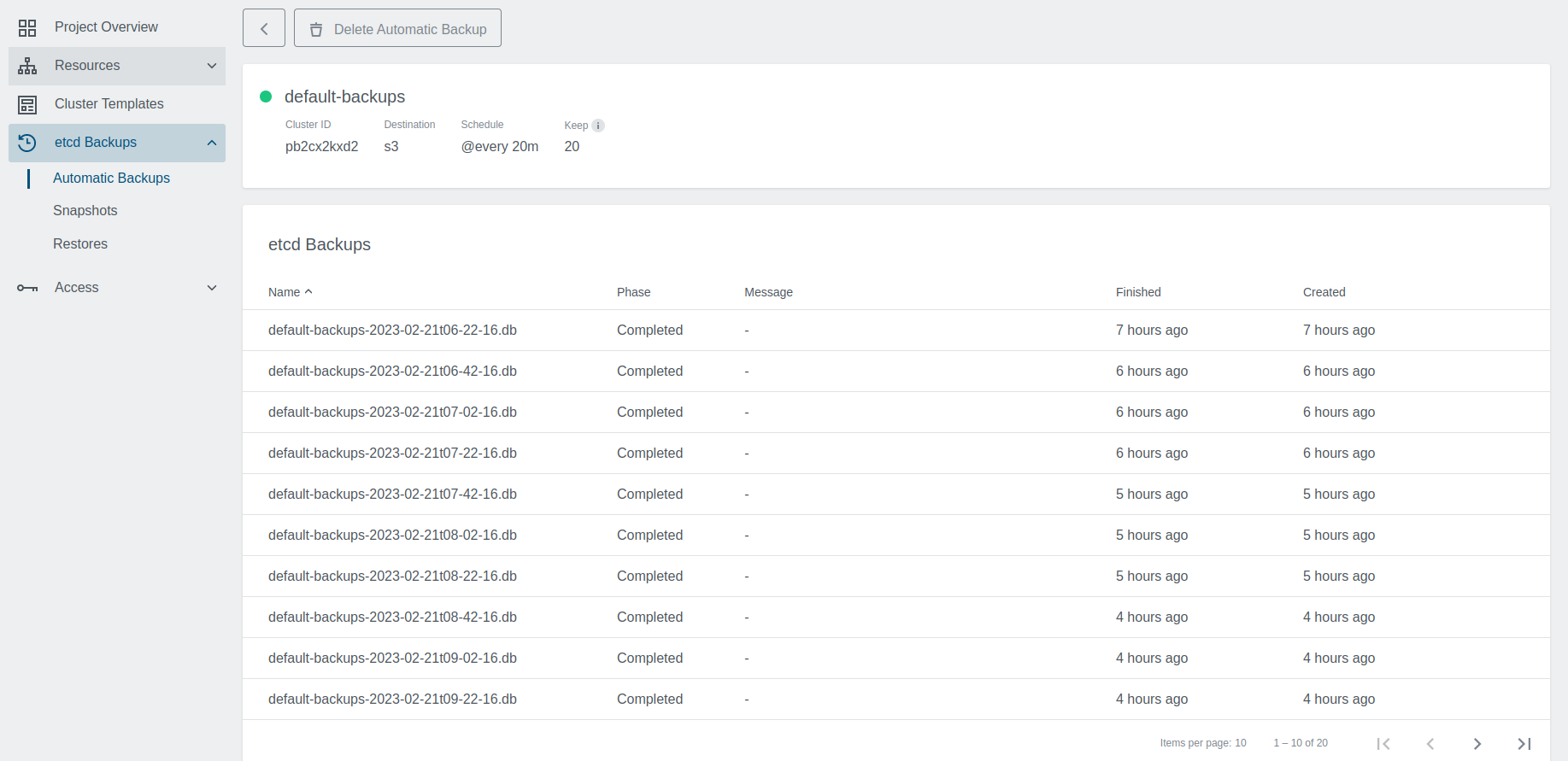
Alternatively, the list of backups is also published to the EtcdBackupConfig and can be fetched from the object’s status
subresource via kubectl. It would look like this:
status:
lastBackups:
- backupFinishedTime: "2021-03-16T01:48:22Z"
backupName: zvc78xnnz7-jobtest1-2021-03-16T03:48:00
backupPhase: Completed
deleteFinishedTime: "2021-03-16T02:01:43Z"
deleteJobName: zvc78xnnz7-backup-jobtest1-delete-s8sb8mdsp5
deletePhase: Completed
jobName: zvc78xnnz7-backup-jobtest1-create-rjjq9d4k6d
scheduledTime: "2021-03-16T01:48:00Z"
- backupFinishedTime: "2021-03-16T01:51:25Z"
backupName: zvc78xnnz7-jobtest1-2021-03-16T03:51:00
backupPhase: Completed
deleteFinishedTime: "2021-03-16T02:04:08Z"
deleteJobName: zvc78xnnz7-backup-jobtest1-delete-wcwvc8nmdt
deletePhase: Completed
jobName: zvc78xnnz7-backup-jobtest1-create-96tblznngk
scheduledTime: "2021-03-16T01:51:00Z"
- backupFinishedTime: "2021-03-16T01:54:21Z"
backupName: zvc78xnnz7-jobtest1-2021-03-16T03:54:00
backupPhase: Completed
deleteFinishedTime: "2021-03-16T02:08:24Z"
deleteJobName: zvc78xnnz7-backup-jobtest1-delete-cgmqhlw5fw
deletePhase: Completed
jobName: zvc78xnnz7-backup-jobtest1-create-v2gz2ntn46
scheduledTime: "2021-03-16T01:54:00Z"
One-Time Backups
You can also create one-time backup snapshots, they are set up similarly to the automatic ones, with the difference that they do not have a schedule or keep count set.
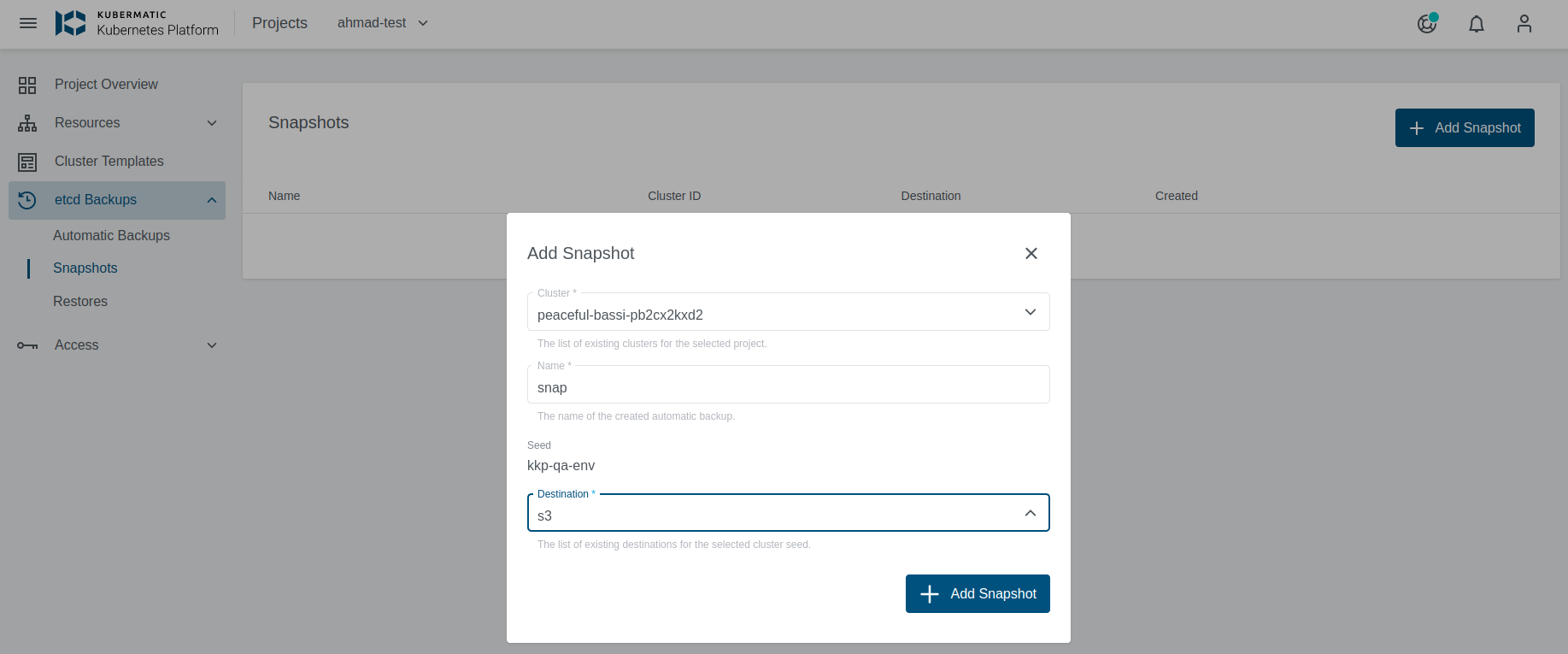
Restoring from Backup
To restore a cluster etcd from a backup, go into a backup details as shown above and select the backup from which you want to restore.
What will happen is that the cluster will get paused, etcd will get deleted, and then recreated from the backup. When it’s done, the cluster will unpause.
Keep in mind that this is an etcd backup and restore. The only thing that is restored is the etcd state, not application data or similar.
If you have running pods on the user cluster, which are not in the backup, it’s possible that they will get orphaned. Meaning that they will still run, even though etcd(and K8s) is not aware of them.
EtcdRestore can be marked with phase EtcdLauncherNotEnabled. You should
enable EtcdLauncher on the cluster for restore to proceed.
Starting a Restore
If you want to restore from a specific backup, just click on the restore from backup icon.
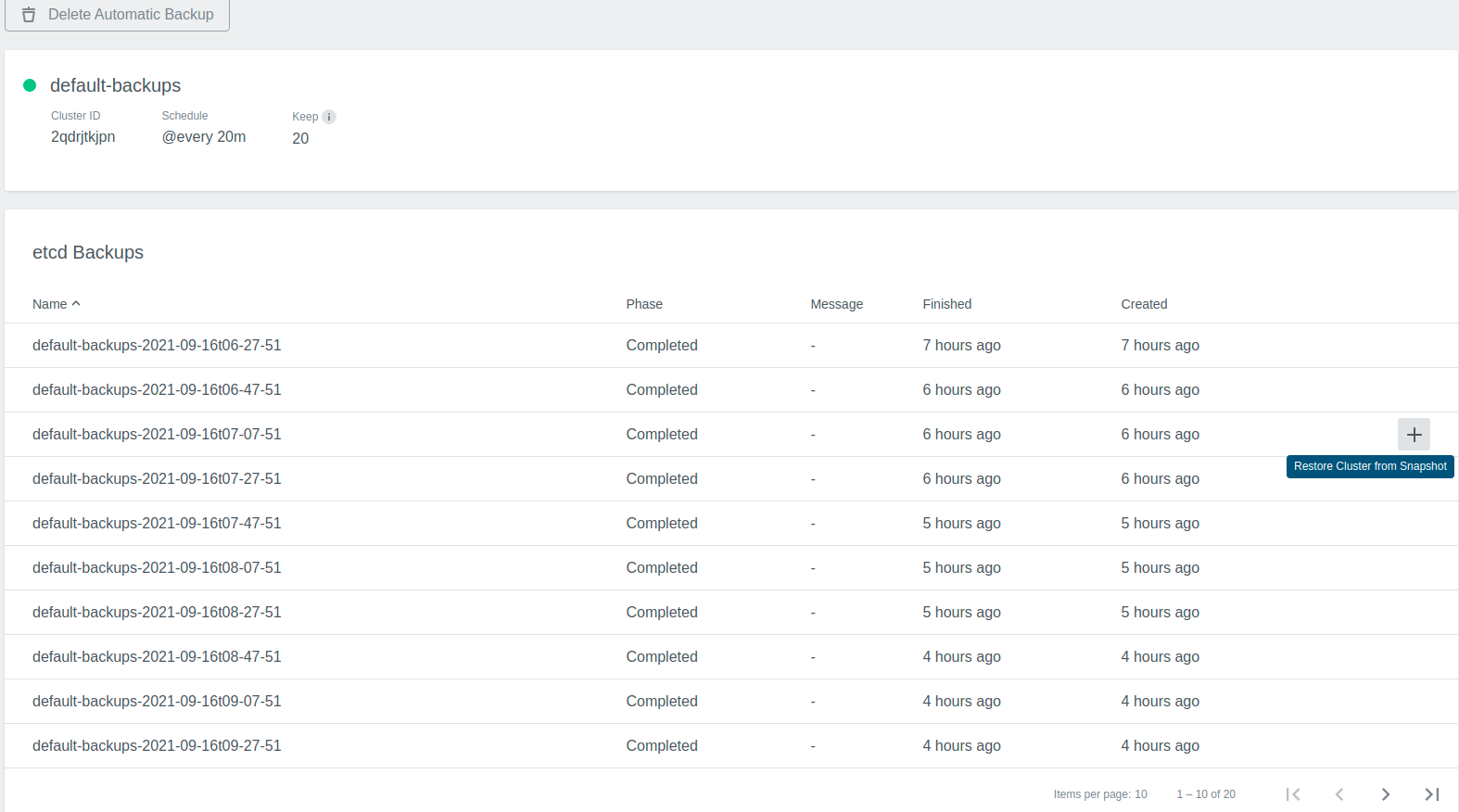

This will create an EtcdRestore object for your cluster. You can observe the progress in the Restore list.

Starting Restore via kubectl
To restore a cluster from am existing backup via kubectl, you simply create a restore resource in the cluster namespace:
apiVersion: kubermatic.k8c.io/v1
kind: EtcdRestore
metadata:
name: cluster-restore
namespace: cluster-zvc78xnnz7
spec:
cluster:
apiVersion: kubermatic.k8c.io/v1
kind: Cluster
name: zvc78xnnz7
backupName: daily-backup-2021-03-02T15:24:00
destination: s3
This needs to reference the backup name from the list of backups (shown above).
Restore Progress
In the cluster view, you may notice that your cluster is in a Restoring state, and you can not interact with it until it is done.

When it’s done, the cluster will get un-paused and un-blocked, so you can use it. The Etcd Restore will go into a Completed state.
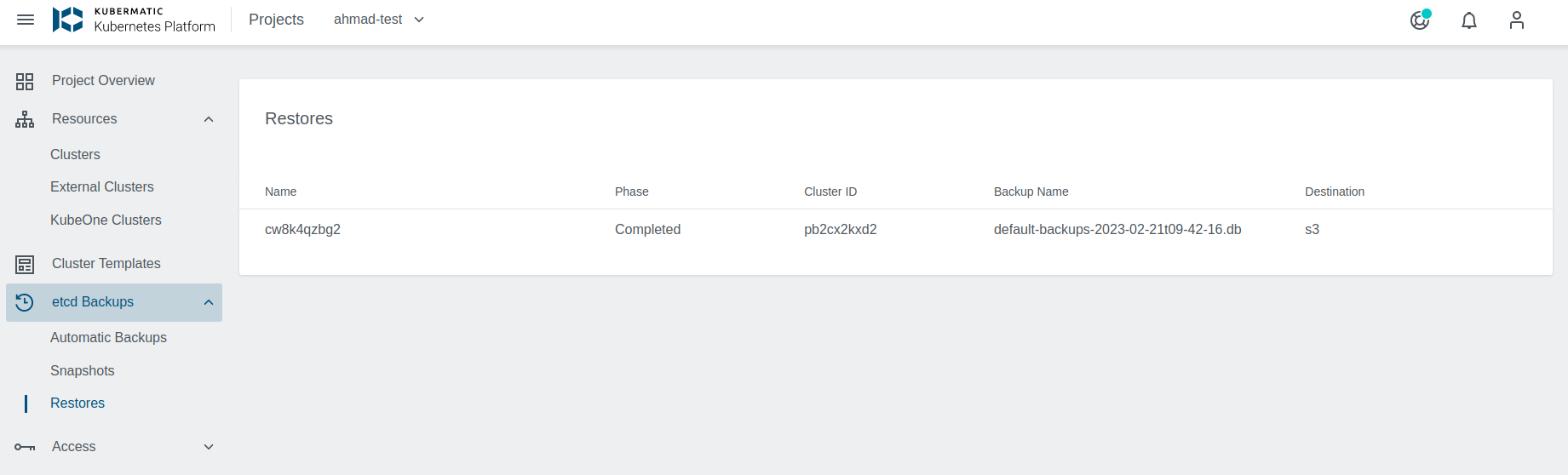
Customization
By default, KKP uses container snippets to run pre-defined scripts that upload backups to and deletes them from an S3-compatible storage.
They are configured in KubermaticConfiguration via:
.spec.seedController.backupDeleteContainerfor backup deletion..spec.seedController.backupStoreContainerfor backup file upload.
Their defaults can be reviewed in the reference KubermaticConfiguration. Both containers
use the image d3fk/s3cmd to interact with S3-compatible storage. The configuration options mentioned above hold a full container
specification, which means that a full container specification
can be passed. This way uploads and deletions can be adjusted to individual needs. The dashboard and configuration objects expect
the default containers to be capable of handling S3 endpoints.