Changelog feature allows informing users about all those new and shiny features, but also warn users about breaking or action required changes.
Changelog Schema
This section will explain the schema of our changelog together with some information about supported categories.
JSON Schema of the Changelog Entry
{
"type": "object",
"properties": {
"externalChangelogURL": {
"type": "string"
},
"entries": {
"type": "array",
"items": [
{
"type": "object",
"properties": {
"category": {
"type": "string"
},
"description": {
"type": "string"
},
"links": {
"type": "array",
"items": [
{
"type": "object",
"properties": {
"url": {
"type": "string"
},
"caption": {
"type": "string"
}
},
"required": [
"url",
"caption"
]
},
{
"type": "object",
"properties": {
"url": {
"type": "string"
},
"caption": {
"type": "string"
}
},
"required": [
"url",
"caption"
]
}
]
}
},
"required": [
"category",
"description"
]
}
]
}
},
"required": [
"entries"
]
}
Supported Changelog Categories
action-requiredaddedremovedfixedchangeddeprecatedsecurity
Configuring the Changelog
The changelog.json file is available inside the assets/config directory and can be directly updated before building
and releasing the application. It is possible to also override embedded changelog
after the release.
Example of changelog.json
{
"externalChangelogURL": "https://github.com/kubermatic/kubermatic/blob/release/v2.17/CHANGELOG.md#kubermatic-217",
"entries": [
{
"category": "action-required",
"description": "Added logos and descriptions for the addons. In order to see the logos and description, addons have to be configured with AddonConfig CRDs with the same names as addons."
},
{
"category": "added",
"description": "Added User Settings, Cluster Addons management, RBAC management functionality and new Project View",
"links": [
{
"url": "https://docs.kubermatic.com",
"caption": "User Guide"
}
]
}
]
}
Overriding Embedded Changelog
Assuming that you know how to exec into the container and copy resources from/to it, changelog.json can be simply
copied over to running KKP Dashboard container. It is stored inside the container in dist/assets/config directory.
Kubernetes
Assuming that the KKP Dashboard pod name is kubermatic-dashboard-5b96d7f5df-mkmgh you can copy changelog to the container
using the below command:
kubectl -n kubermatic cp ~/changelog.json kubermatic-dashboard-5b96d7f5df-mkmgh:/dist/assets/config
Docker
Assuming that the KKP Dashboard container name is kubermatic-dashboard you can copy changelog to the container using
the below command:
docker cp ~/changelog.json kubermatic-dashboard:/dist/assets/config
After that, simply restart the application, and it should pick up the new changelog.
Using Changelog
Starting from version 2.17 of the KKP Dashboard it will be enabled and available by default. After every update, when the
version of the application changes it will be automatically shown right after logging in. Closing the changelog saves
last seen version in the user object in order to avoid showing it every time after logging in when there was no version
update. It is still possible to open it manually by using the What's new entry inside Help & Support panel.

An example changelog might look like the one below.
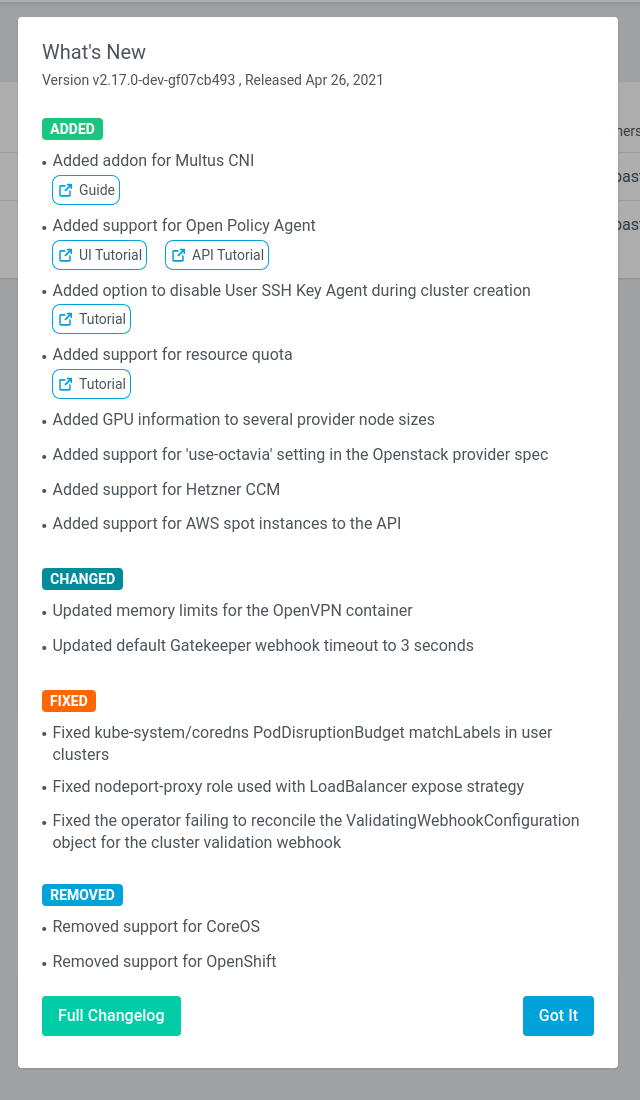
The What's New entry inside Help & Support panel can be hidden from Admin Panel’s Customization page. Please visit
Custom Links for more information.