This guide targets KKP Admins and details adding Applications to a catalogue, so they can be installed by Cluster Admins. Create permissions on the KKP master cluster are required to complete it.
Before an Application is available for install, its installation- and metadata need to be added to the KKP Master Cluster. From the master, they will be automatically replicated to all KKP Seed Clusters.
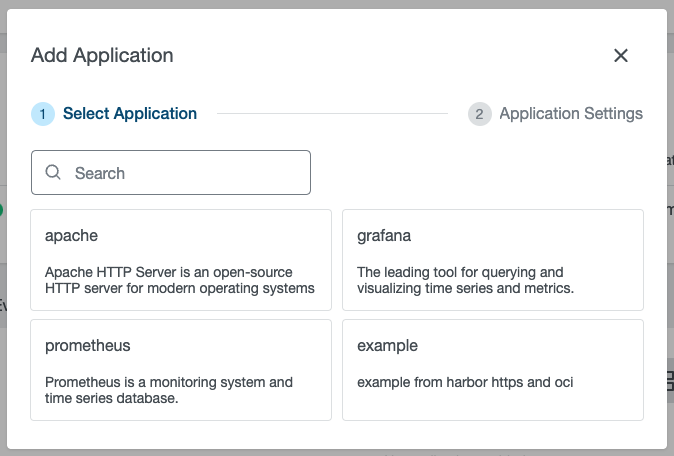
To organize its catalogue, KKP makes use of a Custom Kubernetes Resource Type called ApplicationDefinition. This ensures Kubernetes-native management and full GitOps compatibility.
Additionally this mechanism can be used to ensure that only approved Applications can be deployed into a cluster.
Creating an ApplicationDefinition
An ApplicationDefinition represents a single Application and contains all of its versions. Each ApplicationDefinition maps to one Application in the UI. Currently ApplicationDefinitions need to be created by hand, but we plan to include a UI importer in an upcoming release.
# Example of an ApplicationDefinition
apiVersion: apps.kubermatic.k8c.io/v1
kind: ApplicationDefinition
metadata:
name: prometheus
spec:
description: Prometheus is a monitoring system and time series database.
method: helm
versions:
- template:
source:
helm:
chartName: prometheus
chartVersion: 15.10.4
url: https://prometheus-community.github.io/helm-charts
version: 2.36.2
- template:
source:
git:
path: charts/prometheus
ref:
branch: main
remote: https://github.com/prometheus-community/helm-charts
version: 0.0.0-dev
The example defines the application prometheus with two versions. To learn more about the ApplicationDefinition’s configuration please refer to the ApplicationDefinition Reference
Applying the ApplicationDefinition
After creating an ApplicationDefinition file, you can simply apply it using kubectl in the KKP master cluster.
# Inside KKP master
kubectl apply -f my-appdef.yml
A KKP controller will afterwards ensure that your definition is synced to all KKP Seed Clusters. The application automatically be available ont the dashboard.
Edit Application Catalogue
Please refer to Add or Remove an Application Version