Starting with KKP 2.21, OSM will be enabled by default for all the new user clusters. This can be configured using the dashboard or CLI.
Via UI
Enable OSM
Create a new cluster from the dashboard and toggle Operating System Manager feature on.
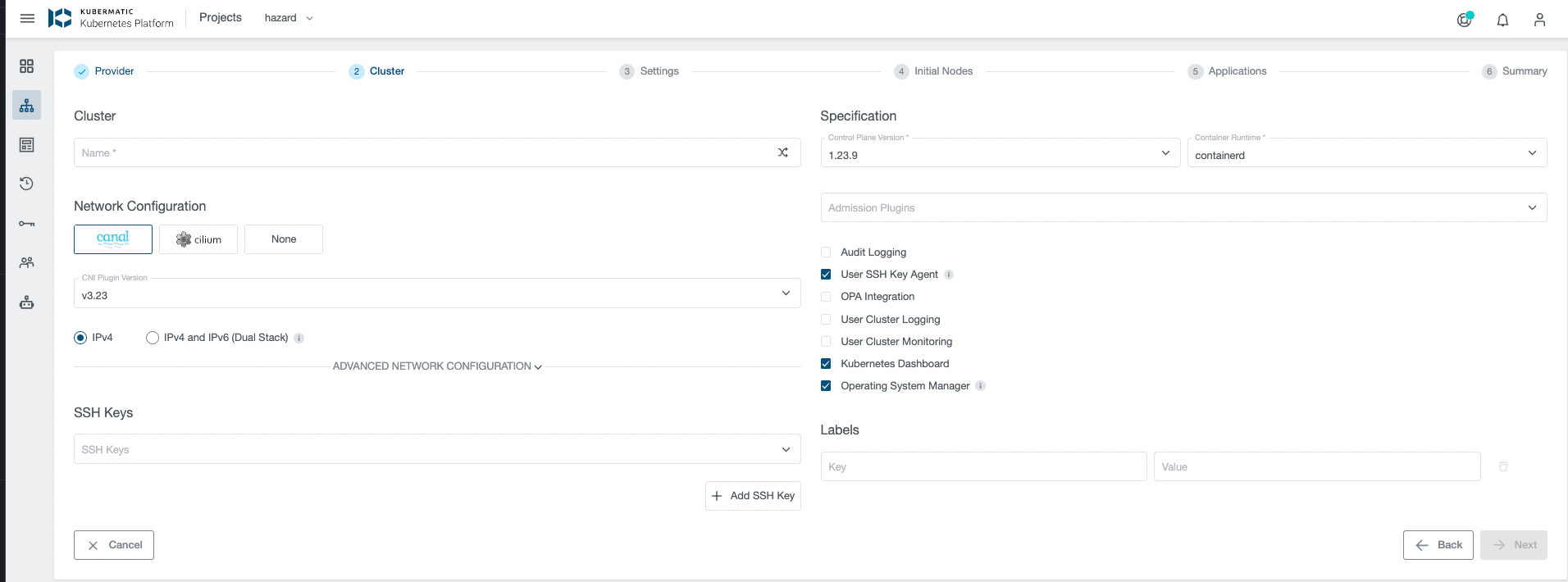
OSM cannot be disabled after cluster creation.
Selecting OperatingSystemProfile
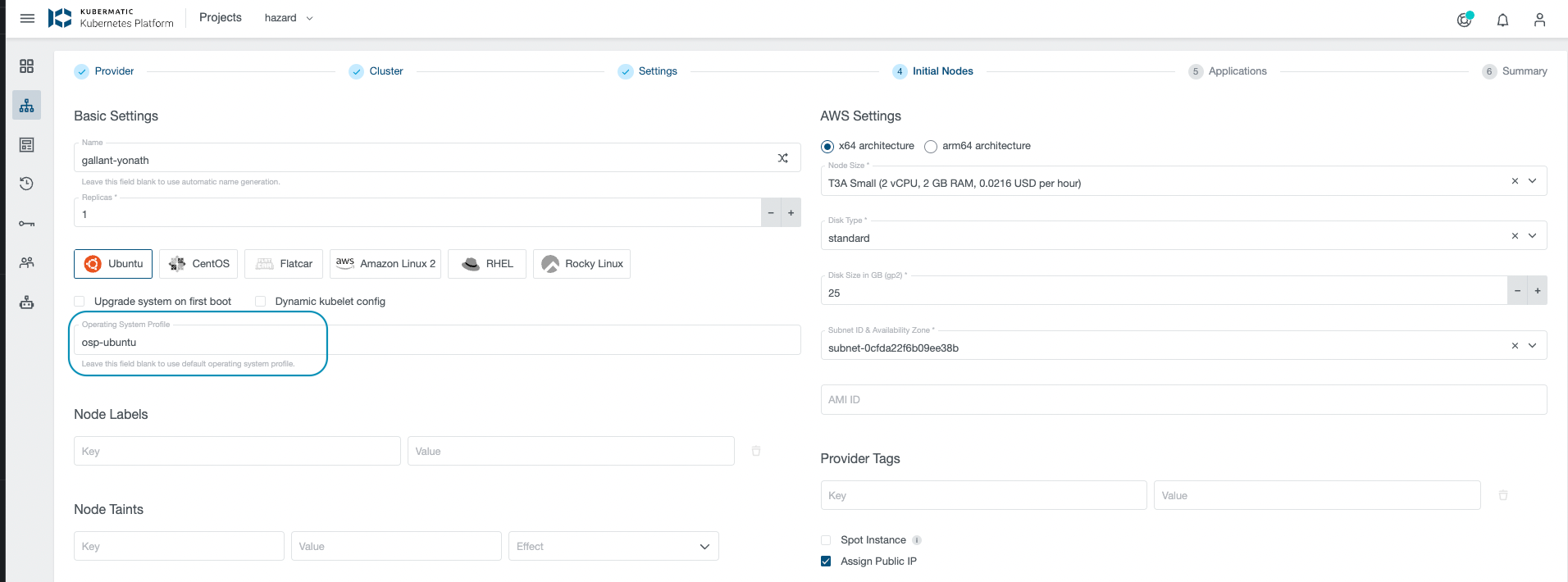
Via CLI
On cluster creation, set the following values in Cluster resource:
apiVersion: kubermatic.k8c.io/v1
kind: Cluster
metadata:
name: crh4xbxz5f
spec:
...
enableOperatingSystemManager: true
...
Custom OperatingSystemProfiles
To consume custom OperatingSystemProfiles. Users can create their custom OSPs on the seed cluster in the kubermatic namespace. They will be automatically synced to all the user-cluster namespaces.
Updating existing OperatingSystemProfiles
OSPs are immutable by design and any modifications to an existing OSP requires a version bump in .spec.version. Users can create custom OSPs in the seed namespace or in the user-cluster namespace and manage them.
KKP ships default OSPs for different operating systems and it is not recommended to update default OSPs. Since KKP manages those resources and will revert any changes made on them.
Migrating existing clusters
For migrating existing clusters, user can enable OSM using either the CLI or UI. That would enable OSM on the user cluster level. Although the machines will not be rotated automatically. To perform this rotation for existing MachineDeployments please follow the guide at Rolling Restart MachineDeploments.