This section deals with the usage of Kubernetes Cluster Autoscaler in the KKP Cluster.
What is a Cluster Autoscaler in Kubernetes?
Kubernetes Cluster Autoscaler is a tool that automatically adjusts the size of the worker’s node up or down depending on the consumption. This means that the Autoscaler, for example, automatically scale up a Cluster by increasing the node size when there are not enough node resources for Cluster workload scheduling and scale down when the node resources have continuously staying idle, or there are more than enough node resources available for Cluster workload scheduling. In a nutshell, it is a component that automatically adjusts the size of a Kubernetes Cluster so that all pods have a place to run and there are no unneeded nodes.
KKP Cluster Autoscaler Usage
The Kubernetes Autoscaler in the KKP Cluster automatically scaled up/down when one of the following conditions is satisfied:
- Some pods failed to run in the cluster due to insufficient resources.
- There are nodes in the cluster that have been underutilised for an extended period (10 minutes by default) and can place their Pods on other existing nodes.
Installing Kubernetes Auto-scaler on KKP Cluster
You can install Kubernetes autoscaler on a running KKP Cluster using the KKP addon mechanism, which is already built into the KKP Cluster dashboard.
Step 1
Create a KKP Cluster by selecting your project on the dashboard and click on “create cluster”. More details can be found on the official documentation page.
Step 2
When the Cluster is ready, check the Pods in the kube-system Namespace to know if any Autoscaler is running.
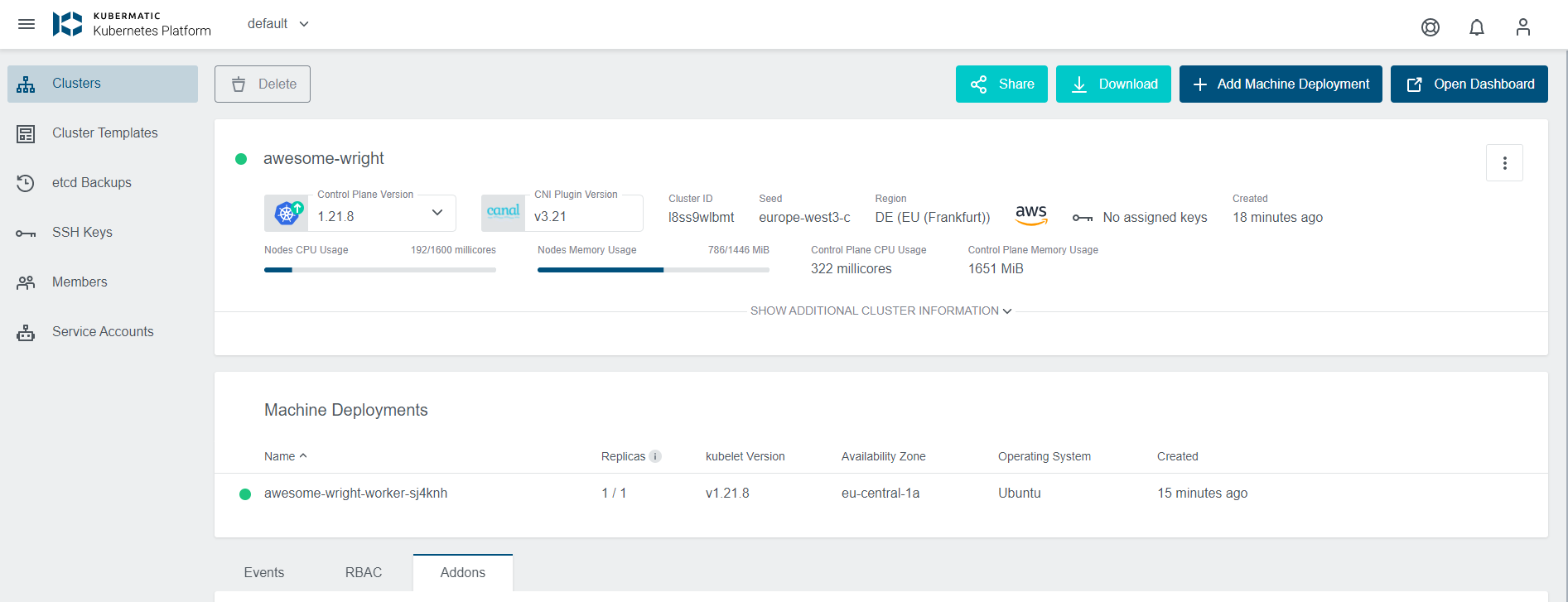
$ kubectl get pods -n kube-system
NAME READY STATUS RESTARTS AGE
canal-gq9gc 2/2 Running 0 21m
canal-tnms8 2/2 Running 0 21m
coredns-666448b887-s8wv8 1/1 Running 0 25m
coredns-666448b887-vldzz 1/1 Running 0 25m
kube-proxy-2whcq 1/1 Running 0 21m
kube-proxy-tstvd 1/1 Running 0 21m
node-local-dns-4p8jr 1/1 Running 0 21m
As shown above, the Autoscaler is not part of the running Kubernetes components within the Namespace.
Step 3
Add the Autoscaler to the Cluster under the addon section on the dashboard by clicking on the Addons and then Install Addon.
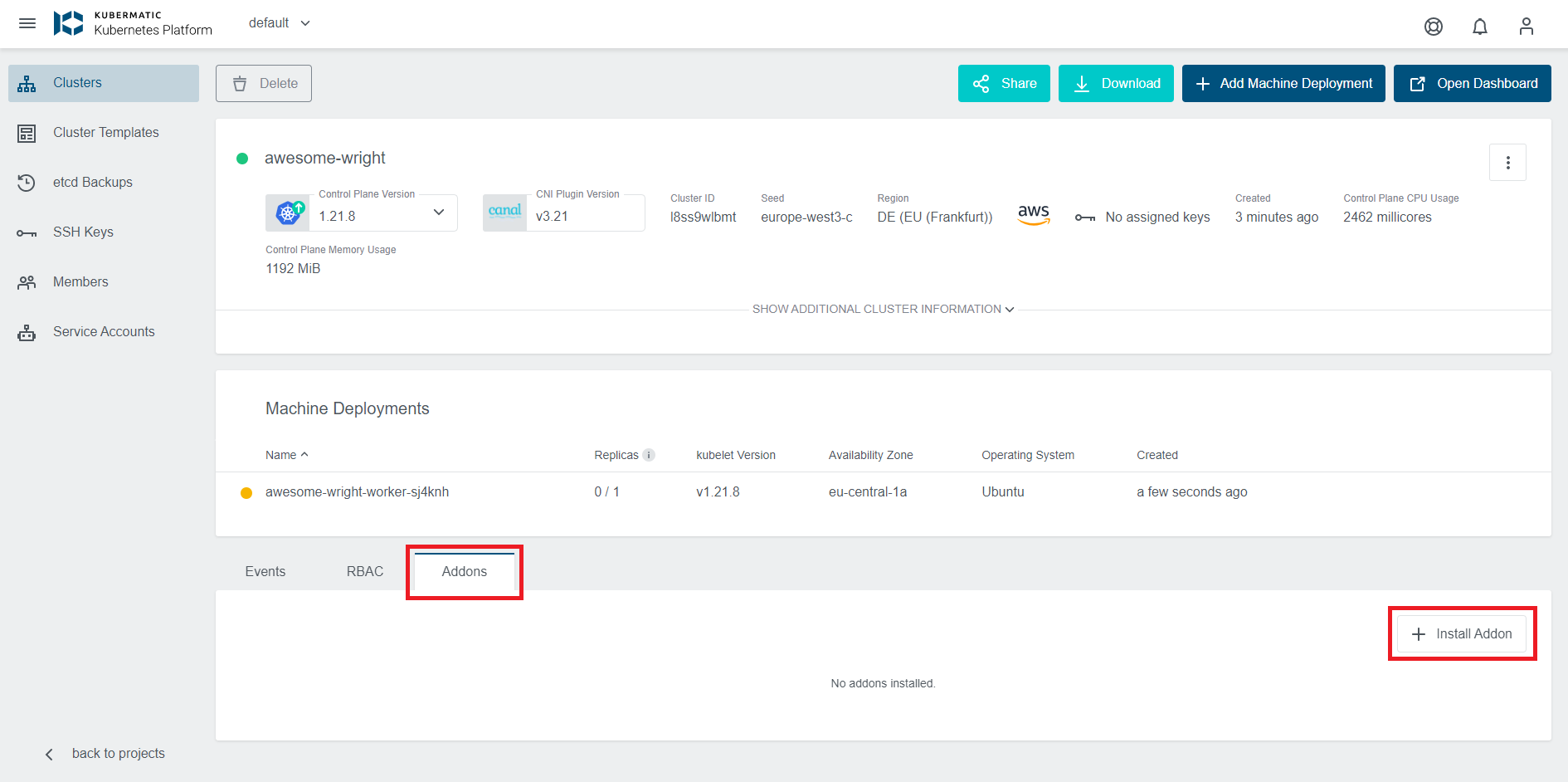
Select Cluster Autoscaler:

Select install:
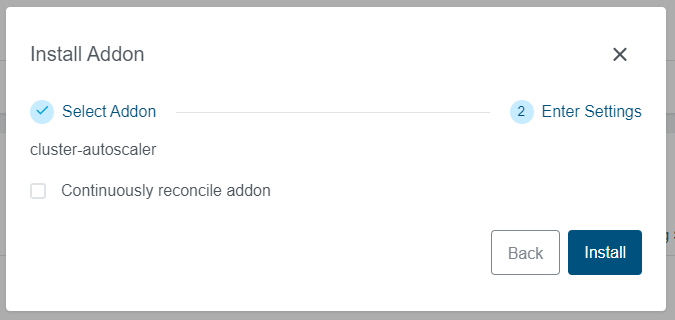
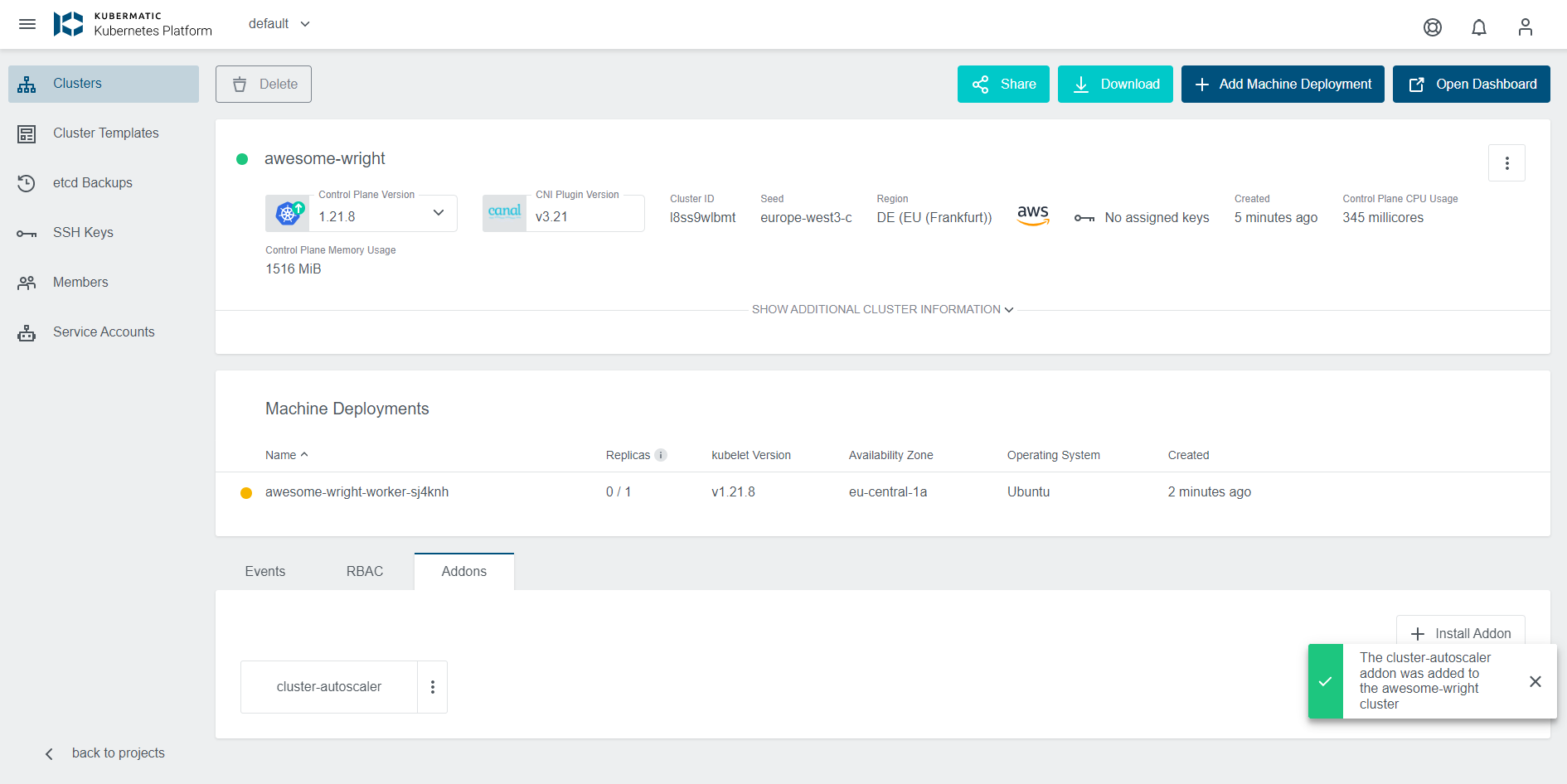
Step 4
Go over to the cluster and check the Pods in the kube-system Namespace using the kubectl command.
$ kubectl get pods -n kube-system
NAME READY STATUS RESTARTS AGE
canal-gq9gc 2/2 Running 0 32m
canal-tnms8 2/2 Running 0 33m
cluster-autoscaler-58c6c755bb-9g6df 1/1 Running 0 39s
coredns-666448b887-s8wv8 1/1 Running 0 36m
coredns-666448b887-vldzz 1/1 Running 0 36m
As shown above, the Autoscaler has been provisioned and running.
Annotating MachineDeployments for Autoscaling
The Cluster Autoscaler only considers MachineDeployment with valid annotations. The annotations are used to control the minimum and the maximum number of replicas per MachineDeployment. You don’t need to apply those annotations to all MachineDeployment objects, but only on MachineDeployments that Cluster Autoscaler should consider.
cluster.k8s.io/cluster-api-autoscaler-node-group-min-size - the minimum number of replicas (must be greater than zero)
cluster.k8s.io/cluster-api-autoscaler-node-group-max-size - the maximum number of replicas
You can apply the annotations to MachineDeployments once the Cluster is provisioned and the MachineDeployments are created and running by following the steps below.
Step 1
Run the following kubectl command to check the available MachineDeployments:
$ kubectl get machinedeployments -n kube-system
NAME AGE DELETED REPLICAS AVAILABLEREPLICAS PROVIDER OS VERSION
test-cluster-worker-v5drmq 3h56m 2 2 aws ubuntu 1.19.9
test-cluster-worker-pndqd 3h59m 1 1 aws ubuntu 1.19.9
Step 2
The annotation command will be used with one of the MachineDeployments above to annotate the desired MachineDeployments. In this case, the test-cluster-worker-v5drmq will be annotated, and the minimum and maximum will be set.
Minimum annotation:
$ kubectl annotate machinedeployment -n kube-system test-cluster-worker-v5drmq cluster.k8s.io/cluster-api-autoscaler-node-group-min-size="1"
machinedeployment.cluster.k8s.io/test-cluster-worker-v5drmq annotated
Maximum annotation:
$ kubectl annotate machinedeployment -n kube-system test-cluster-worker-v5drmq cluster.k8s.io/cluster-api-autoscaler-node-group-max-size="5"
machinedeployment.cluster.k8s.io/test-cluster-worker-v5drmq annotated
Step 3
Check the MachineDeployment description:
$ kubectl describe machinedeployments -n kube-system test-cluster-worker-v5drmq
Name: test-cluster-worker-v5drmq
Namespace: kube-system
Labels: <none>
Annotations: cluster.k8s.io/cluster-api-autoscaler-node-group-max-size: 5
cluster.k8s.io/cluster-api-autoscaler-node-group-min-size: 1
machinedeployment.clusters.k8s.io/revision: 1
API Version: cluster.k8s.io/v1alpha1
Kind: MachineDeployment
Metadata:
Creation Timestamp: 2021-07-23T11:05:11Z
Finalizers:
foregroundDeletion
Generate Name: test-cluster-worker-v5drmq
Generation: 1
Managed Fields:
API Version: cluster.k8s.io/v1alpha1
Fields Type: FieldsV1
fieldsV1:
F:metadata:
……………………
As shown above, the MachineDeployment has been annotated with a minimum of 1 and a maximum of 5. Therefore, the Autoscaler will consider only the annotated MachineDeployment on the Cluster.
Edit KKP Autoscaler
To edit KKP Autoscaler, click on the three dots in front of the Cluster Autoscaler in the Addons section of the Cluster dashboard and select edit.
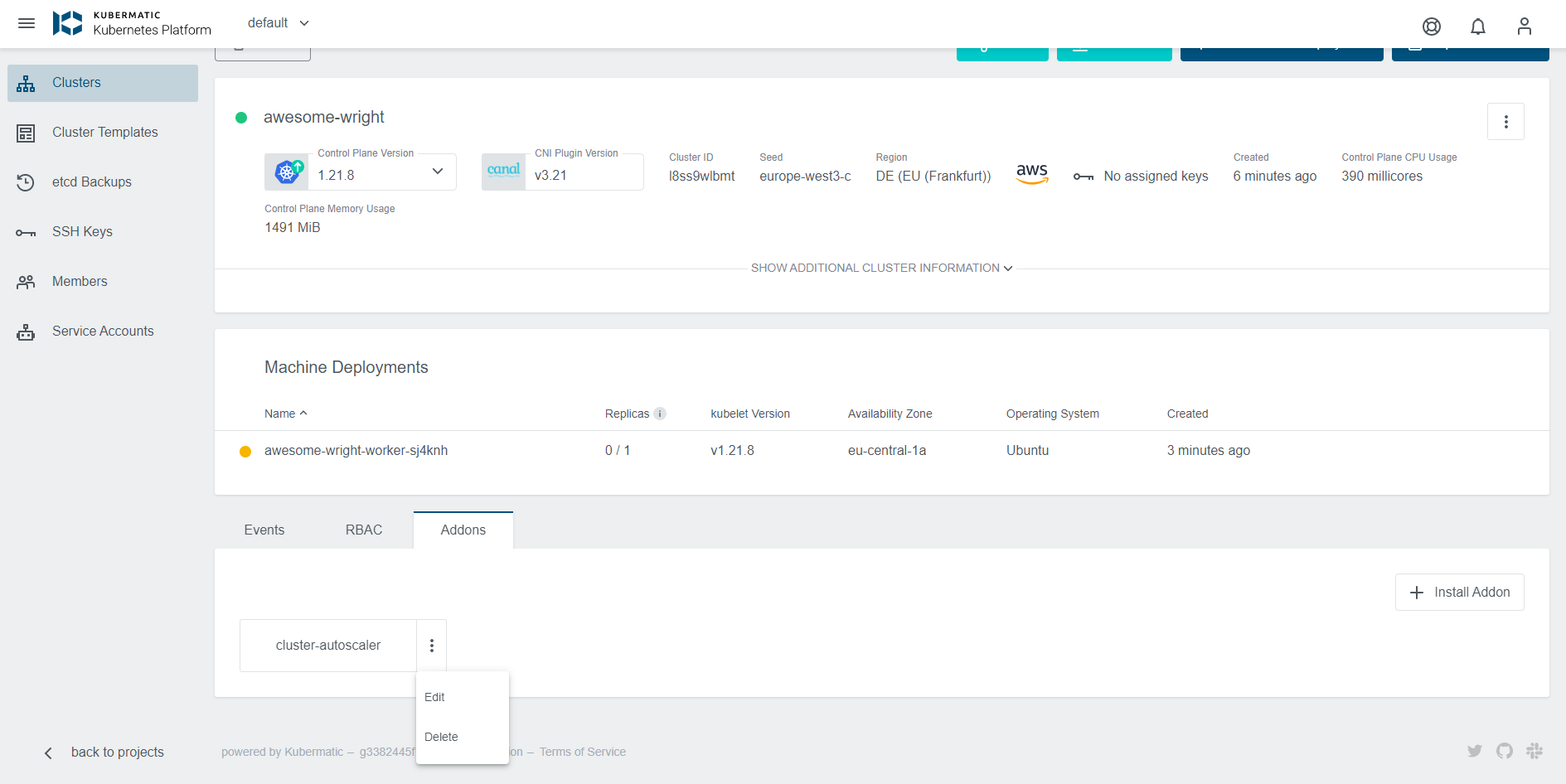
Delete KKP Autoscaler
You can delete Autoscaler from where you edit it above and select delete.

Once it has been deleted, you can check the Cluster to ensure that the Autoscaler has been deleted using kubectl get pods -n kube-system command.
Summary:
That is it! You have successfully deployed a Kubernetes Autoscaler on a KKP Cluster and annotated the desired MachineDeployment, which Autoscaler should consider. Please check the learn more below for more resources on Kubernetes Autoscaler and how to provision a KKP Cluster.
Learn More
- Read more on Kubernetes autoscaler here.
- You can easily provision a Kubernetes Cluster using KKP here