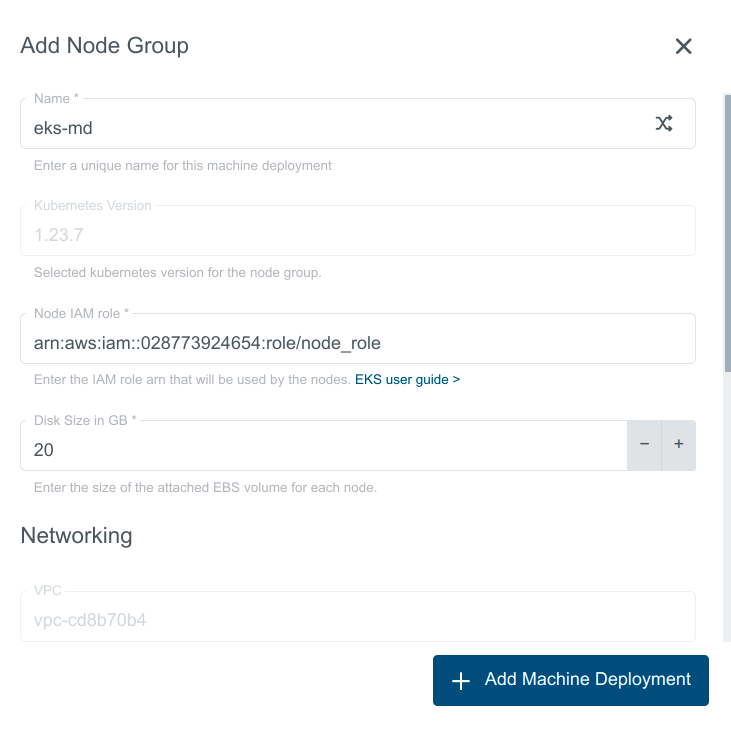Create EKS Cluster
Creating External cluster does not create node group by default but you can create one by clicking Add Machine Deployment once the cluster is created.
Create a cluster following these steps:
- Click on
Create External Clusterbutton:
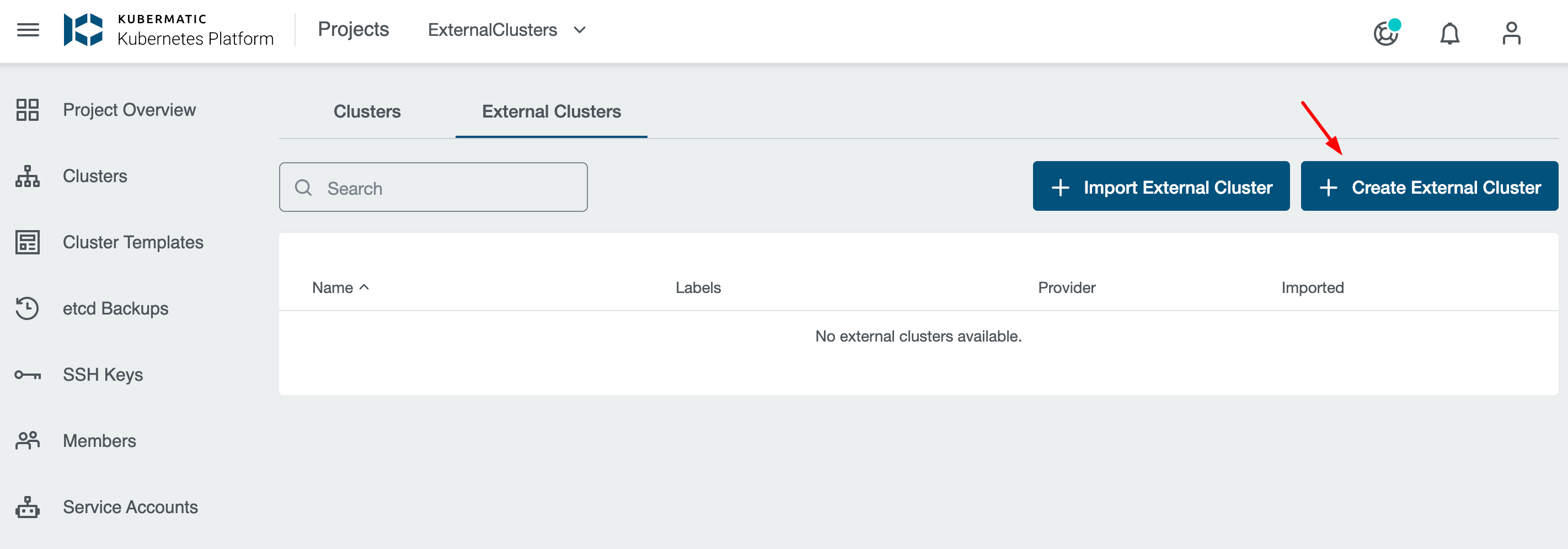
- Choose “Elastic Kubernetes Service” from the supported providers:
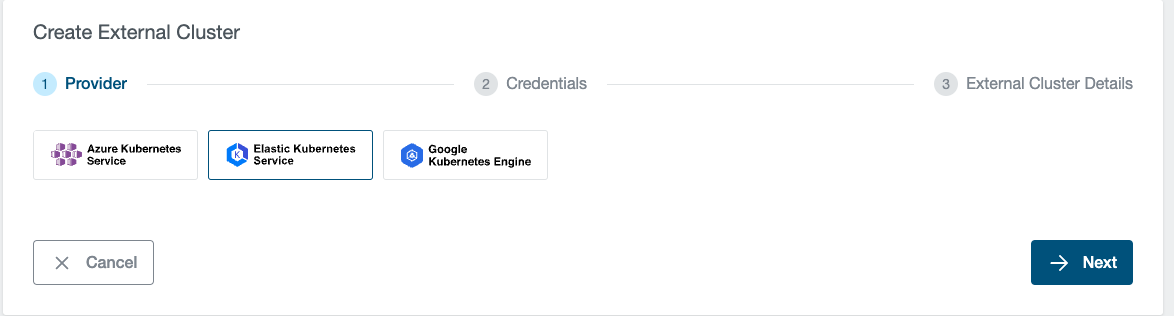
- Provide the credentials:
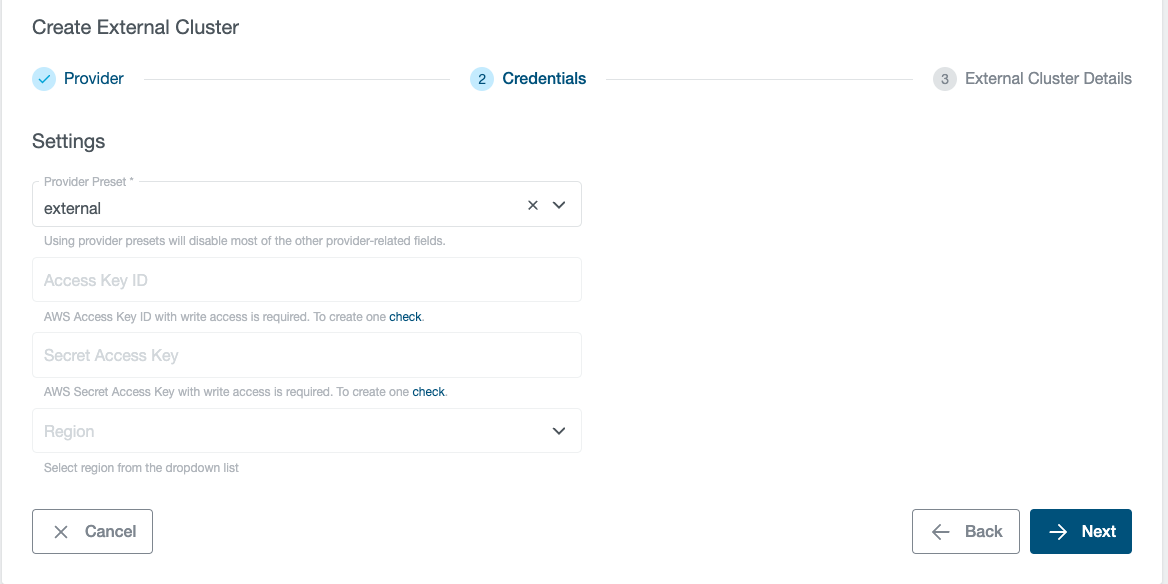
- Configure the cluster:
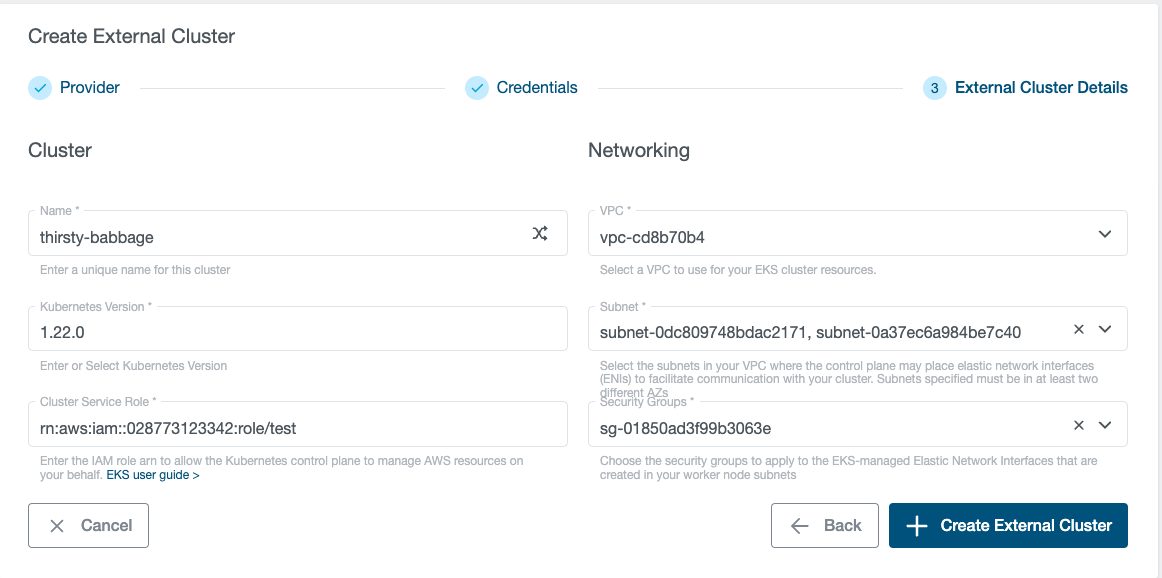
- Click on
Create External Clusterbutton
Configure the cluster:
Basic Settings:
- Name: Provide a unique name for your cluster
- Kubernetes Version: Select the Kubernetes version for this cluster.
- Cluster Service Role: Select the IAM role to allow the Kubernetes control plane to manage AWS resources on your behalf. This property cannot be changed after the cluster is created.
Networking:
VPC: Select a VPC to use for your EKS cluster resources
Subnets: Choose the subnets in your VPC where the control plane may place elastic network interfaces (ENIs) to facilitate communication with your cluster.
Subnets specified must be in at least two different AZs.
Security Groups: Choose the security groups to apply to the EKS-managed Elastic Network Interfaces that are created in your worker node subnets.
Both Subnet and Security Groups list depends on chosen VPC.
Create EKS NodeGroup:
Click on
Add Machine DeploymentAdd NodeGroup configurations:
Basic Settings:
- Name: Assign a unique name for this node group. The node group name should begin with letter or digit and can have any of the following characters: the set of Unicode letters, digits, hyphens and underscores. Maximum length of 63.
- Kubernetes Version: Cluster Control Plane Version is prefilled.
- Node IAM Role: Select the IAM role that will be used by the node
- Disk Size: Select the size of the attached EBS volume for each node.
Networking:
- VPC: VPC of the cluster is pre-filled.
- Subnet: Specify the subnets in your VPC where your nodes will run.
AutoScaling:
Node group scaling configuration:
- Desired Size: Set the desired number of nodes that the group should launch with initially.
- Max Count: Set the maximum number of nodes that the group can scale out to.
- Min Count: Set the minimum number of nodes that the group can scale in to.