The Admin Panel is a place where the Kubermatic administrators can manage the global settings that
impact all Kubermatic users directly. Admin rights can be granted from the admin panel itself and also from the kubectl by
setting the spec.admin field of the user object to true.
$ kubectl get user -o=custom-columns=INTERNAL_NAME:.metadata.name,NAME:.spec.name,EMAIL:.spec.email,ADMIN:.spec.admin
$ kubectl edit user ...
After logging in to the dashboard as an administrator, you should be able to access the admin panel from the menu up top.
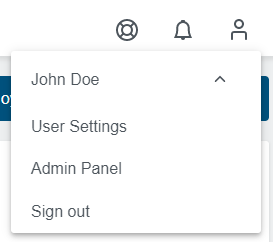
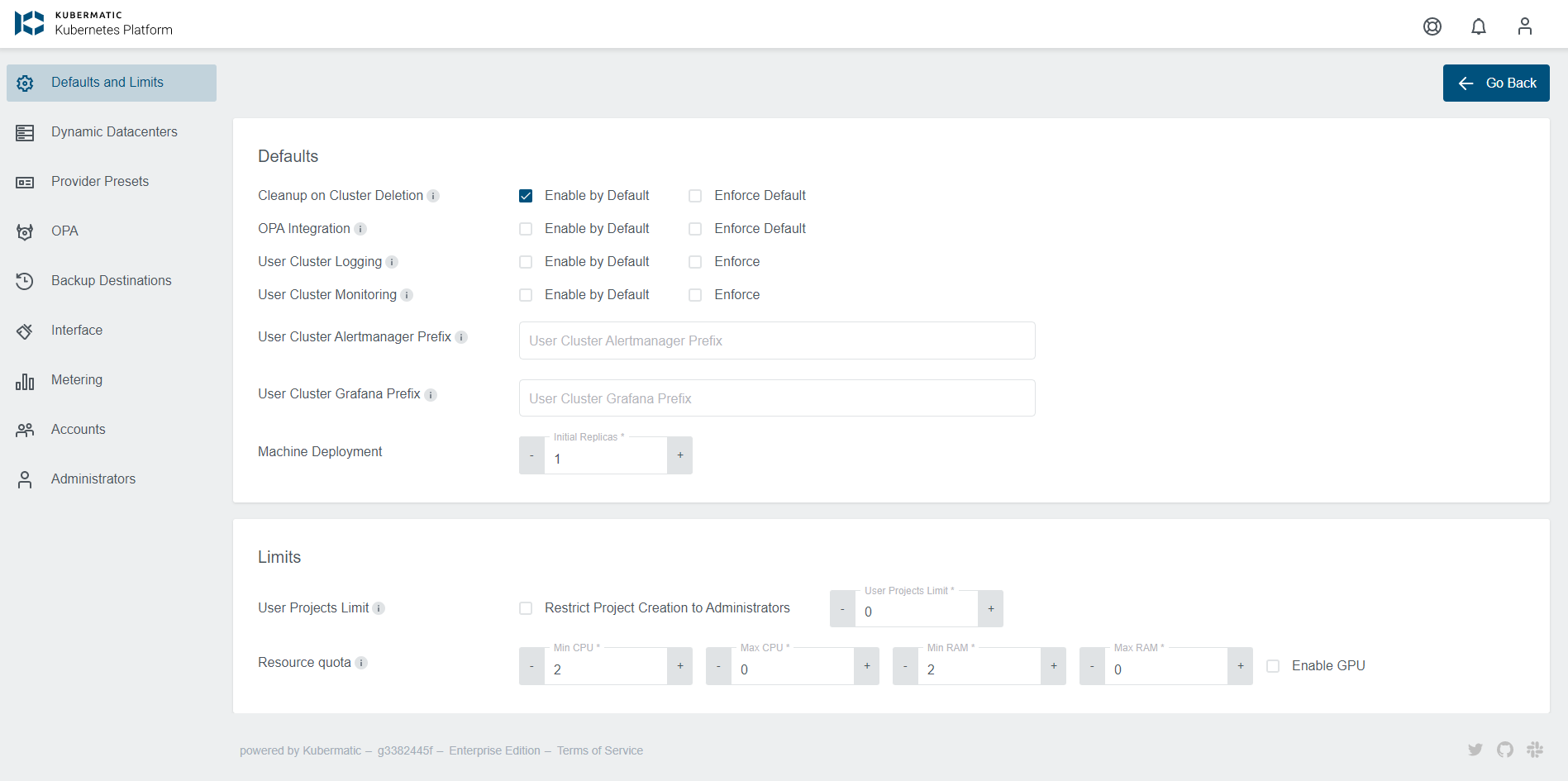
Global settings can also be modified from the command line with kubectl. It can be done by editing the globalsettings in KubermaticSetting CRD. This resource has the following structure:
apiVersion: kubermatic.k8c.io/v1
kind: KubermaticSetting
metadata:
name: globalsettings
...
spec:
cleanupOptions:
Enabled: true
Enforced: false
clusterTypeOptions: 0
customLinks:
- icon: ""
label: Twitter
location: footer
url: https://www.twitter.com/kubermatic
- icon: ""
label: GitHub
location: footer
url: https://github.com/kubermatic
- icon: ""
label: Slack
location: footer
url: http://slack.kubermatic.io/
defaultNodeCount: 1
displayAPIDocs: true
displayDemoInfo: false
displayTermsOfService: true
enableDashboard: true
enableExternalClusterImport: true
enableOIDCKubeconfig: false
machineDeploymentVMResourceQuota:
enableGPU: true
maxCPU: 8
maxRAM: 64
minCPU: 1
minRAM: 2
restrictProjectCreation: false
userProjectsLimit: 0
It can be edited directly from the command line:
$ kubectl edit kubermaticsetting globalsettings
Note: Custom link icon is not required and defaults will be used if field is not specified. icon URL can
point to the images inside the container as well, i.e. /assets/images/icons/custom/github.svg.
Manage Global Settings Via UI
The below global settings are managed via UI:
Manage Custom Links
Control the way custom links are displayed in the Kubermatic Dashboard. Choose the place that suits you best, whether it is a sidebar, footer or a help & support panel. Check out the Custom Links section for more details.
Control Cluster Settings
Control number of initial Machine Deployment replicas, cluster deletion cleanup settings, availability of Kubernetes Dashboard for user clusters and more. Check out the Cluster Settings section for more details.
Manage Dynamic Datacenters
Use number of filtering options to find and control existing dynamic datacenters or simply create a new one.Check out the Dynamic Datacenters section for more details.
Manage Administrators
Manage all Kubermatic Dashboard Administrator in a single place. Decide who should be granted or revoked an administrator privileges. Check out the Administrators section for more details.
Manage Presets
Prepare custom provider presets for a variety of use cases. Control which presets will be visible to the users down to the per-provider level. Check out the Presets section for more details.
OPA Constraint Templates
Constraint Templates allow you to declare new Constraints. They are intended to work as a schema for Constraint parameters and enforce their behavior. Check out the OPA Constraint Templates section for more details.
Backup Buckets
Through the Backup Buckets settings you can enable and configure the new etcd backups per Seed. Check out the Etcd Backup Settings section for more details.