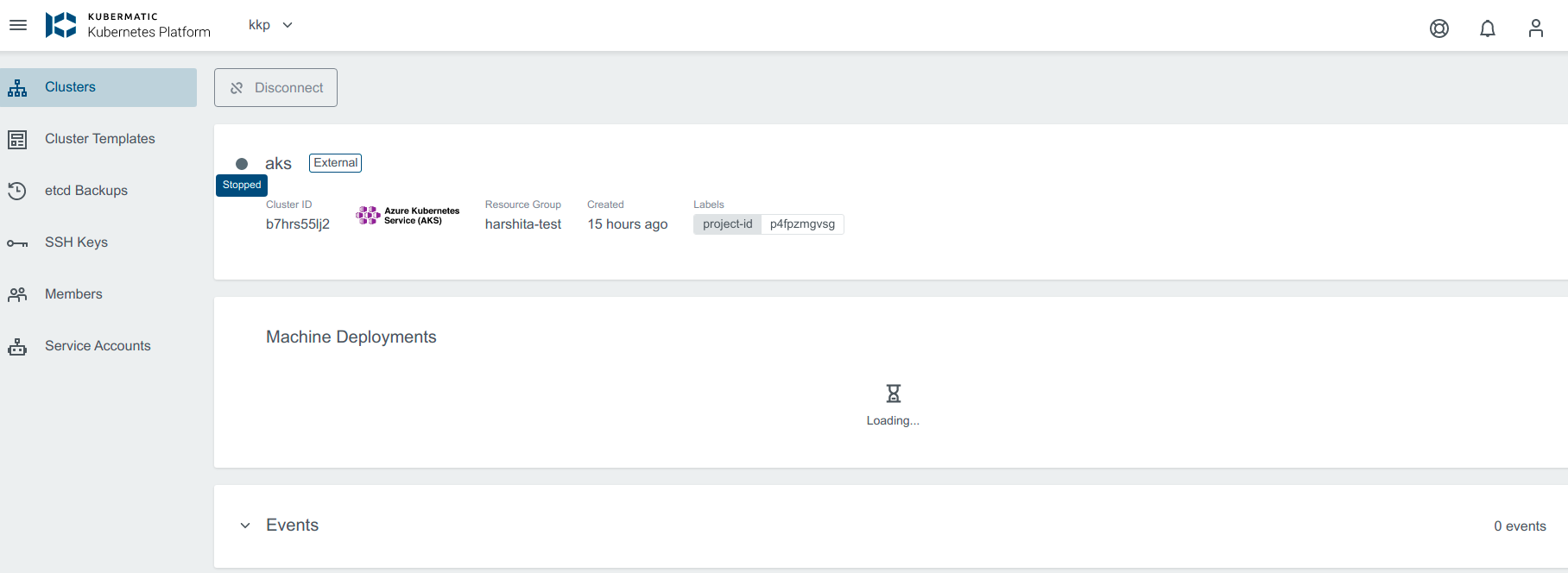Add AKS Cluster
You can add an existing Azure Kubernetes Service cluster and then manage it using KKP. From the Clusters page, click External Clusters.
Click Add External Cluster button and Pick Azure Kubernetes Cluster provider.
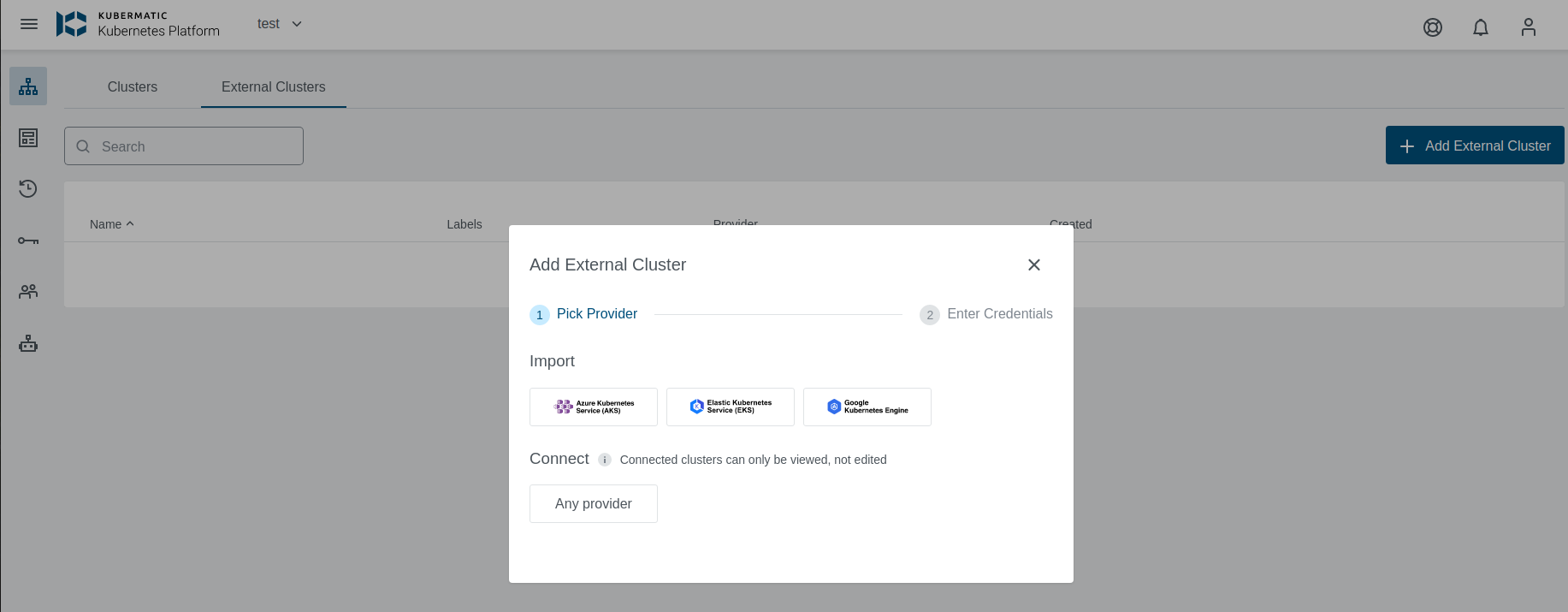
Select preset with valid credentials or enter AKS Tenant ID, Subscription ID, Client ID and Client Secret, to connect to the provider.
The credentials should have enough access like read, write Azure Kubernetes Service and list cluster admin credential action, to fetch kubeconfig using API.
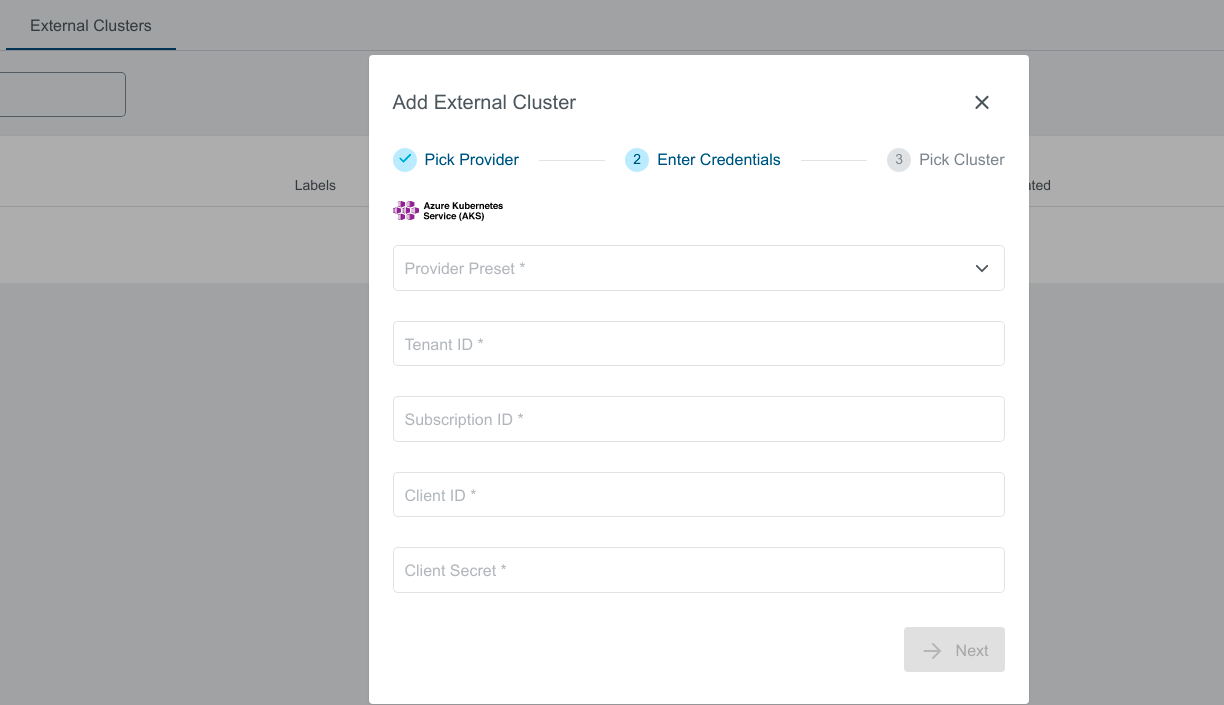
You should see the list of all available clusters. Select the one and click the Import Cluster button. Clusters can be imported only once in a single project. The same cluster can be imported in multiple projects.
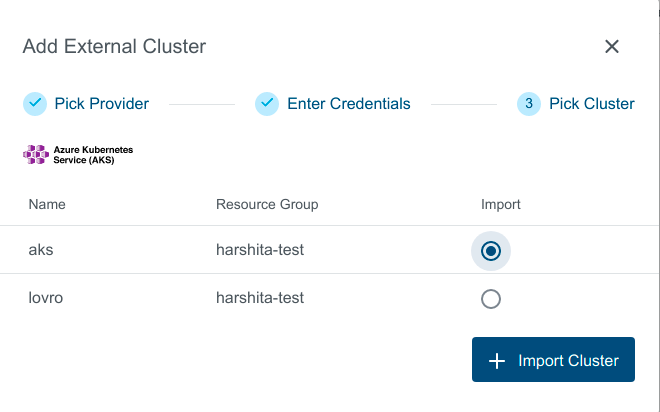
Cluster Details Page
After the cluster is added, the KKP controller retrieves the cluster kubeconfig to display all necessary information.
A healthy cluster has Running state. Otherwise, the cluster can be in the Error state. Move the mouse cursor over the state indicator to get more details.
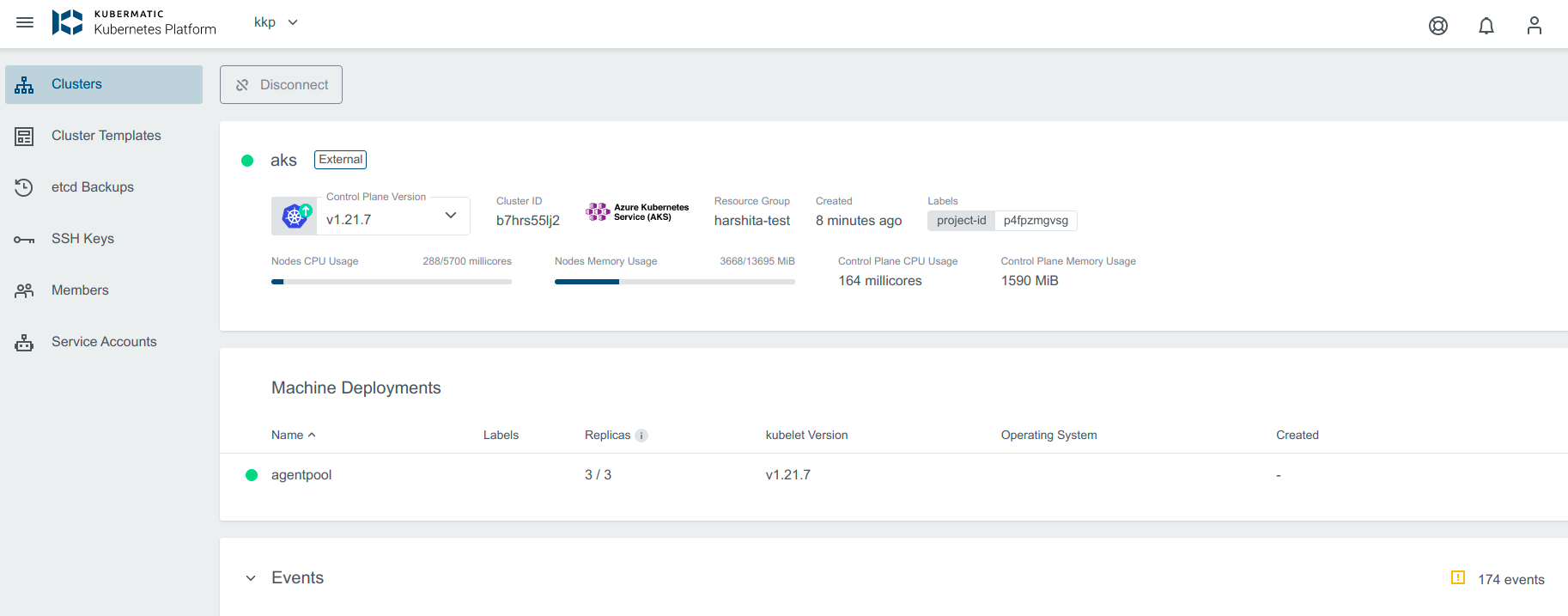
You can also expand Events to get information from the controller.
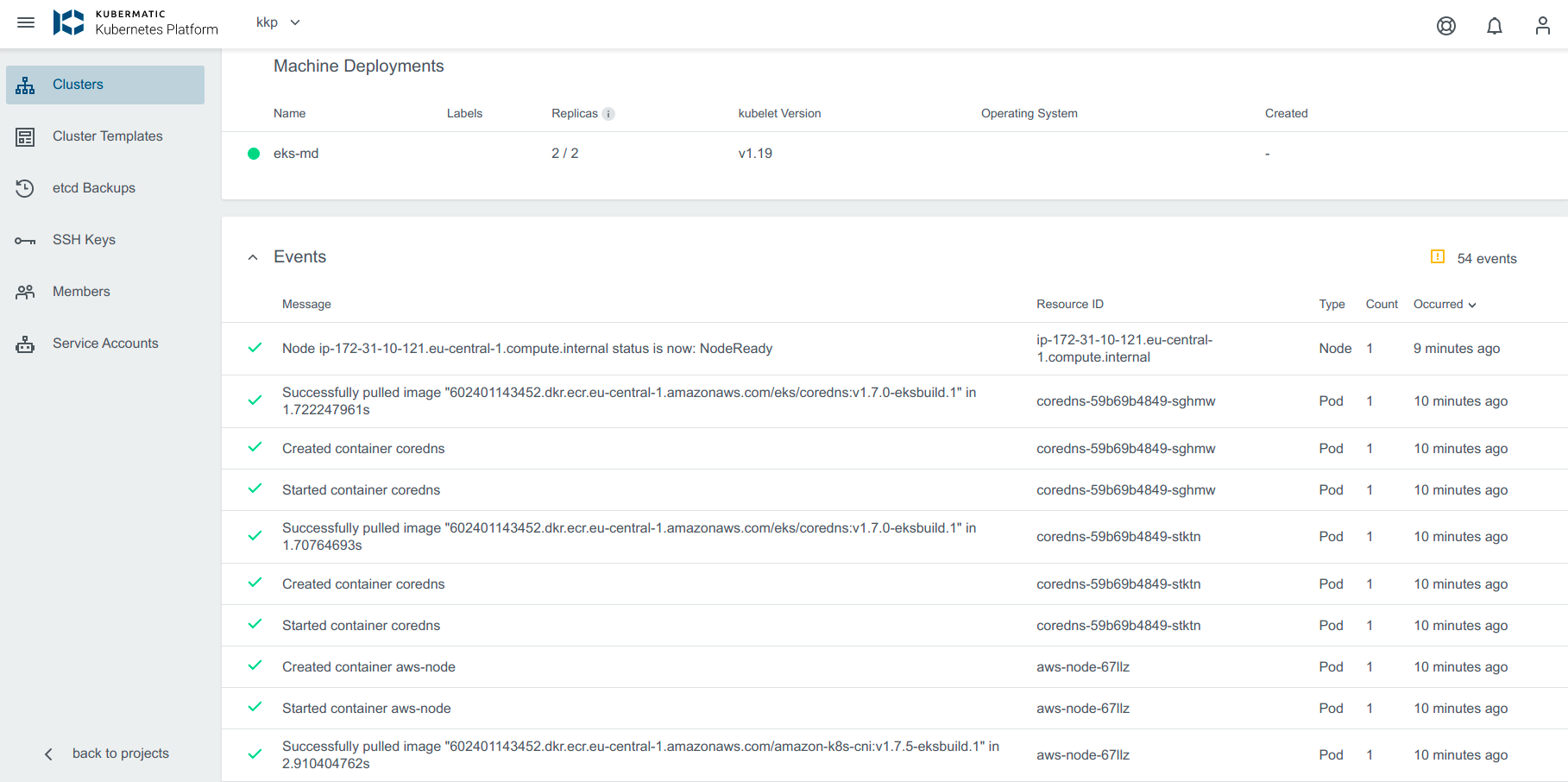
You can click on Machine Deployments to get the details:
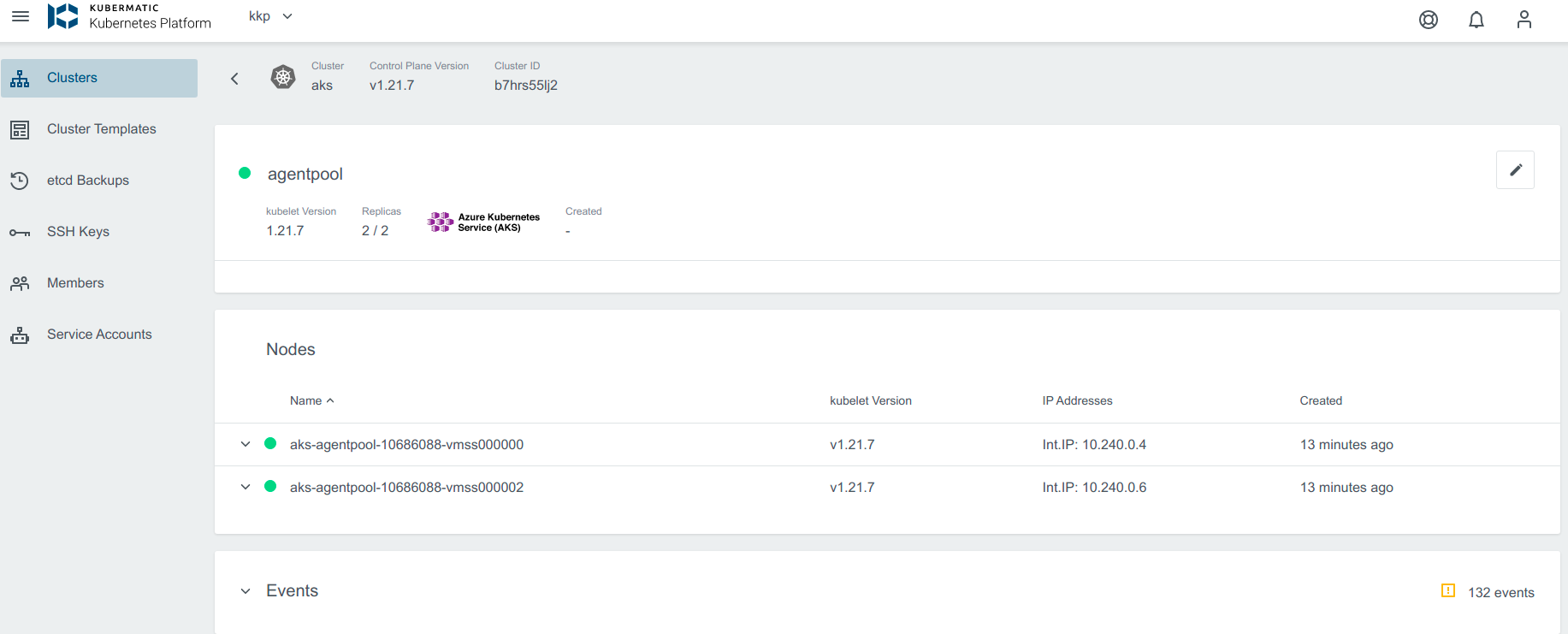
Update Cluster
Upgrade Version
When an upgrade for the cluster is available, a little dropdown arrow will be shown beside the Control Plane Version on the cluster’s page.
To start the upgrade, choose the desired version from the list of available upgrade versions and click on Change Version.
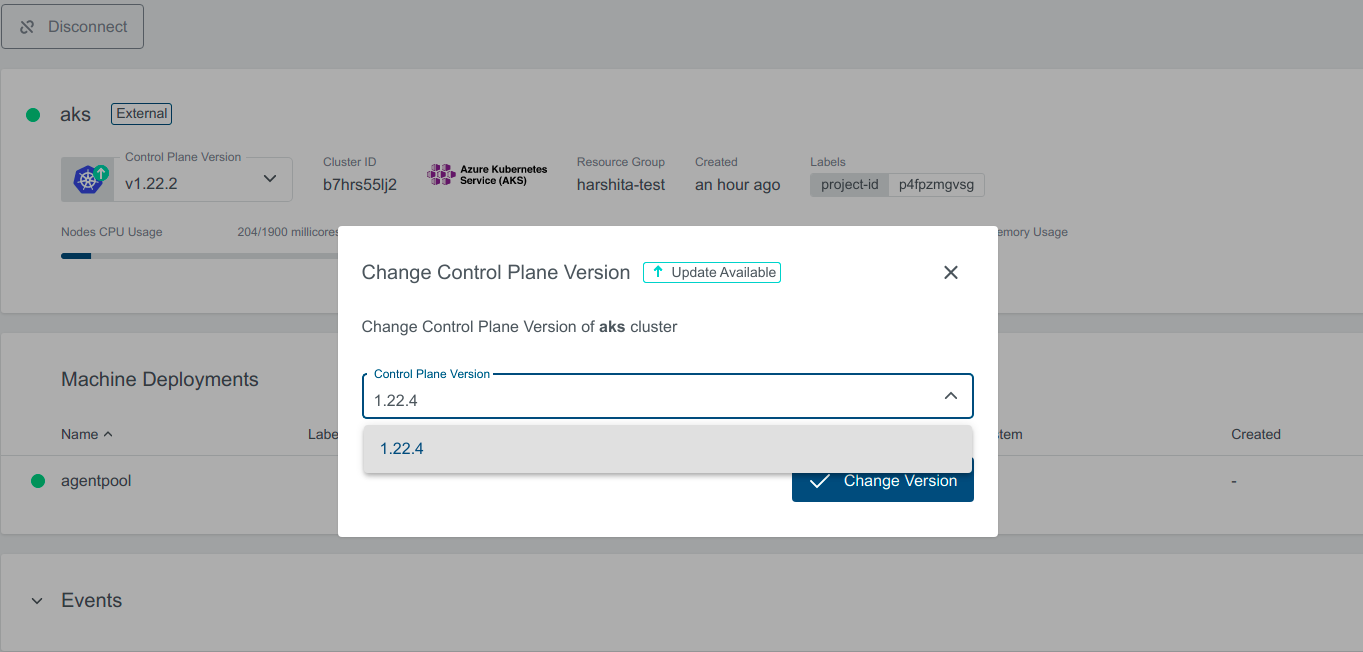
If the version upgrade is valid, the cluster state will change to Reconciling.
Scale the Machine Deployment
Navigate to the cluster overview, scroll down to machine deployments and click on the edit icon next to the machine deployment you want to edit.
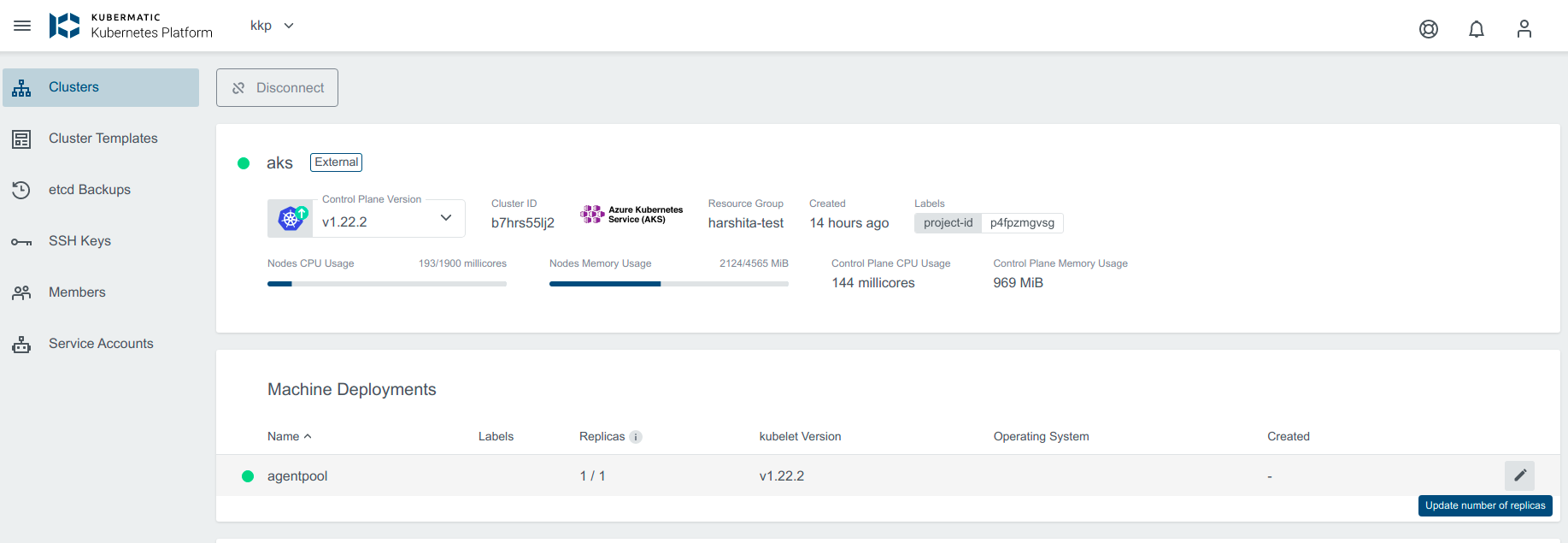
In the popup dialog, you can now increase or decrease the number of worker nodes that are managed by this machine deployment.
Either specify the number of desired nodes or use the + or - to increase or decrease node count.
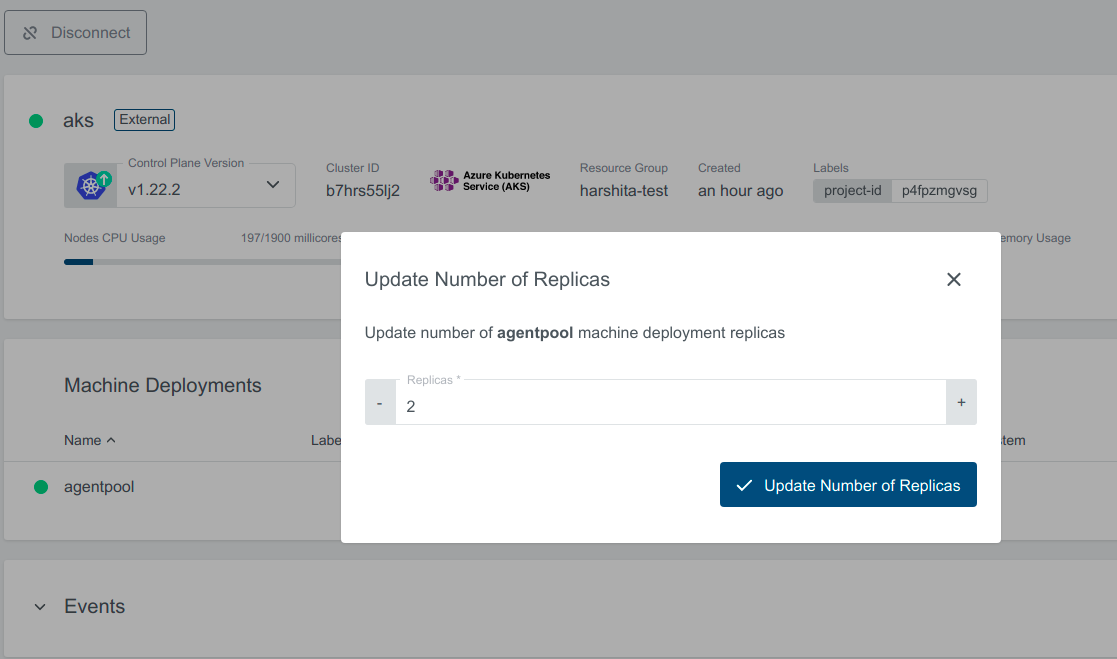
Stopped Cluster State
If the cluster is stopped from the Azure side, you will be able to see the current state of the cluster as stopped. Cluster details will not be visible as the details are fetched using kubeconfig, and the kubeconfig is not available for the stopped cluster.