Cluster Settings section in the Admin Panel allows user to control various cluster-related settings. They can influence cluster creation, management and cleanup after deletion.
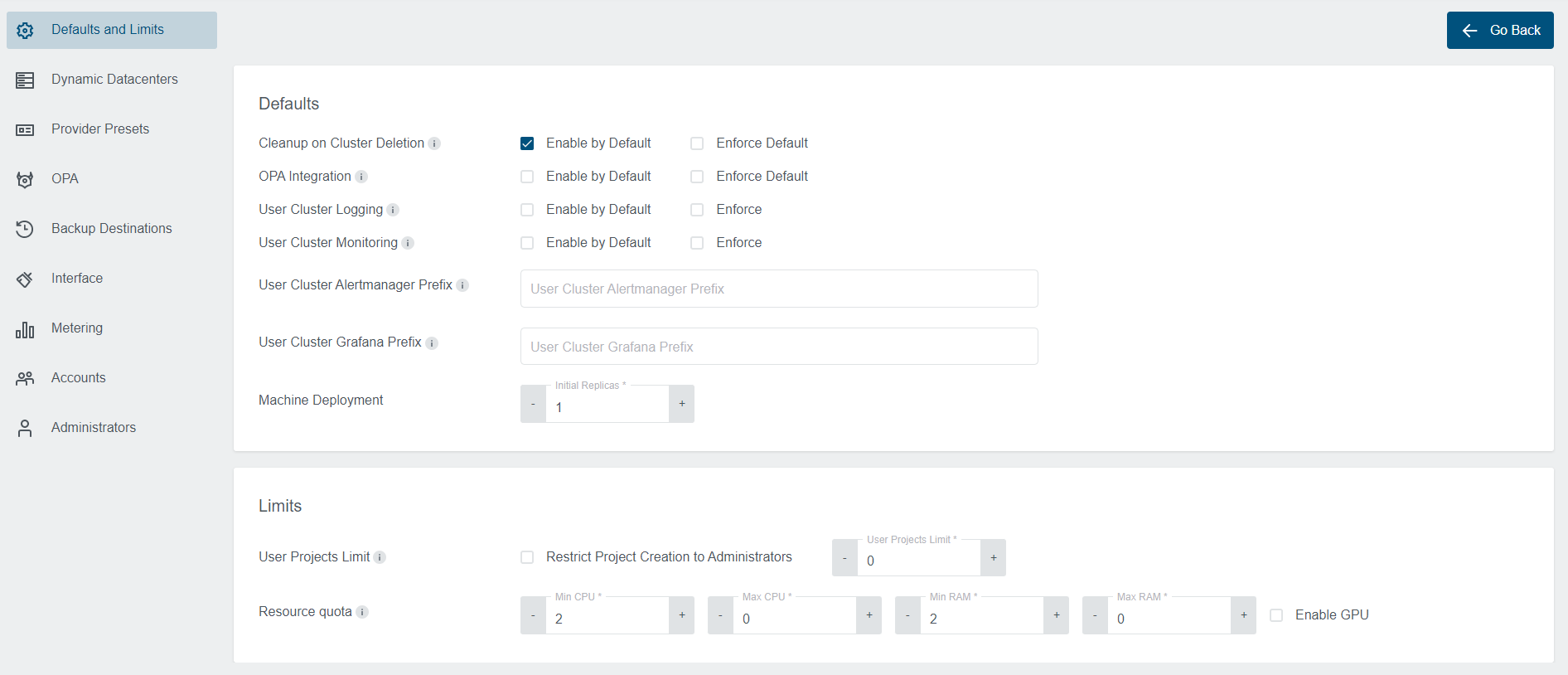
Cleanup on Cluster Deletion
Machine Deployment
Enable Kubernetes Dashboard
Enable OIDC Kubeconfig
Enable External Clusters
User Projects Limit
Resource Quota
Cleanup on Cluster Deletion

This section controls cluster cleanup settings available inside cluster delete dialog.
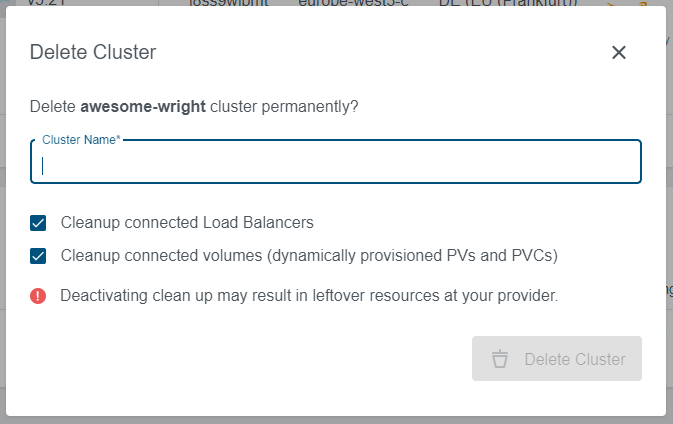
Enable by Default
Controls the checkboxes in the dialog. When selected, cleanup checkboxes will be checked by default.
Enforce
Controls the status of checkboxes in the dialog. When selected, cleanup checkboxes will be disabled and user will not be able to check/uncheck them.
Machine Deployment

This section controls the default number of initial Machine Deployment replicas. It can be seen and changed in the cluster creation wizard on the Initial Nodes step and also on the add/edit machine deployment dialog on the cluster details.
Cluster Creation Wizard - Initial Nodes Step
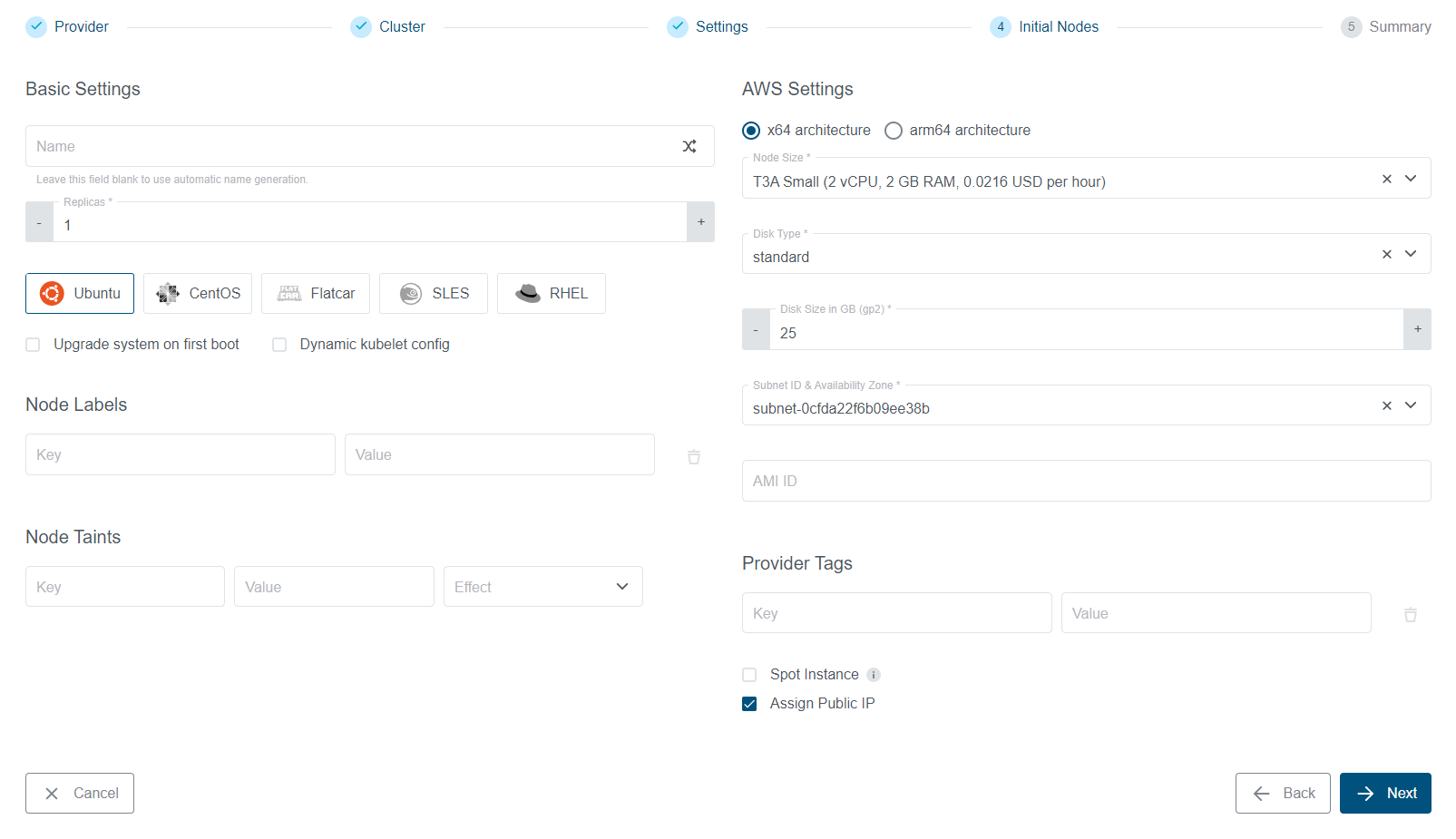
Enable Kubernetes Dashboard

This section controls the Kubernetes Dashboard support for created user clusters. When enabled an Open Dashboard
button will appear on the cluster details, and the API will allow Kubernetes Dashboard proxy access through the API.
Cluster Details
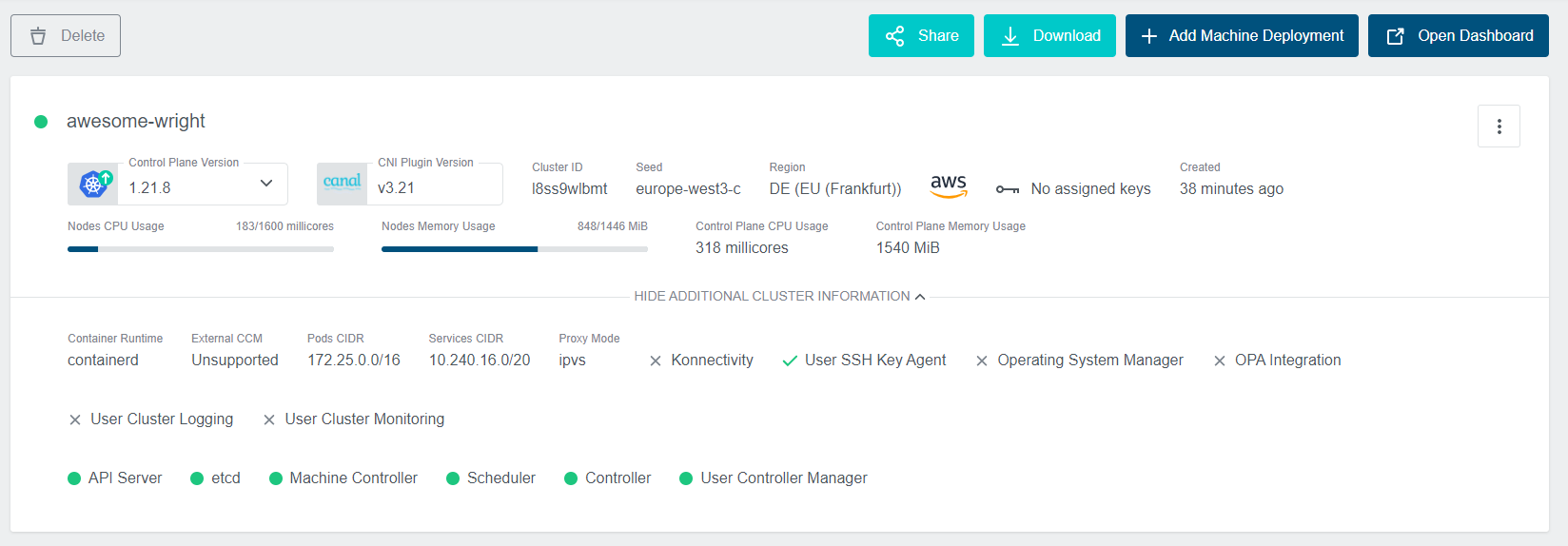
Enable OIDC Kubeconfig

This setting controls whether OIDC provider should be used as a proxy for kubeconfig download. Enabling this option
will also disable the possibility of using Share feature on the cluster details.
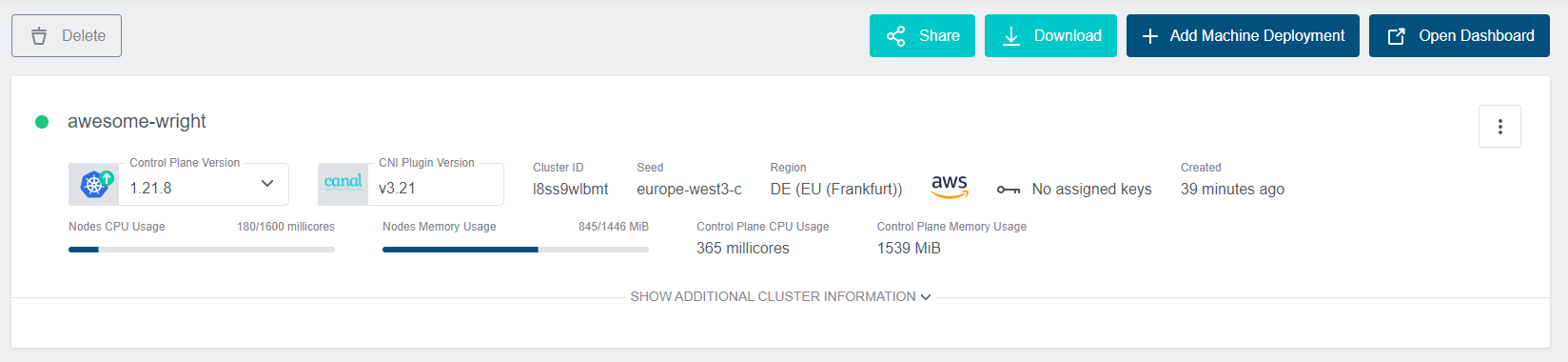
Enable External Clusters

External clusters feature allows you to connect third-party Kubernetes clusters in a read-only mode to your Kubermatic
project. Those clusters will not be managed by the Kubermatic Kubernetes Platform therefore the available information
will be limited. Clusters on the list will have an External badge to indicate their origin.
External Cluster on the Cluster List

External Cluster Details
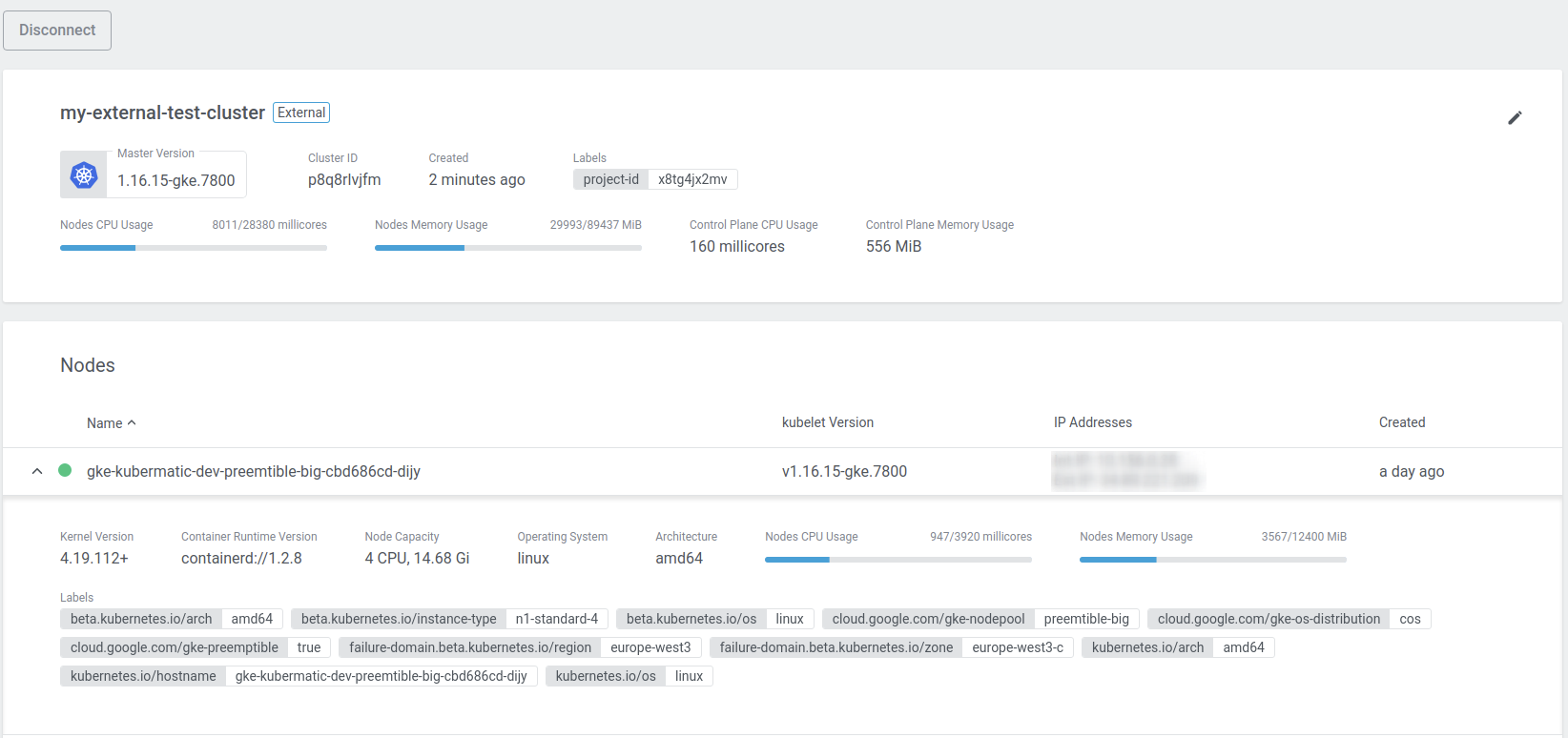
User Projects Limit

This setting controls how project creation will be handled by the Kubermatic. The administrator can control
if regular users should be able to create projects. There is also an option to control maximum number of projects
that regular users will be able to create. The User Projects Limit is controlled on a per-user basis and affects
only non-admin users.
Resource Quota

Resource Quota settings provide an easy way to control the size of machines used to create user clusters. The administrator can also control if selection of instances with GPU should be possible. Every node size that does not match the specified criteria will be filtered out and not displayed to the user.