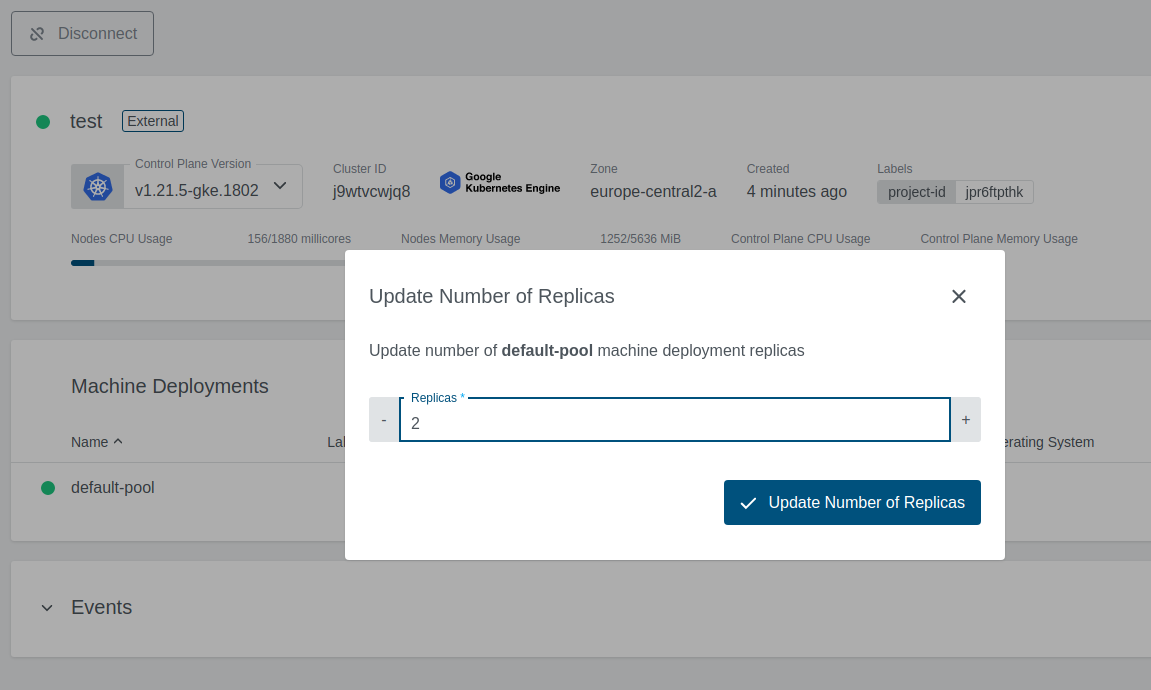Add GKE Cluster
You can add an existing Kubernetes cluster and then manage it using KKP. From the Clusters page, click External Clusters.
Click the Add External Cluster button and Pick Google Kubernetes Engine provider.
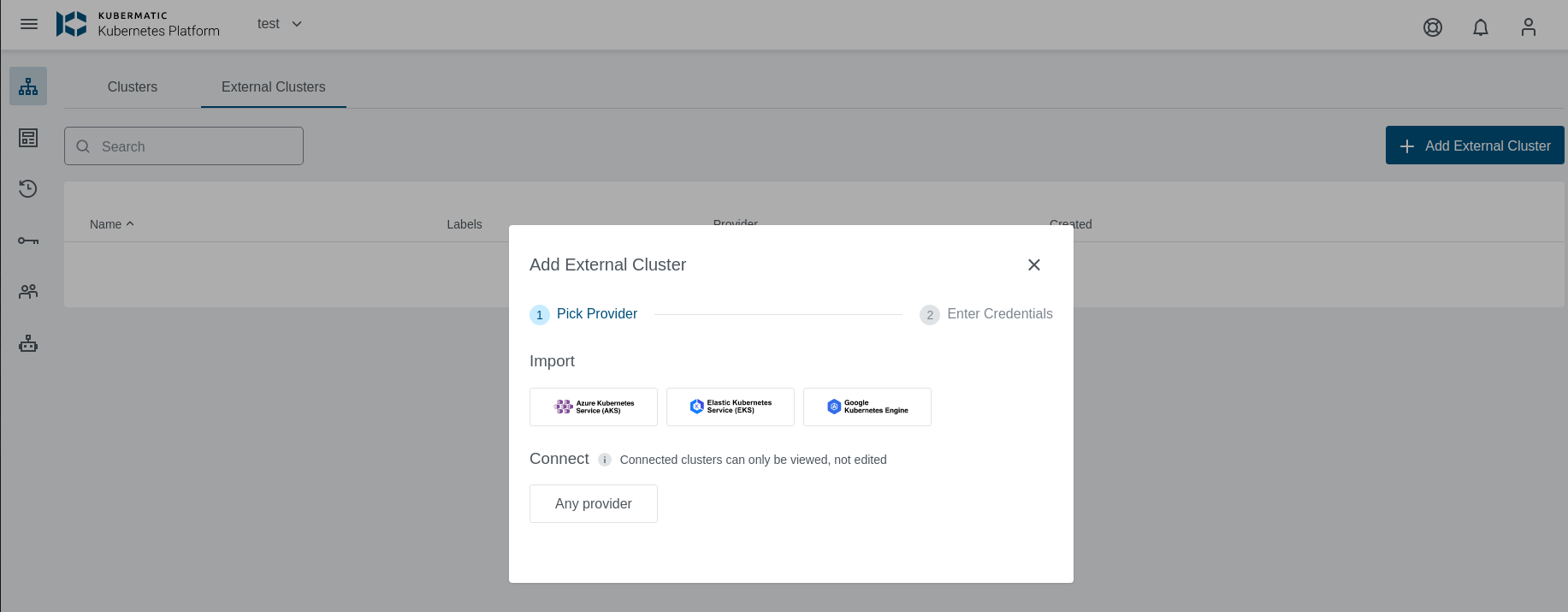
Select preset with valid credentials or enter GKE Service Account to connect to the provider.
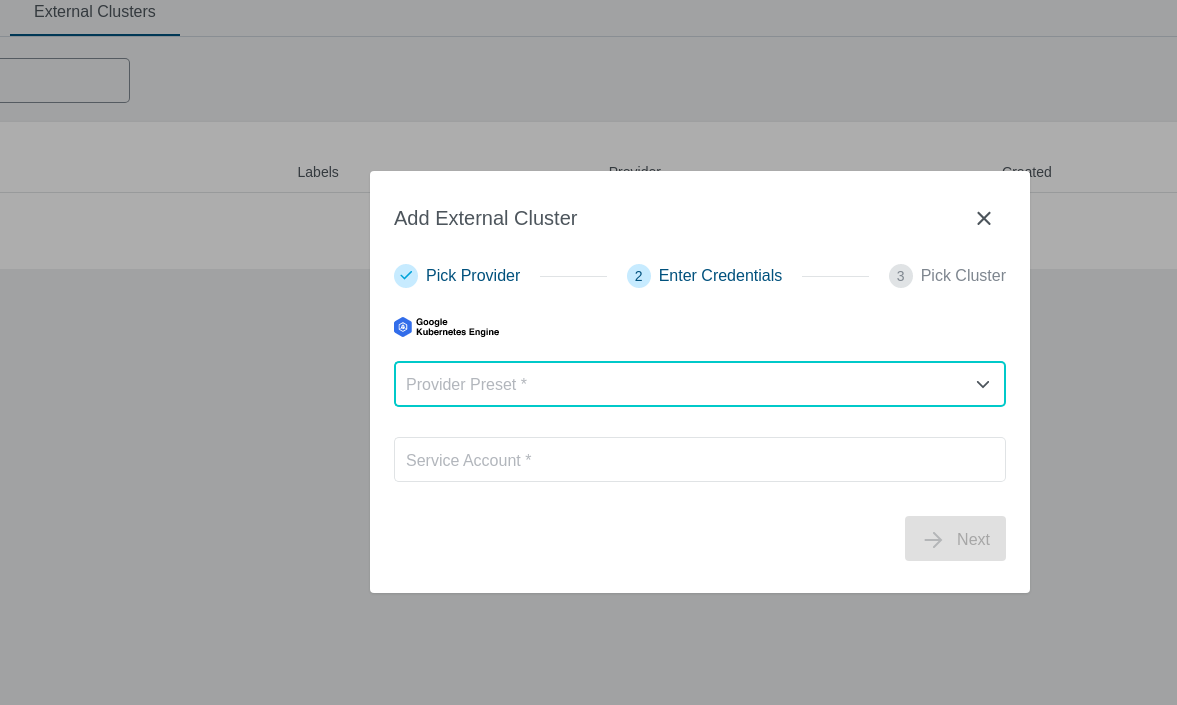
You should see the list of all available clusters. Select the one and click the Import Cluster button.
Clusters can be imported only once in a single project. The same cluster can be imported in multiple projects.
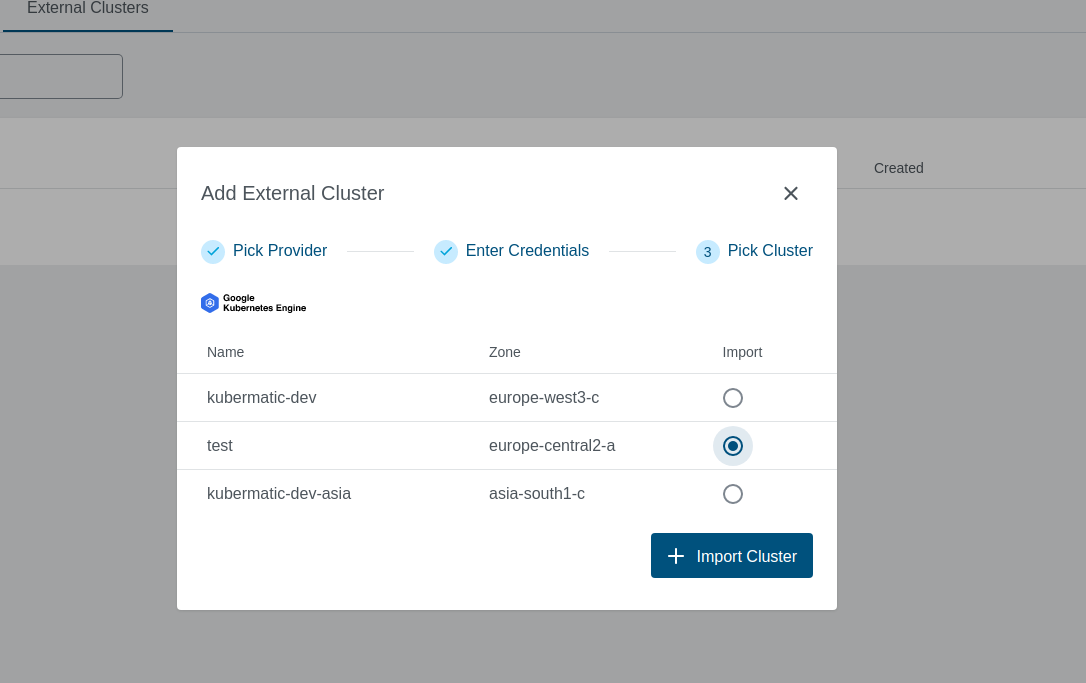
Cluster Details Page
After the cluster is added, the KKP controller retrieves the cluster kubeconfig to display all necessary information. A healthy cluster has Running state. Otherwise, the cluster can be in the Error state. Move the mouse cursor over the
state indicator to get more details. You can also expand Events to get information from the controller.
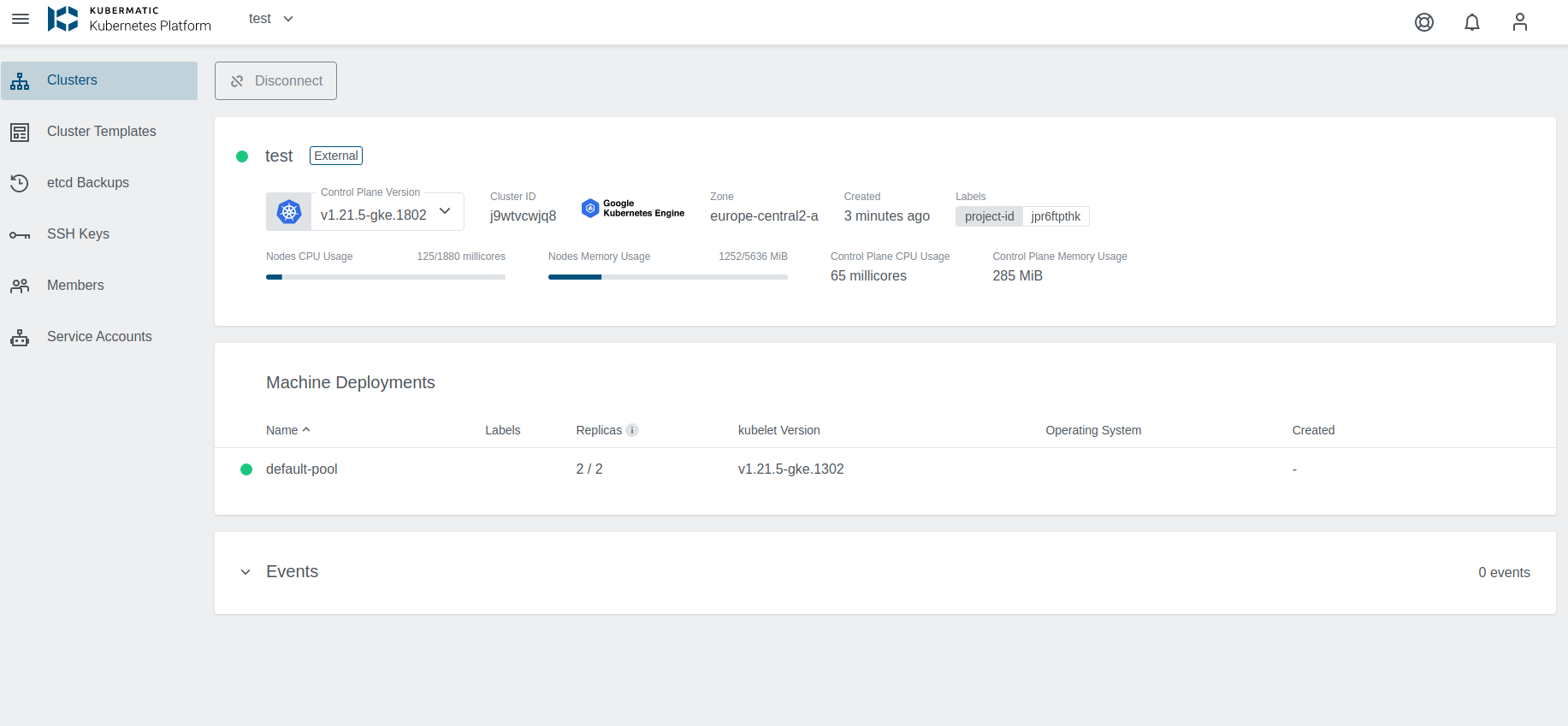
You can also click on Machine Deployments to get the details:
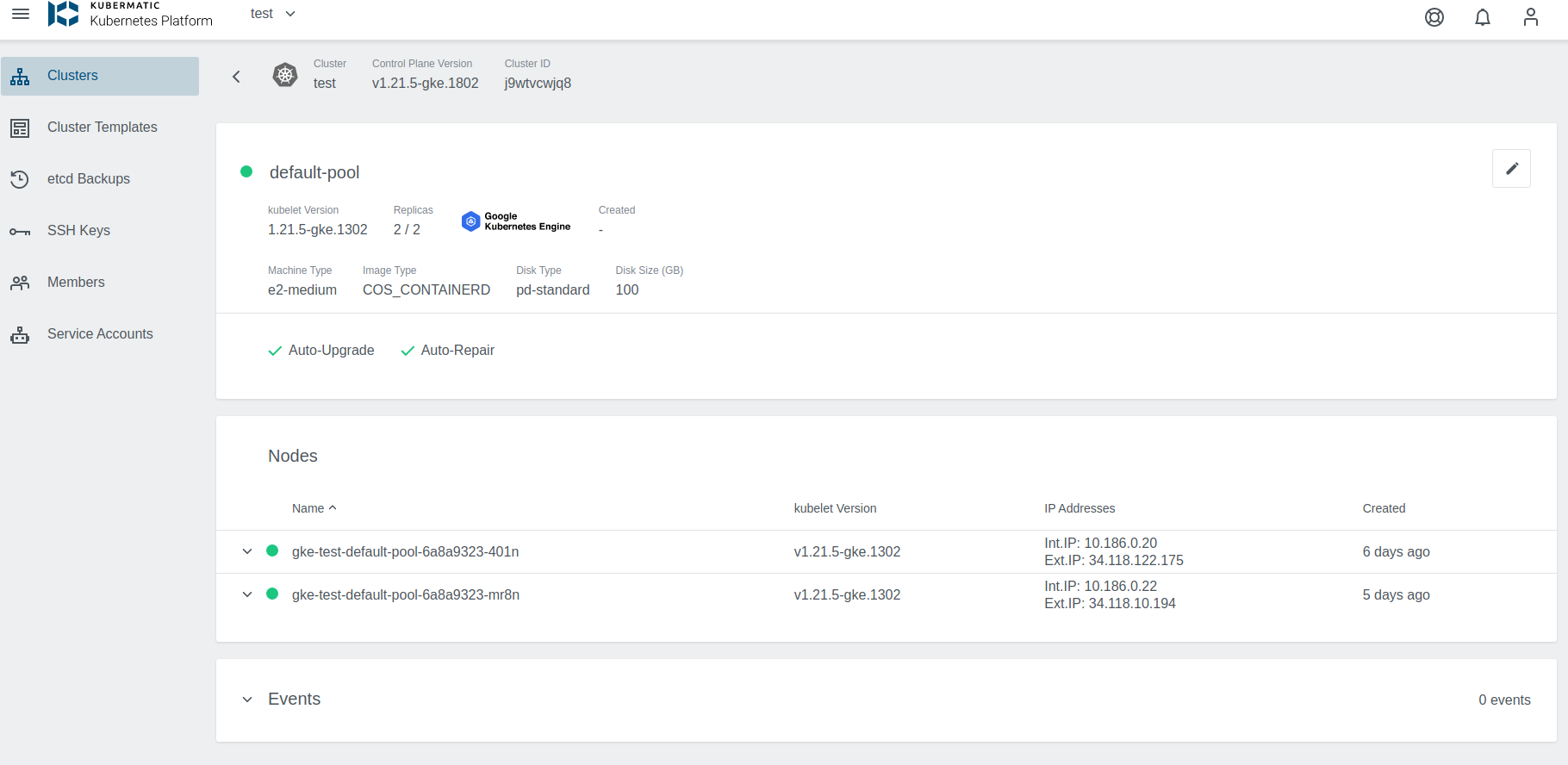
Update Cluster
Upgrade Version
When an upgrade for the cluster is available, a little dropdown arrow will be shown beside the Master Version on the cluster’s page. To start the upgrade, just click on the link and choose the desired version:
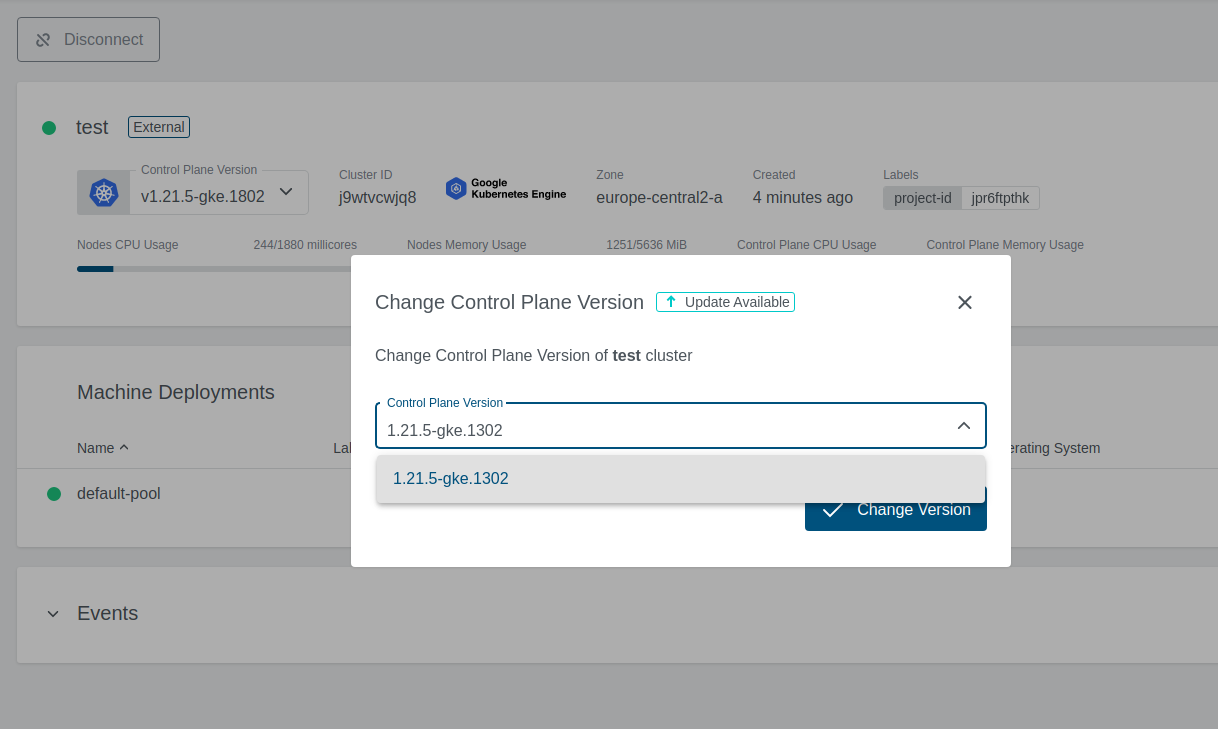
If the version upgrade is valid, the cluster state will change to Reconciling.
Scale the Machine Deployment
Navigate to the cluster overview, scroll down to machine deployments and click on the edit icon next to the machine deployment you want to edit. In the popup dialog, you can now increase or decrease the number of worker nodes that are managed by this machine deployment.