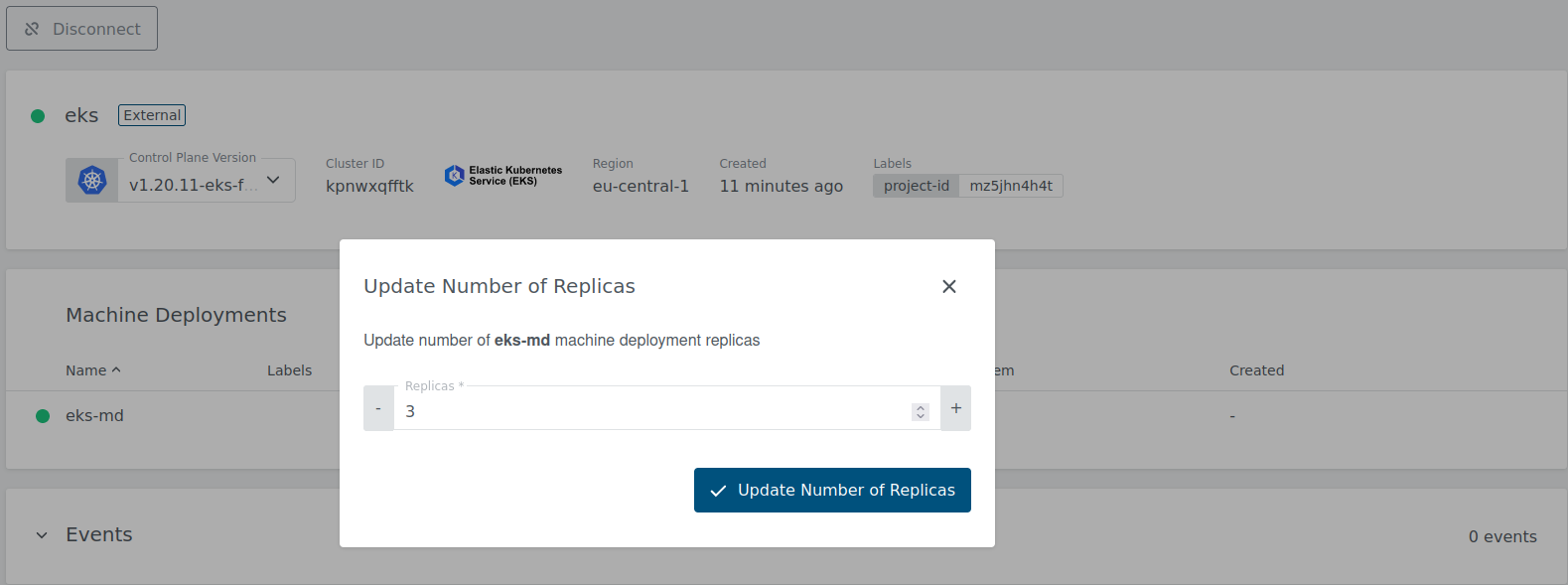Add EKS Cluster
You can add an existing Kubernetes cluster and then manage it using KKP.
From the Clusters page, click External Clusters. Click the Add External Cluster button and pick Elastic Kubernetes Engine provider.
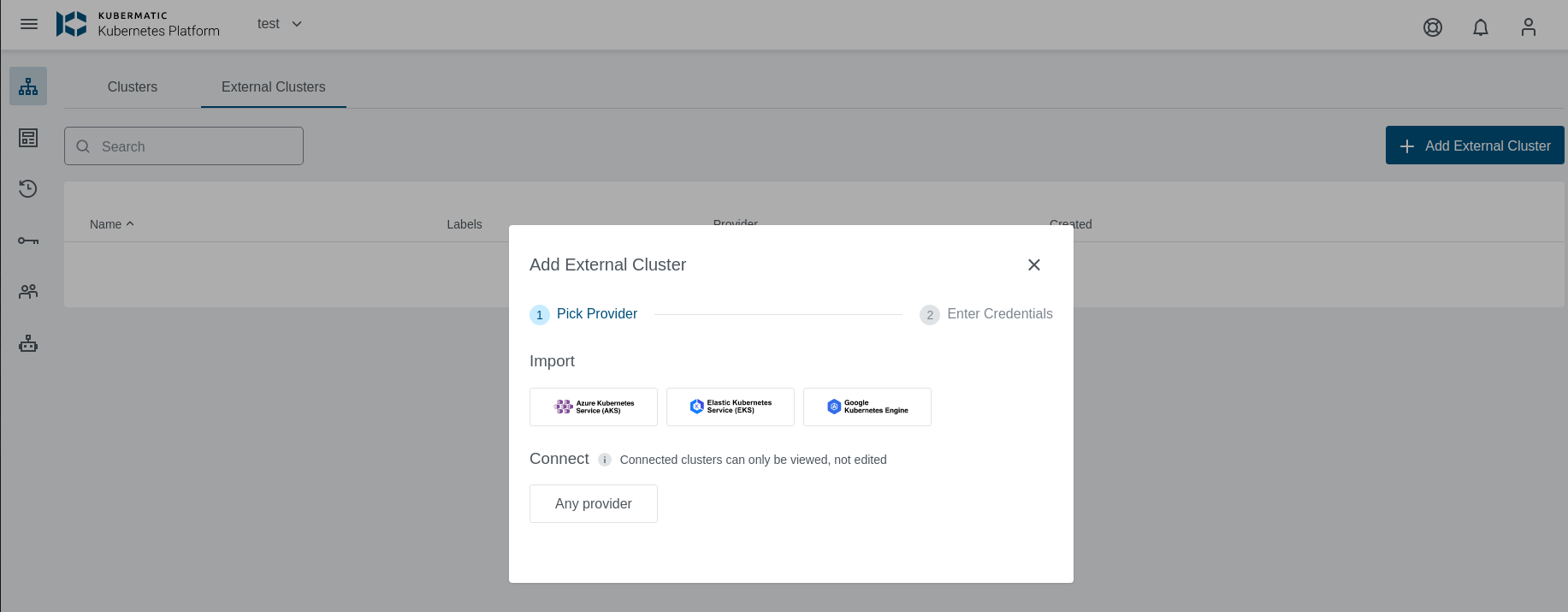
Select preset with valid credentials or enter EKS Access Key ID, Secret Access Key , and Region to connect to the provider.
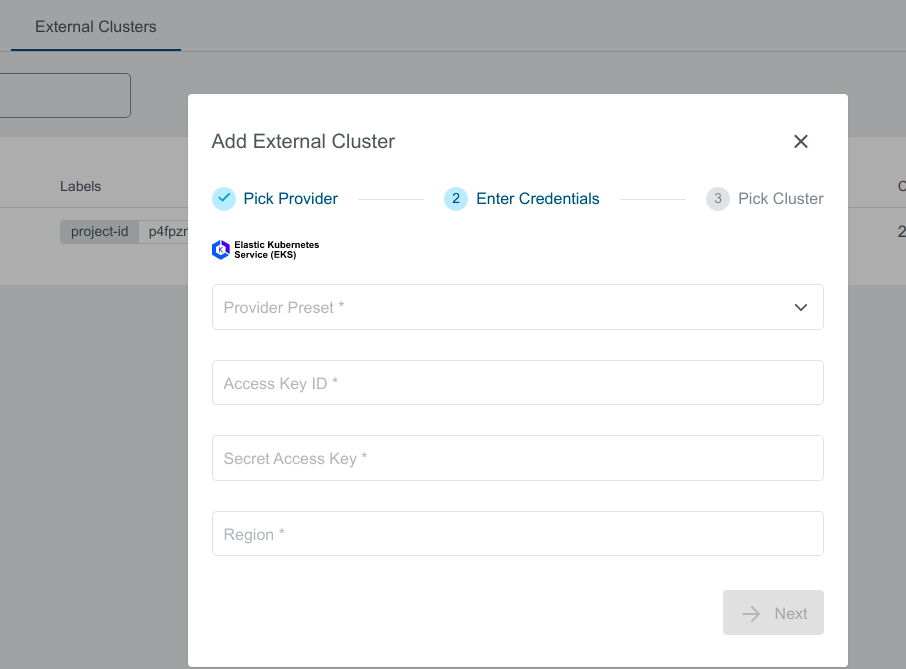
You should see the list of all available clusters in the region specified. Select the one and click the Import Cluster button. Clusters can be imported only once in a single project. The same cluster can be imported for the other projects.
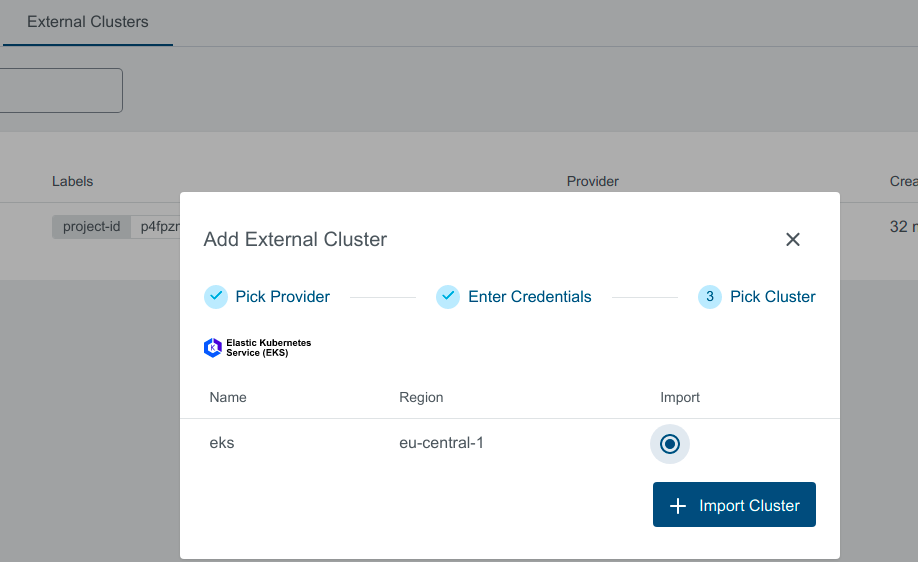
Cluster Details Page
After the cluster is added, the KKP controller retrieves the cluster kubeconfig to display all necessary information.
A healthy cluster has Running state. Otherwise, the cluster can be in the Error state. Move the mouse cursor over the state indicator to get more details.
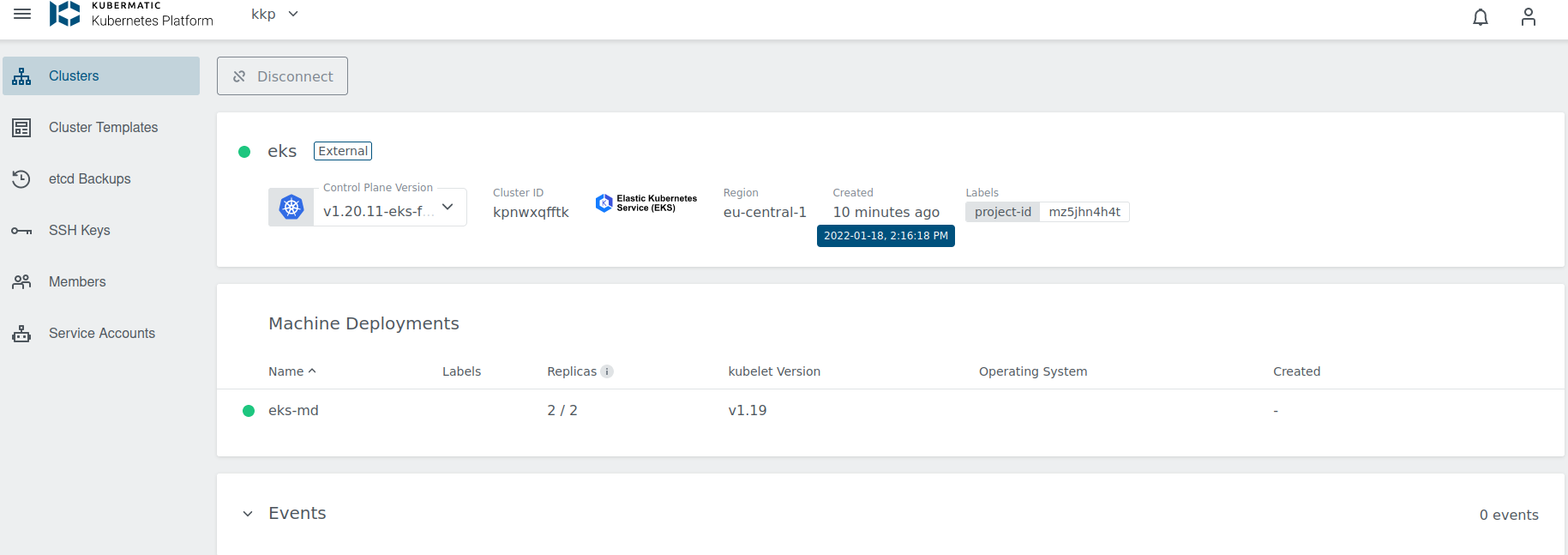
You can also click on Machine Deployments to get the details:
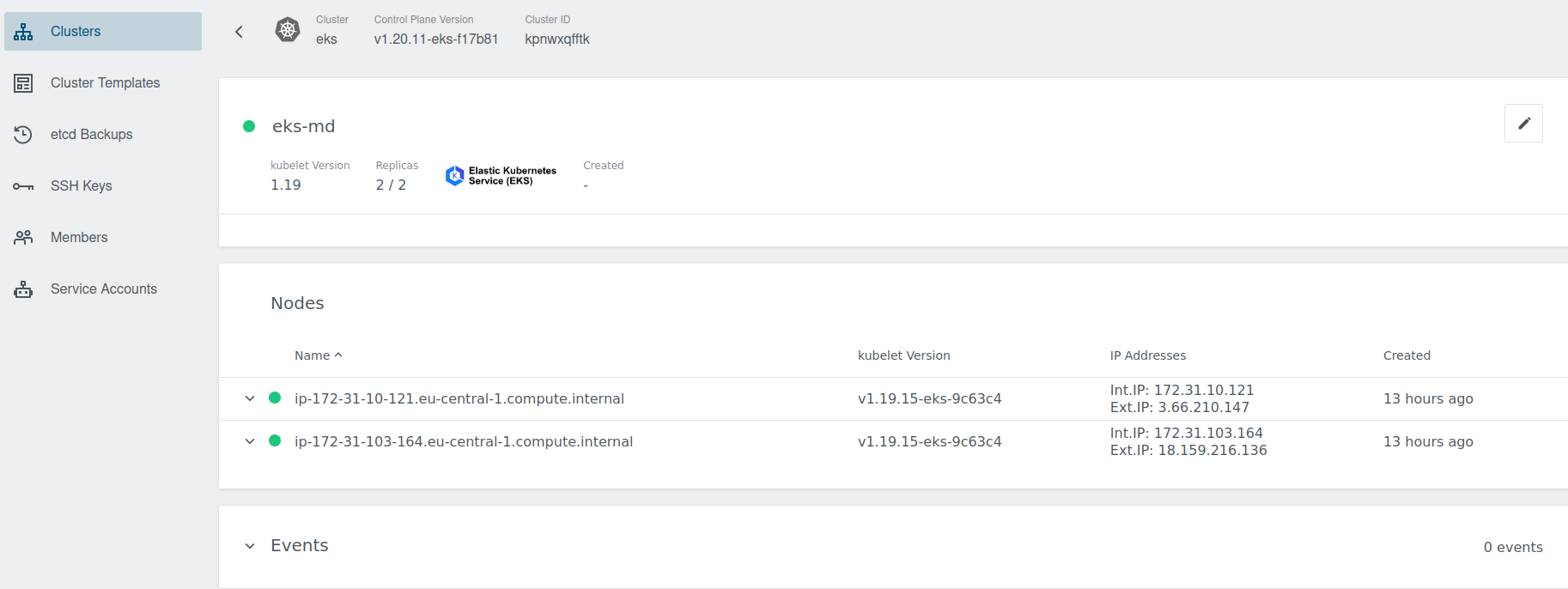
Update Cluster
Upgrade Version
To upgrade, click on the little dropdown arrow beside the Control Plane Version on the cluster’s page and specify the version. For more details about EKS available Kubernetes versions
Amazon EKS Kubernetes versions
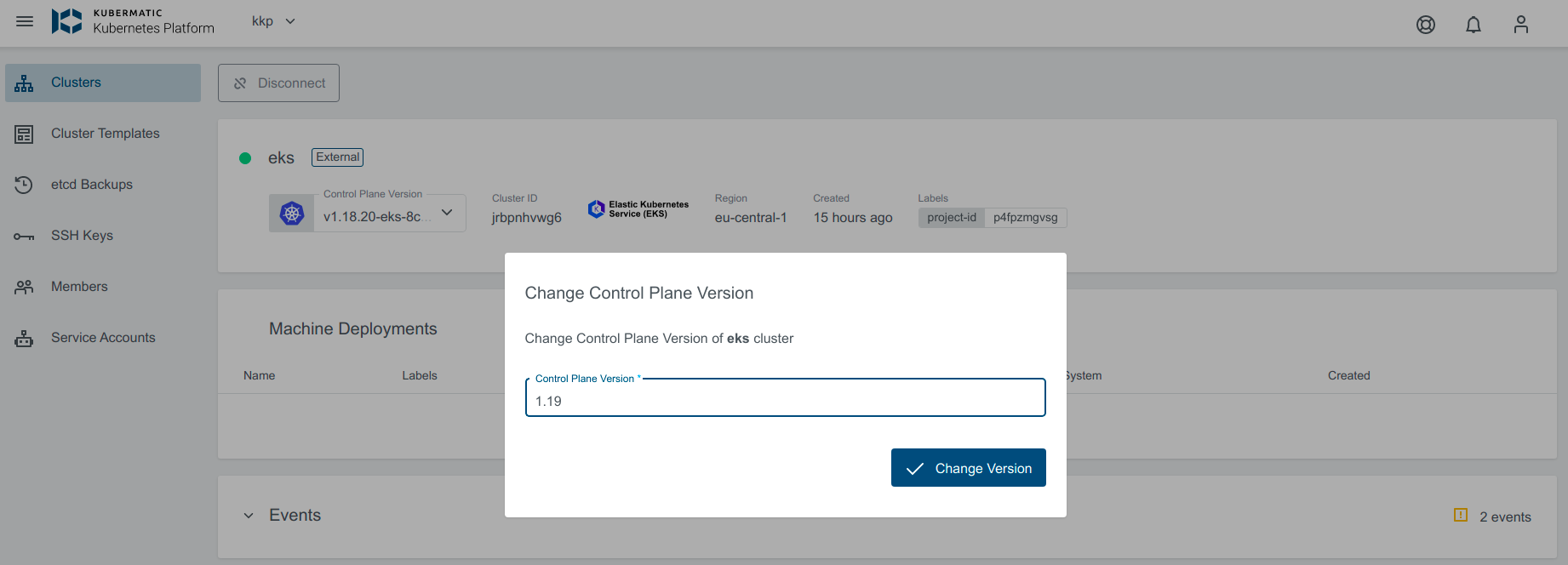
If the upgrade version provided is valid, the cluster state will change to Reconciling
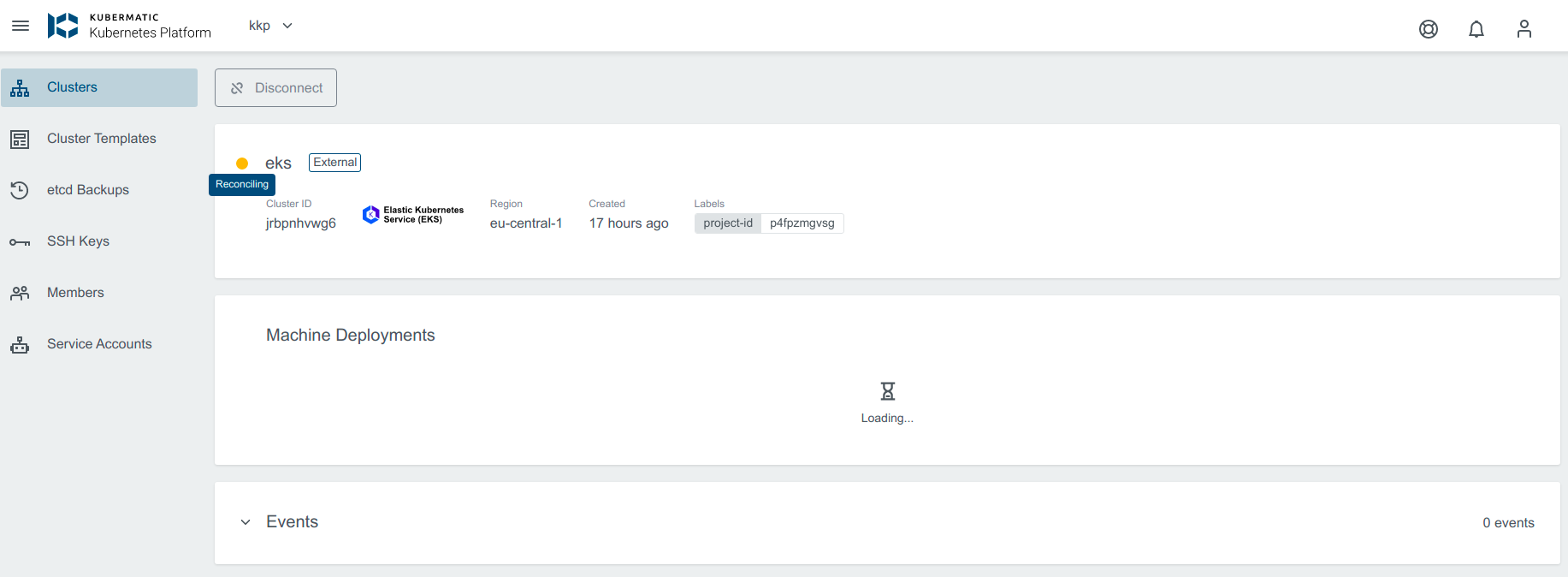
Scale the Machine Deployment
Navigate to the cluster overview, scroll down to machine deployments and click on the edit icon next to the machine deployment you want to edit.
In the popup dialog, you can now increase or decrease the number of worker nodes that are managed by this machine deployment.
Either specify the number of desired nodes or use the + or - to increase or decrease node count.