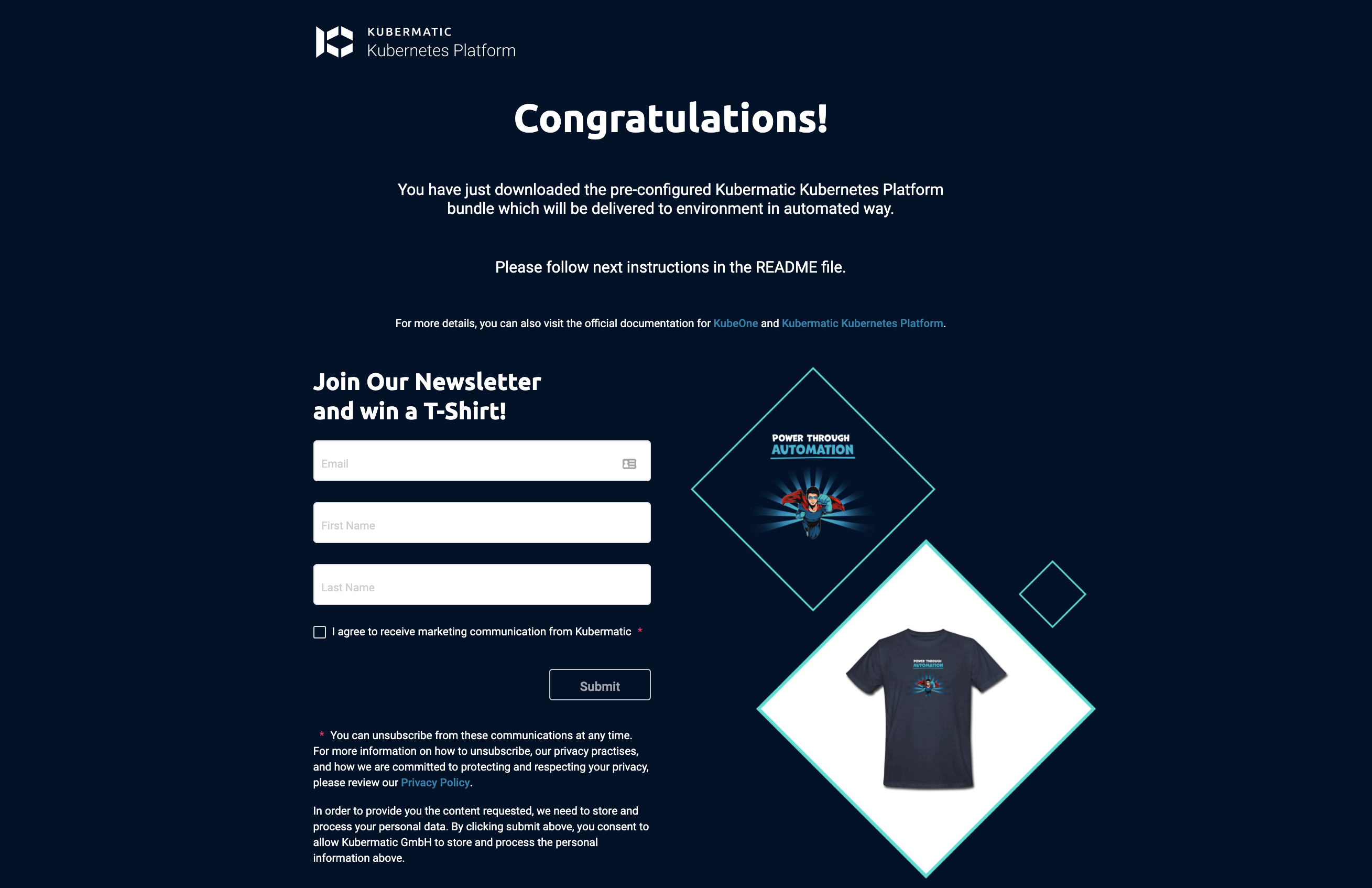Start by visiting https://start.kubermatic.io/.
Introduction page will welcome you.
Start by clicking on the Generate button.
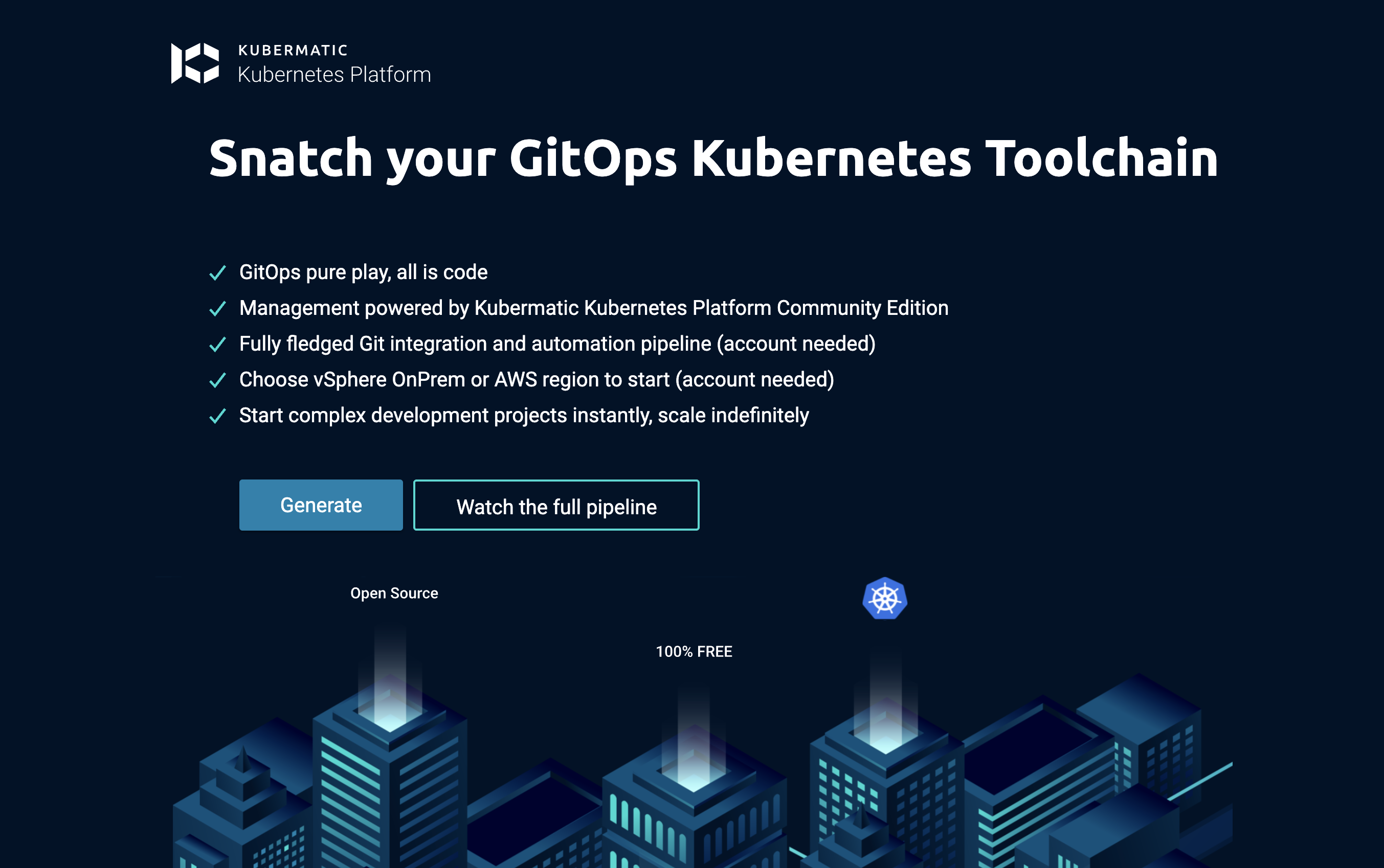
1. Git Provider selection
At this step, you will select a git provider where the repository will be hosted.
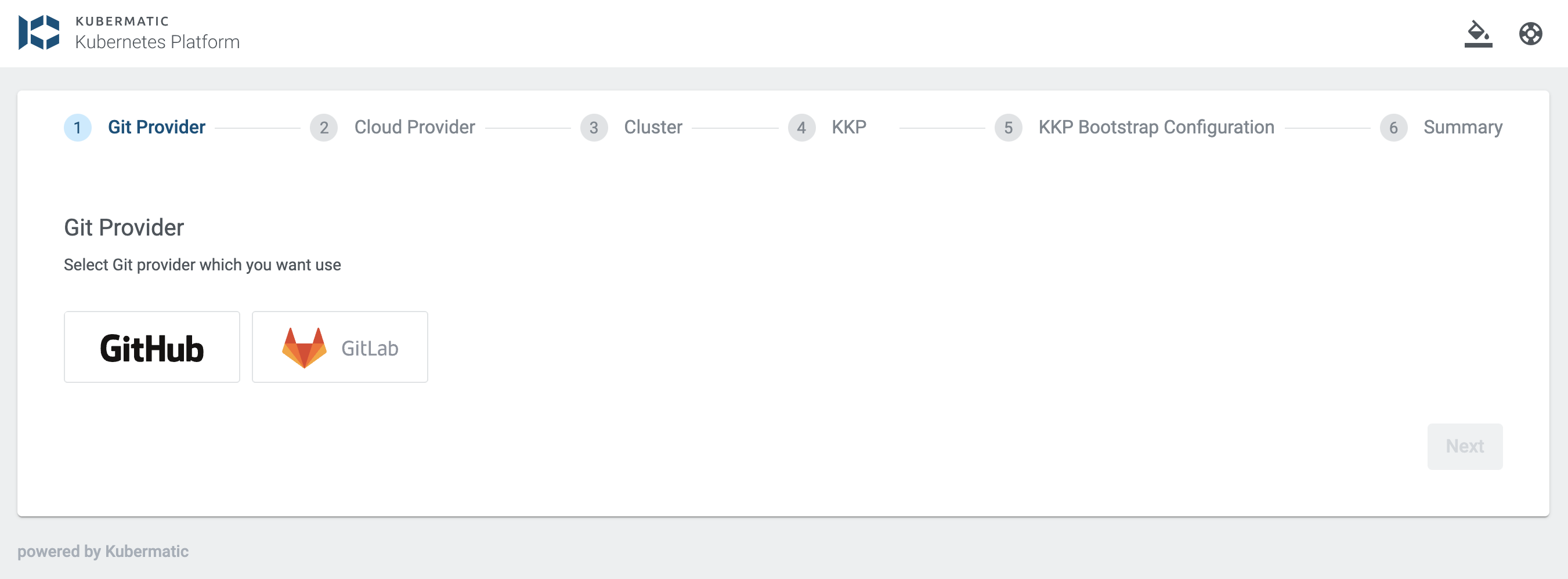
1. Cloud Provider selection
At this step, you will select a cloud provider where the KKP will be deployed.
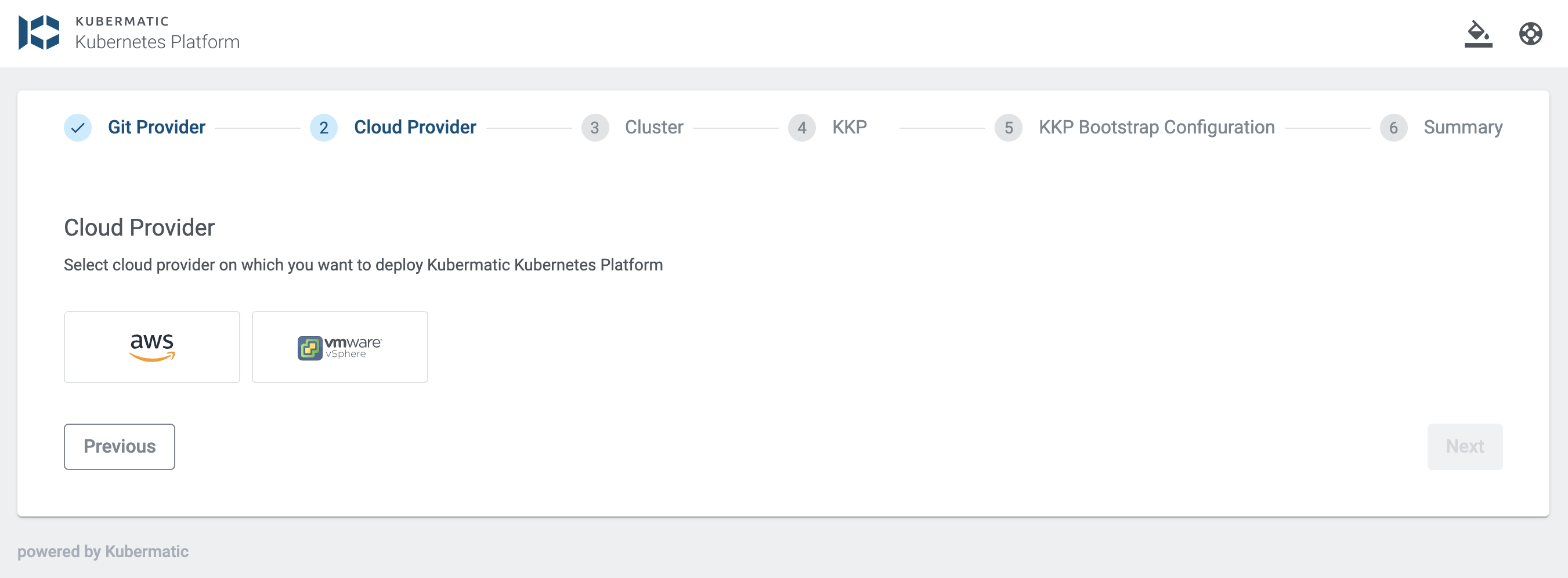
3. Kubernetes Cluster configuration
At this step, you are providing details of your Kubernetes master cluster.
You can generate a Cluster name, provide a Kubernetes Master Cluster Version.
For the AWS setup, you can select an AWS region where the cluster will be provisioned and also the AWS Worker Type (see the Instance Types, we recommend at least t3.xlarge for the initial setup).
Make sure to use the x86 instances, ARM instances are not supported.
Keep in mind that this configuration is for the master cluster where KKP will be deployed, later on you will provision User clusters through KKP where your workload will be deployed (and for that you may use a different instance types).
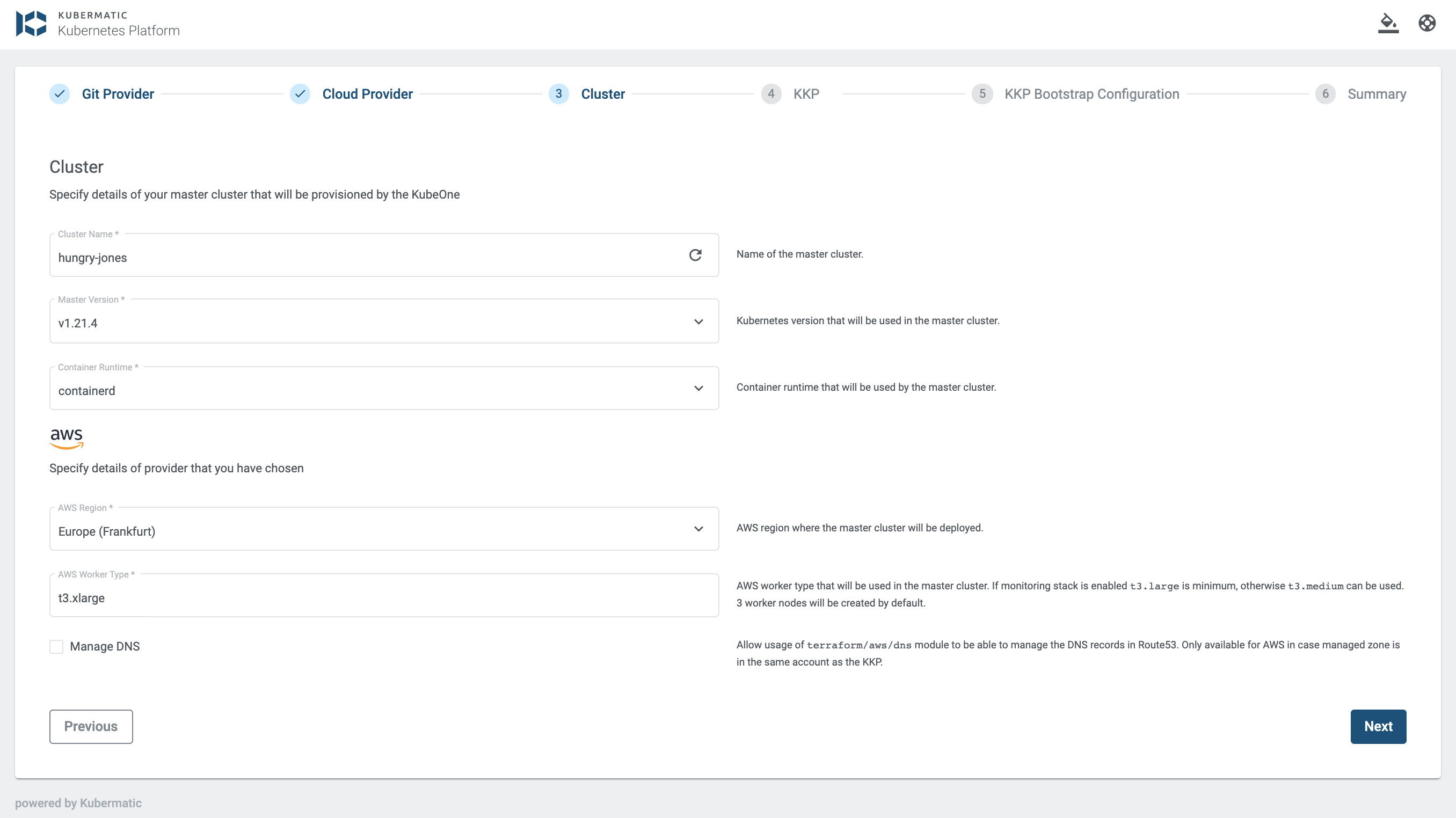
4. KKP configuration
Here you are going to provide some high-level configuration of the KKP installation.
Version is matching the KKP release tag, see Release page on github.
Endpoint parameter represents the DNS endpoint where the KKP UI will be accessible in the browser (DNS registration will be described later).
Don’t specify a protocol (https://) and the trailing slash in the Endpoint input.
Username should be your email which will be used for your initial user integrated inside Dex (used as a KKP authentication IdP), this user will be also “admin” of your KKP installation.
There is optional choice of enabling the monitoring and alerting stack - if enabled, monitoring stack will be deployed on your Kubernetes master cluster. Monitoring stack includes following services installed as helm charts: alertmanager, prometheus, karma, grafana, kube-state-metrics, blackbox-exporter, node-exporter. The services with the UI interface are accessible on the Ingress endpoints which are configured using OAuth2-Proxy as the identity-aware proxy. Parameter IAP Allowed Email Domain is used to limit access to monitoring services, see documentation for more advanced options.
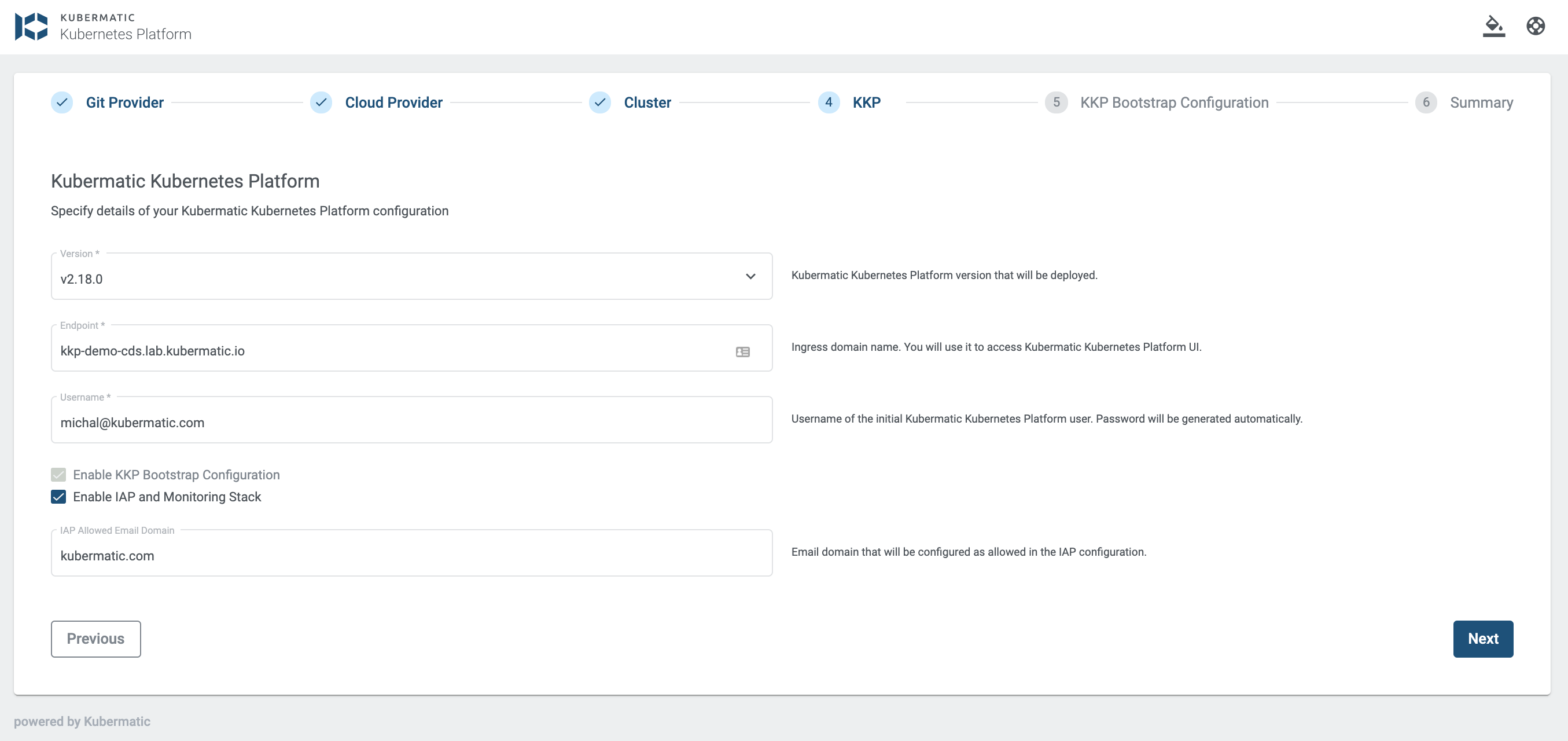
5. KKP Bootstrap configuration
This is an additional step of setting up more KKP entities which are managed as the Custom Resources in your Kubernetes cluster.
Project Name is used to create a project inside your KKP. Your admin user will be already bound inside this project out of the box.
Datacenter Configuration is used to set up your Seed resource.
The Seed resource defines the Seed cluster where all control plane components for your user clusters are running. The Seed resource also includes information about which cloud providers are supported and more. In our architecture, we’ll use the master cluster as a seed cluster, but it can also be a dedicated cluster. In this wizard, you can setup one datacenter in AWS, you can later on update the Seed configuration to provision the clusters in any other cloud providers as well.
Keep in mind that with KKP CE version you can have only one Seed resource!
Preset will be used for provisioning of your user cluster in AWS provider, these credentials will be safely stored in your GitHub repository (values are encrypted with SOPS tool).

6. Summary
This is a summary of all your inputs which will be used for generating the configuration for your KKP setup. You can go back to any previous step and update the values if needed.
At this moment, click the Generate button.

You will be redirected to the following page and a file named kkp-generated-bundle.zip will be downloaded in your browser.