Addons are specific services and tools extending the functionality of Kubernetes/OpenShift.
Default Addons
Default addons are installed in each user-cluster in KKP. The default addons are:
- Canal: policy based networking for cloud native applications
- Dashboard: General-purpose web UI for Kubernetes clusters
- kube-proxy: Kubernetes network proxy
- rbac: Kubernetes Role-Based Access Control, needed for TLS node bootstrapping
- OpenVPN client: virtual private network (VPN). Lets the control
plan access the Pod & Service network. Required for functionality like
kubectl proxy&kubectl port-forward. - pod-security-policy: Policies to configure KKP access when PSPs are enabled
- default-storage-class: A cloud provider specific StorageClass
- kubeadm-configmap & kubelet-configmap: A set of ConfigMaps used by kubeadm
Installation and configuration of these addons is done by 2 controllers which are part of the KKP seed-controller-manager:
addon-installer-controller: Ensures a given set of addons will be installed in all clustersaddon-controller: Templates the addons & applies the manifests in the user clusters
The KKP binaries come with a kubermatic-installer tool, which can output a full default
KubermaticConfiguration (kubermatic-installer print). This will also include the default configuration for addons and can serve as
a starting point for adjustments.
docker run --rm quay.io/kubermatic/api:KUBERMATIC_VERSION kubermatic-installer print
#apiVersion: operator.kubermatic.io/v1alpha1
#kind: KubermaticConfiguration
#metadata:
# name: kubermatic
# namespace: kubermatic
#spec:
# ...
# userCluster:
# addons:
# kubernetes: ...
# openshift: ...
Configuration
To configure which addons shall be installed in all user clusters, update the relevant
KubermaticConfiguration in the spec.userCluster.addons
section. For Kubernetes and OpenShift, configure a Docker image that contains the required addon manifests
(as YAML files) and an AddonList manifest that lists the addons and their requirements. Take a look
at the default configuration above as a starting point.
To deploy any changes, edit the KubermaticConfiguration in-place using kubectl edit or apply it from
a file using kubectl apply. The KKP Operator will reconcile the installation and after a few moments
your changes will take effect.
Accessible Addons
Accessible addons can be installed in each user-cluster in KKP on user demand (in contrast to regular addons, which are always installed and cannot be removed by the user). If an addon is both default and accessible, then it will be installed in the user-cluster, but also be visible to the user, who can manage it from the KKP dashboard like the other accessible addons. The accessible addons are:
- node-exporter: Exports metrics from the node
Accessible addons can be managed in the UI from the cluster details view:

Configuration
To configure which addons shall be accessible, set the spec.api.accessibleAddons field inside the
KubermaticConfiguration:
spec:
api:
accessibleAddons:
- node-exporter
The dashboard’s view for managing addons can be configured by creating an AddonConfig custom resources.
This can be used to control the addon’s icon, description and form fields to ask for rudimentary user
input. It’s recommended to create an AddonConfig for each accessible addon.
AddonConfig resources are not namespaced. Make sure to not mix up addon configs if you run multiple
KKP installations in the same cluster (which is not a recommended setup).
The following demonstrates an AddonConfig for the node-exporter addon. It configures a description and logo as well as some form fields (which in this case are not used by the addon itself).
apiVersion: kubermatic.k8s.io/v1
kind: AddonConfig
metadata:
name: node-exporter
spec:
description: "The Prometheus Node Exporter exposes a wide variety of hardware- and kernel-related metrics."
logoFormat: "svg+xml"
# The logo must be base64 encoded.
logo: |+
PHN2ZyB3aWR0aD0iMTY2IiBoZWlnaHQ9IjQwIiB2aWV3Qm94PSIwIDAgMTY2IDQwIiBmaWxsPSJub25lIiB4bWxucz0iaHR0
cDovL3d3dy53My5vcmcvMjAwMC9zdmciPgo8cGF0aCBkPSJNMTkuOTEyNCA1LjE3NTU0QzExLjY3NjggNS4xNzU1NCA1IDEx
Ljg1MTYgNSAyMC4wODc0QzUgMjguMzIyOSAxMS42NzY4IDM0Ljk5OTUgMTkuOTEyNCAzNC45OTk1QzI4LjE0NzkgMzQuOTk5
NSAzNC44MjQ1IDI4LjMyMjkgMzQuODI0NSAyMC4wODc0QzM0LjgyNDUgMTEuODUxNiAyOC4xNDc2IDUuMTc1NTQgMTkuOTEy
NCA1LjE3NTU0VjUuMTc1NTRaTTE5LjkxMjQgMzMuMDg0N0MxNy41NjkyIDMzLjA4NDcgMTUuNjY5NSAzMS41MTk1IDE1LjY2
OTUgMjkuNTg5MkgyNC4xNTUzQzI0LjE1NTMgMzEuNTE5MiAyMi4yNTU1IDMzLjA4NDcgMTkuOTEyNCAzMy4wODQ3Wk0yNi45
MjAzIDI4LjQzMTZIMTIuOTAzN1YyNS44OUgyNi45MjA1VjI4LjQzMTZIMjYuOTIwM1pNMjYuODcgMjQuNTgxOUgxMi45NDM3
QzEyLjg5NzQgMjQuNTI4NCAxMi44NSAyNC40NzU4IDEyLjgwNTMgMjQuNDIxNkMxMS4zNzA1IDIyLjY3OTUgMTEuMDMyNiAy
MS43NyAxMC43MDQ1IDIwLjg0MzJDMTAuNjk4OSAyMC44MTI2IDEyLjQ0NDIgMjEuMTk5NyAxMy42ODE4IDIxLjQ3ODJDMTMu
NjgxOCAyMS40NzgyIDE0LjMxODcgMjEuNjI1NSAxNS4yNDk3IDIxLjc5NTNDMTQuMzU1OCAyMC43NDc0IDEzLjgyNSAxOS40
MTUzIDEzLjgyNSAxOC4wNTM3QzEzLjgyNSAxNS4wNjQ1IDE2LjExNzYgMTIuNDUyNCAxNS4yOTA1IDEwLjM0MTFDMTYuMDk1
NSAxMC40MDY2IDE2Ljk1NjYgMTIuMDQgMTcuMDE0NyAxNC41OTRDMTcuODcwNSAxMy40MTEzIDE4LjIyODcgMTEuMjUxNiAx
OC4yMjg3IDkuOTI3MzhDMTguMjI4NyA4LjU1NjMzIDE5LjEzMjEgNi45NjM3IDIwLjAzNTggNi45MDkyMkMxOS4yMzAzIDgu
MjM2ODUgMjAuMjQ0NSA5LjM3NTAxIDIxLjE0NjEgMTIuMTk4NEMyMS40ODQyIDEzLjI1OSAyMS40NDExIDE1LjA0MzcgMjEu
NzAyMSAxNi4xNzU1QzIxLjc4ODcgMTMuODI0NyAyMi4xOTI5IDEwLjM5NDcgMjMuNjg0MiA5LjIxMDU0QzIzLjAyNjMgMTAu
NzAxOSAyMy43ODE2IDEyLjU2NzkgMjQuMjk4MiAxMy40NjVDMjUuMTMxNiAxNC45MTI0IDI1LjYzNjggMTYuMDA5IDI1LjYz
NjggMTguMDgyOUMyNS42MzY4IDE5LjQ3MzQgMjUuMTIzNCAyMC43ODI2IDI0LjI1NzQgMjEuODA2MUMyNS4yNDIxIDIxLjYy
MTMgMjUuOTIyMSAyMS40NTQ3IDI1LjkyMjEgMjEuNDU0N0wyOS4xMiAyMC44MzA4QzI5LjEyMDMgMjAuODMwNSAyOC42NTU1
IDIyLjc0MTYgMjYuODcgMjQuNTgxOVoiIGZpbGw9IiNFNjUyMkMiLz4KPHBhdGggZD0iTTU3LjMyMDMgMjdINTUuNjI0TDQ5
LjE4MTYgMTcuMTM4N1YyN0g0Ny40ODU0VjE0LjIwMzFINDkuMTgxNkw1NS42NDE2IDI0LjEwODRWMTQuMjAzMUg1Ny4zMjAz
VjI3WiIgZmlsbD0iYmxhY2siLz4KPHBhdGggZD0iTTU5LjYzMTggMjIuMTU3MkM1OS42MzE4IDIxLjIyNTYgNTkuODEzNSAy
MC4zODc3IDYwLjE3NjggMTkuNjQzNkM2MC41NDU5IDE4Ljg5OTQgNjEuMDU1NyAxOC4zMjUyIDYxLjcwNjEgMTcuOTIwOUM2
Mi4zNjIzIDE3LjUxNjYgNjMuMTA5NCAxNy4zMTQ1IDYzLjk0NzMgMTcuMzE0NUM2NS4yNDIyIDE3LjMxNDUgNjYuMjg4MSAx
Ny43NjI3IDY3LjA4NSAxOC42NTkyQzY3Ljg4NzcgMTkuNTU1NyA2OC4yODkxIDIwLjc0OCA2OC4yODkxIDIyLjIzNjNWMjIu
MzUwNkM2OC4yODkxIDIzLjI3NjQgNjguMTEwNCAyNC4xMDg0IDY3Ljc1MjkgMjQuODQ2N0M2Ny40MDE0IDI1LjU3OTEgNjYu
ODk0NSAyNi4xNTA0IDY2LjIzMjQgMjYuNTYwNUM2NS41NzYyIDI2Ljk3MDcgNjQuODIwMyAyNy4xNzU4IDYzLjk2NDggMjcu
MTc1OEM2Mi42NzU4IDI3LjE3NTggNjEuNjI5OSAyNi43Mjc1IDYwLjgyNzEgMjUuODMxMUM2MC4wMzAzIDI0LjkzNDYgNTku
NjMxOCAyMy43NDggNTkuNjMxOCAyMi4yNzE1VjIyLjE1NzJaTTYxLjI2NjYgMjIuMzUwNkM2MS4yNjY2IDIzLjQwNTMgNjEu
NTA5OCAyNC4yNTIgNjEuOTk2MSAyNC44OTA2QzYyLjQ4ODMgMjUuNTI5MyA2My4xNDQ1IDI1Ljg0ODYgNjMuOTY0OCAyNS44
NDg2QzY0Ljc5MSAyNS44NDg2IDY1LjQ0NzMgMjUuNTI2NCA2NS45MzM2IDI0Ljg4MThDNjYuNDE5OSAyNC4yMzE0IDY2LjY2
MzEgMjMuMzIzMiA2Ni42NjMxIDIyLjE1NzJDNjYuNjYzMSAyMS4xMTQzIDY2LjQxNDEgMjAuMjcwNSA2NS45MTYgMTkuNjI2
QzY1LjQyMzggMTguOTc1NiA2NC43Njc2IDE4LjY1MDQgNjMuOTQ3MyAxOC42NTA0QzYzLjE0NDUgMTguNjUwNCA2Mi40OTcx
IDE4Ljk2OTcgNjIuMDA0OSAxOS42MDg0QzYxLjUxMjcgMjAuMjQ3MSA2MS4yNjY2IDIxLjE2MTEgNjEuMjY2NiAyMi4zNTA2
WiIgZmlsbD0iYmxhY2siLz4KPHBhdGggZD0iTTY5LjkzMjYgMjIuMTY2QzY5LjkzMjYgMjAuNzA3IDcwLjI3ODMgMTkuNTM1
MiA3MC45Njk3IDE4LjY1MDRDNzEuNjYxMSAxNy43NTk4IDcyLjU2NjQgMTcuMzE0NSA3My42ODU1IDE3LjMxNDVDNzQuNzk4
OCAxNy4zMTQ1IDc1LjY4MDcgMTcuNjk1MyA3Ni4zMzExIDE4LjQ1N1YxMy41SDc3Ljk1N1YyN0g3Ni40NjI5TDc2LjM4Mzgg
MjUuOTgwNUM3NS43MzM0IDI2Ljc3NzMgNzQuODI4MSAyNy4xNzU4IDczLjY2OCAyNy4xNzU4QzcyLjU2NjQgMjcuMTc1OCA3
MS42NjcgMjYuNzI0NiA3MC45Njk3IDI1LjgyMjNDNzAuMjc4MyAyNC45MTk5IDY5LjkzMjYgMjMuNzQyMiA2OS45MzI2IDIy
LjI4OTFWMjIuMTY2Wk03MS41NTg2IDIyLjM1MDZDNzEuNTU4NiAyMy40Mjg3IDcxLjc4MTIgMjQuMjcyNSA3Mi4yMjY2IDI0
Ljg4MThDNzIuNjcxOSAyNS40OTEyIDczLjI4NzEgMjUuNzk1OSA3NC4wNzIzIDI1Ljc5NTlDNzUuMTAzNSAyNS43OTU5IDc1
Ljg1NjQgMjUuMzMzIDc2LjMzMTEgMjQuNDA3MlYyMC4wMzkxQzc1Ljg0NDcgMTkuMTQyNiA3NS4wOTc3IDE4LjY5NDMgNzQu
MDg5OCAxOC42OTQzQzczLjI5MyAxOC42OTQzIDcyLjY3MTkgMTkuMDAyIDcyLjIyNjYgMTkuNjE3MkM3MS43ODEyIDIwLjIz
MjQgNzEuNTU4NiAyMS4xNDM2IDcxLjU1ODYgMjIuMzUwNloiIGZpbGw9ImJsYWNrIi8+CjxwYXRoIGQ9Ik04NC40MzQ2IDI3
LjE3NThDODMuMTQ1NSAyNy4xNzU4IDgyLjA5NjcgMjYuNzUzOSA4MS4yODgxIDI1LjkxMDJDODAuNDc5NSAyNS4wNjA1IDgw
LjA3NTIgMjMuOTI2OCA4MC4wNzUyIDIyLjUwODhWMjIuMjFDODAuMDc1MiAyMS4yNjY2IDgwLjI1MzkgMjAuNDI1OCA4MC42
MTEzIDE5LjY4NzVDODAuOTc0NiAxOC45NDM0IDgxLjQ3ODUgMTguMzYzMyA4Mi4xMjMgMTcuOTQ3M0M4Mi43NzM0IDE3LjUy
NTQgODMuNDc2NiAxNy4zMTQ1IDg0LjIzMjQgMTcuMzE0NUM4NS40Njg4IDE3LjMxNDUgODYuNDI5NyAxNy43MjE3IDg3LjEx
NTIgMTguNTM2MUM4Ny44MDA4IDE5LjM1MDYgODguMTQzNiAyMC41MTY2IDg4LjE0MzYgMjIuMDM0MlYyMi43MTA5SDgxLjcw
MTJDODEuNzI0NiAyMy42NDg0IDgxLjk5NzEgMjQuNDA3MiA4Mi41MTg2IDI0Ljk4NzNDODMuMDQ1OSAyNS41NjE1IDgzLjcx
MzkgMjUuODQ4NiA4NC41MjI1IDI1Ljg0ODZDODUuMDk2NyAyNS44NDg2IDg1LjU4MyAyNS43MzE0IDg1Ljk4MTQgMjUuNDk3
MUM4Ni4zNzk5IDI1LjI2MjcgODYuNzI4NSAyNC45NTIxIDg3LjAyNzMgMjQuNTY1NEw4OC4wMjA1IDI1LjMzODlDODcuMjIz
NiAyNi41NjM1IDg2LjAyODMgMjcuMTc1OCA4NC40MzQ2IDI3LjE3NThaTTg0LjIzMjQgMTguNjUwNEM4My41NzYyIDE4LjY1
MDQgODMuMDI1NCAxOC44OTA2IDgyLjU4MDEgMTkuMzcxMUM4Mi4xMzQ4IDE5Ljg0NTcgODEuODU5NCAyMC41MTM3IDgxLjc1
MzkgMjEuMzc1SDg2LjUxNzZWMjEuMjUyQzg2LjQ3MDcgMjAuNDI1OCA4Ni4yNDggMTkuNzg3MSA4NS44NDk2IDE5LjMzNTlD
ODUuNDUxMiAxOC44Nzg5IDg0LjkxMjEgMTguNjUwNCA4NC4yMzI0IDE4LjY1MDRaIiBmaWxsPSJibGFjayIvPgo8cGF0aCBk
PSJNMTAxLjk4NiAyMS4wODVIOTYuNDQwNFYyNS42MjAxSDEwMi44ODNWMjdIOTQuNzUyOVYxNC4yMDMxSDEwMi43OTVWMTUu
NTkxOEg5Ni40NDA0VjE5LjcwNTFIMTAxLjk4NlYyMS4wODVaIiBmaWxsPSJibGFjayIvPgo8cGF0aCBkPSJNMTA3LjkxOSAy
MC45NjE5TDExMC4wMjggMTcuNDkwMkgxMTEuOTI3TDEwOC44MTUgMjIuMTkyNEwxMTIuMDIzIDI3SDExMC4xNDNMMTA3Ljk0
NSAyMy40NDA0TDEwNS43NDggMjdIMTAzLjg1OEwxMDcuMDY2IDIyLjE5MjRMMTAzLjk1NSAxNy40OTAySDEwNS44MzZMMTA3
LjkxOSAyMC45NjE5WiIgZmlsbD0iYmxhY2siLz4KPHBhdGggZD0iTTEyMS42OTEgMjIuMzUwNkMxMjEuNjkxIDIzLjc5Nzkg
MTIxLjM2IDI0Ljk2MzkgMTIwLjY5OCAyNS44NDg2QzEyMC4wMzYgMjYuNzMzNCAxMTkuMTQgMjcuMTc1OCAxMTguMDA5IDI3
LjE3NThDMTE2Ljg1NCAyNy4xNzU4IDExNS45NDYgMjYuODA5NiAxMTUuMjg0IDI2LjA3NzFWMzAuNjU2MkgxMTMuNjU4VjE3
LjQ5MDJIMTE1LjE0NEwxMTUuMjIzIDE4LjU0NDlDMTE1Ljg4NSAxNy43MjQ2IDExNi44MDUgMTcuMzE0NSAxMTcuOTgyIDE3
LjMxNDVDMTE5LjEyNSAxNy4zMTQ1IDEyMC4wMjcgMTcuNzQ1MSAxMjAuNjg5IDE4LjYwNjRDMTIxLjM1NyAxOS40Njc4IDEy
MS42OTEgMjAuNjY2IDEyMS42OTEgMjIuMjAxMlYyMi4zNTA2Wk0xMjAuMDY1IDIyLjE2NkMxMjAuMDY1IDIxLjA5MzggMTE5
LjgzNyAyMC4yNDcxIDExOS4zOCAxOS42MjZDMTE4LjkyMyAxOS4wMDQ5IDExOC4yOTYgMTguNjk0MyAxMTcuNDk5IDE4LjY5
NDNDMTE2LjUxNSAxOC42OTQzIDExNS43NzYgMTkuMTMwOSAxMTUuMjg0IDIwLjAwMzlWMjQuNTQ3OUMxMTUuNzcxIDI1LjQx
NSAxMTYuNTE1IDI1Ljg0ODYgMTE3LjUxNyAyNS44NDg2QzExOC4yOTYgMjUuODQ4NiAxMTguOTE0IDI1LjU0MSAxMTkuMzcx
IDI0LjkyNThDMTE5LjgzNCAyNC4zMDQ3IDEyMC4wNjUgMjMuMzg0OCAxMjAuMDY1IDIyLjE2NloiIGZpbGw9ImJsYWNrIi8+
CjxwYXRoIGQ9Ik0xMjMuMzM1IDIyLjE1NzJDMTIzLjMzNSAyMS4yMjU2IDEyMy41MTcgMjAuMzg3NyAxMjMuODggMTkuNjQz
NkMxMjQuMjQ5IDE4Ljg5OTQgMTI0Ljc1OSAxOC4zMjUyIDEyNS40MDkgMTcuOTIwOUMxMjYuMDY1IDE3LjUxNjYgMTI2Ljgx
MiAxNy4zMTQ1IDEyNy42NSAxNy4zMTQ1QzEyOC45NDUgMTcuMzE0NSAxMjkuOTkxIDE3Ljc2MjcgMTMwLjc4OCAxOC42NTky
QzEzMS41OTEgMTkuNTU1NyAxMzEuOTkyIDIwLjc0OCAxMzEuOTkyIDIyLjIzNjNWMjIuMzUwNkMxMzEuOTkyIDIzLjI3NjQg
MTMxLjgxMyAyNC4xMDg0IDEzMS40NTYgMjQuODQ2N0MxMzEuMTA0IDI1LjU3OTEgMTMwLjU5OCAyNi4xNTA0IDEyOS45MzYg
MjYuNTYwNUMxMjkuMjc5IDI2Ljk3MDcgMTI4LjUyMyAyNy4xNzU4IDEyNy42NjggMjcuMTc1OEMxMjYuMzc5IDI3LjE3NTgg
MTI1LjMzMyAyNi43Mjc1IDEyNC41MyAyNS44MzExQzEyMy43MzMgMjQuOTM0NiAxMjMuMzM1IDIzLjc0OCAxMjMuMzM1IDIy
LjI3MTVWMjIuMTU3MlpNMTI0Ljk3IDIyLjM1MDZDMTI0Ljk3IDIzLjQwNTMgMTI1LjIxMyAyNC4yNTIgMTI1LjY5OSAyNC44
OTA2QzEyNi4xOTEgMjUuNTI5MyAxMjYuODQ4IDI1Ljg0ODYgMTI3LjY2OCAyNS44NDg2QzEyOC40OTQgMjUuODQ4NiAxMjku
MTUgMjUuNTI2NCAxMjkuNjM3IDI0Ljg4MThDMTMwLjEyMyAyNC4yMzE0IDEzMC4zNjYgMjMuMzIzMiAxMzAuMzY2IDIyLjE1
NzJDMTMwLjM2NiAyMS4xMTQzIDEzMC4xMTcgMjAuMjcwNSAxMjkuNjE5IDE5LjYyNkMxMjkuMTI3IDE4Ljk3NTYgMTI4LjQ3
MSAxOC42NTA0IDEyNy42NSAxOC42NTA0QzEyNi44NDggMTguNjUwNCAxMjYuMiAxOC45Njk3IDEyNS43MDggMTkuNjA4NEMx
MjUuMjE2IDIwLjI0NzEgMTI0Ljk3IDIxLjE2MTEgMTI0Ljk3IDIyLjM1MDZaIiBmaWxsPSJibGFjayIvPgo8cGF0aCBkPSJN
MTM4LjYyOCAxOC45NDkyQzEzOC4zODIgMTguOTA4MiAxMzguMTE1IDE4Ljg4NzcgMTM3LjgyOCAxOC44ODc3QzEzNi43NjIg
MTguODg3NyAxMzYuMDM4IDE5LjM0MTggMTM1LjY1NyAyMC4yNVYyN0gxMzQuMDMxVjE3LjQ5MDJIMTM1LjYxM0wxMzUuNjQg
MTguNTg4OUMxMzYuMTczIDE3LjczOTMgMTM2LjkyOSAxNy4zMTQ1IDEzNy45MDcgMTcuMzE0NUMxMzguMjI0IDE3LjMxNDUg
MTM4LjQ2NCAxNy4zNTU1IDEzOC42MjggMTcuNDM3NVYxOC45NDkyWiIgZmlsbD0iYmxhY2siLz4KPHBhdGggZD0iTTE0Mi43
NzYgMTUuMTg3NVYxNy40OTAySDE0NC41NTJWMTguNzQ3MUgxNDIuNzc2VjI0LjY0NDVDMTQyLjc3NiAyNS4wMjU0IDE0Mi44
NTUgMjUuMzEyNSAxNDMuMDE0IDI1LjUwNTlDMTQzLjE3MiAyNS42OTM0IDE0My40NDEgMjUuNzg3MSAxNDMuODIyIDI1Ljc4
NzFDMTQ0LjAxIDI1Ljc4NzEgMTQ0LjI2OCAyNS43NTIgMTQ0LjU5NiAyNS42ODE2VjI3QzE0NC4xNjggMjcuMTE3MiAxNDMu
NzUyIDI3LjE3NTggMTQzLjM0OCAyNy4xNzU4QzE0Mi42MjEgMjcuMTc1OCAxNDIuMDczIDI2Ljk1NjEgMTQxLjcwNCAyNi41
MTY2QzE0MS4zMzUgMjYuMDc3MSAxNDEuMTUgMjUuNDUzMSAxNDEuMTUgMjQuNjQ0NVYxOC43NDcxSDEzOS40MTlWMTcuNDkw
MkgxNDEuMTVWMTUuMTg3NUgxNDIuNzc2WiIgZmlsbD0iYmxhY2siLz4KPHBhdGggZD0iTTE1MC40MDUgMjcuMTc1OEMxNDku
MTE2IDI3LjE3NTggMTQ4LjA2NyAyNi43NTM5IDE0Ny4yNTkgMjUuOTEwMkMxNDYuNDUgMjUuMDYwNSAxNDYuMDQ2IDIzLjky
NjggMTQ2LjA0NiAyMi41MDg4VjIyLjIxQzE0Ni4wNDYgMjEuMjY2NiAxNDYuMjI1IDIwLjQyNTggMTQ2LjU4MiAxOS42ODc1
QzE0Ni45NDUgMTguOTQzNCAxNDcuNDQ5IDE4LjM2MzMgMTQ4LjA5NCAxNy45NDczQzE0OC43NDQgMTcuNTI1NCAxNDkuNDQ3
IDE3LjMxNDUgMTUwLjIwMyAxNy4zMTQ1QzE1MS40MzkgMTcuMzE0NSAxNTIuNCAxNy43MjE3IDE1My4wODYgMTguNTM2MUMx
NTMuNzcxIDE5LjM1MDYgMTU0LjExNCAyMC41MTY2IDE1NC4xMTQgMjIuMDM0MlYyMi43MTA5SDE0Ny42NzJDMTQ3LjY5NSAy
My42NDg0IDE0Ny45NjggMjQuNDA3MiAxNDguNDg5IDI0Ljk4NzNDMTQ5LjAxNyAyNS41NjE1IDE0OS42ODUgMjUuODQ4NiAx
NTAuNDkzIDI1Ljg0ODZDMTUxLjA2NyAyNS44NDg2IDE1MS41NTQgMjUuNzMxNCAxNTEuOTUyIDI1LjQ5NzFDMTUyLjM1MSAy
NS4yNjI3IDE1Mi42OTkgMjQuOTUyMSAxNTIuOTk4IDI0LjU2NTRMMTUzLjk5MSAyNS4zMzg5QzE1My4xOTQgMjYuNTYzNSAx
NTEuOTk5IDI3LjE3NTggMTUwLjQwNSAyNy4xNzU4Wk0xNTAuMjAzIDE4LjY1MDRDMTQ5LjU0NyAxOC42NTA0IDE0OC45OTYg
MTguODkwNiAxNDguNTUxIDE5LjM3MTFDMTQ4LjEwNSAxOS44NDU3IDE0Ny44MyAyMC41MTM3IDE0Ny43MjUgMjEuMzc1SDE1
Mi40ODhWMjEuMjUyQzE1Mi40NDEgMjAuNDI1OCAxNTIuMjE5IDE5Ljc4NzEgMTUxLjgyIDE5LjMzNTlDMTUxLjQyMiAxOC44
Nzg5IDE1MC44ODMgMTguNjUwNCAxNTAuMjAzIDE4LjY1MDRaIiBmaWxsPSJibGFjayIvPgo8cGF0aCBkPSJNMTYwLjYwMSAx
OC45NDkyQzE2MC4zNTQgMTguOTA4MiAxNjAuMDg4IDE4Ljg4NzcgMTU5LjgwMSAxOC44ODc3QzE1OC43MzQgMTguODg3NyAx
NTguMDExIDE5LjM0MTggMTU3LjYzIDIwLjI1VjI3SDE1Ni4wMDRWMTcuNDkwMkgxNTcuNTg2TDE1Ny42MTIgMTguNTg4OUMx
NTguMTQ2IDE3LjczOTMgMTU4LjkwMSAxNy4zMTQ1IDE1OS44OCAxNy4zMTQ1QzE2MC4xOTYgMTcuMzE0NSAxNjAuNDM3IDE3
LjM1NTUgMTYwLjYwMSAxNy40Mzc1VjE4Ljk0OTJaIiBmaWxsPSJibGFjayIvPgo8L3N2Zz4K
formSpec:
- displayName: Replicas
internalName: replicas
required: true
type: number
helpText: "Number of replicas."
- displayName: Description
internalName: desc
required: false
type: text
- displayName: Debug
internalName: debug
required: false
type: boolean
- displayName: Spec
internalName: spec
required: false
type: text-area
helpText: "Use YAML format."
There is a short explanation of the single formSpec fields:
displayNameis the name that is displayed in the UI as the control label.internalNameis the name used internally. It can be referenced with template variables (see the description below).requiredindicates if the control should be required in the UI.typeindicates type of the control that will be displayed in the UI. Can be one ofnumber,text,booleanandtext-area.helpTextis the text that will be displayed in the UI next to the control. It can contain some hints for the end-users.
Each of the fields from the formSpec is then available using the .Variables template variable.
See the section below for more information.
After applying above config the UI should look like below:
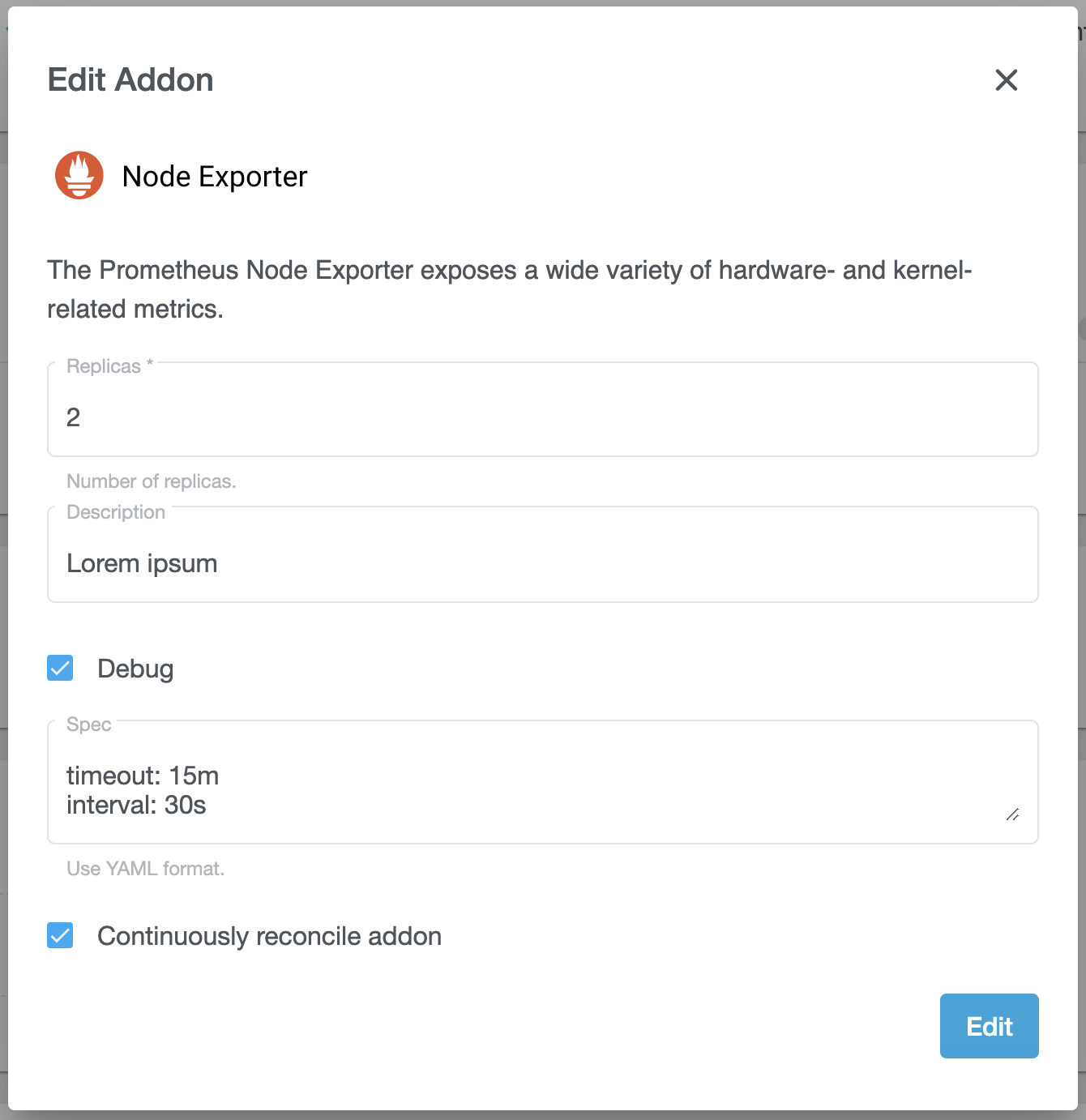
Custom Addons
All manifests and config files for the default addons are stored in a Docker image, whose name is configured
in the KubermaticConfiguration at spec.userClusters.addons.kubernetes.dockerRepository and
spec.userClusters.addons.openshift.dockerRepository. These default to quay.io/kubermatic/addons and
quay.io/kubermatic/openshift-addons, respectively.
Creating a Docker Image
Depending on the cluster orchestrator, choose the Kubernetes or OpenShift Docker image as the basis for your
own image. All addon manifest are stored in /addons/<addonname>, e.g. /addons/kube-proxy. When creating
your own image, copy the manifests into a directory below /addons.
Suppose you have this directory structure:
.
├─ Dockerfile
└─ my-custom-addon
└─ deployment.yaml
A simple Dockerfile would be
FROM quay.io/kubermatic/addons:YOUR_KUBERMATIC_VERSION
ADD ./ /addons/
You can then build and push your customized addon image to a Docker registry of your choice:
export TAG=YOUR_KUBERMATIC_VERSION
docker build -t customer/addons:${TAG} .
docker push customer/addons:${TAG}
Manifest Templating
KKP treats each file in an addon directory (/addon/<addonname>) as a
Go template, so it is possible to inject dynamic and
user-cluster related information into addons at runtime. Please refer to the Go documentation for
the exact templating syntax.
KKP injects an instance of the TemplateData struct into each template. The following
Go snippet shows the available information:
// TemplateData is the root context injected into each addon manifest file.
type TemplateData struct {
SeedName string
DatacenterName string
Cluster ClusterData
Credentials Credentials
Variables map[string]interface{}
}
// ClusterData contains data related to the user cluster
// the addon is rendered for.
type ClusterData struct {
// Type is only "kubernetes"
Type string
// Name is the auto-generated, internal cluster name, e.g. "bbc8sc24wb".
Name string
// HumanReadableName is the user-specified cluster name.
HumanReadableName string
// Namespace is the full namespace for the cluster's control plane.
Namespace string
// OwnerName is the owner's full name.
OwnerName string
// OwnerEmail is the owner's e-mail address.
OwnerEmail string
// Labels are the labels users have configured for their cluster, including
// system-defined labels like the project ID.
Labels map[string]string
// Annotations are the annotations on the cluster resource, usually
// cloud-provider related information like regions.
Annotations map[string]string
// Kubeconfig is a YAML-encoded kubeconfig with cluster-admin permissions
// inside the user-cluster. The kubeconfig uses the external URL to reach
// the apiserver.
Kubeconfig string
// ApiserverExternalURL is the full URL to the apiserver service from the
// outside, including protocol and port number. It does not contain any
// trailing slashes.
ApiserverExternalURL string
// ApiserverExternalURL is the full URL to the apiserver from within the
// seed cluster itself. It does not contain any trailing slashes.
ApiserverInternalURL string
// AdminToken is the cluster's admin token.
AdminToken string
// CloudProviderName is the name of the cloud provider used, one of
// "alibaba", "aws", "azure", "bringyourown", "digitalocean", "gcp",
// "hetzner", "kubevirt", "openstack", "packet", "vsphere" depending on
// the configured datacenters.
CloudProviderName string
// Version is the exact cluster version.
Version *semver.Version
// MajorMinorVersion is a shortcut for common testing on "Major.Minor".
MajorMinorVersion string
// Network contains DNS and CIDR settings for the cluster.
Network ClusterNetwork
// Features is a set of enabled features for this cluster.
Features sets.String
// CNIPlugin contains the CNIPlugin settings
CNIPlugin CNIPlugin
// MLA contains monitoring, logging and alerting related settings for the user cluster.
MLA MLASettings
// StoragePolicy is the storage policy to use for vsphere csi addon
StoragePolicy string
// CSIMigration indicates if the cluster needed the CSIMigration
CSIMigration bool
}
type ClusterNetwork struct {
DNSDomain string
DNSClusterIP string
DNSResolverIP string
PodCIDRBlocks []string
ServiceCIDRBlocks []string
ProxyMode string
StrictArp bool
}
type CNIPlugin struct {
Type string
Version string
}
type MLASettings struct {
// MonitoringEnabled is the flag for enabling monitoring in user cluster.
MonitoringEnabled bool
// LoggingEnabled is the flag for enabling logging in user cluster.
LoggingEnabled bool
}
type Credentials struct {
AWS AWSCredentials
Azure AzureCredentials
Digitalocean DigitaloceanCredentials
GCP GCPCredentials
Hetzner HetznerCredentials
Openstack OpenstackCredentials
Packet PacketCredentials
Kubevirt KubevirtCredentials
VSphere VSphereCredentials
Alibaba AlibabaCredentials
Anexia AnexiaCredentials
}
type AWSCredentials struct {
AccessKeyID string
SecretAccessKey string
}
type AzureCredentials struct {
TenantID string
SubscriptionID string
ClientID string
ClientSecret string
}
type DigitaloceanCredentials struct {
Token string
}
type GCPCredentials struct {
ServiceAccount string
}
type HetznerCredentials struct {
Token string
}
type OpenstackCredentials struct {
Username string
Password string
Tenant string
TenantID string
Domain string
ApplicationCredentialID string
ApplicationCredentialSecret string
Token string
}
type PacketCredentials struct {
APIKey string
ProjectID string
}
type KubevirtCredentials struct {
KubeConfig string
}
type VSphereCredentials struct {
Username string
Password string
}
type AlibabaCredentials struct {
AccessKeyID string
AccessKeySecret string
}
type AnexiaCredentials struct {
Token string
}
KKP also injects Sprig functions and the following custom functions into templates:
When referencing a Docker registry, it’s recommended to use the Registry(string) string helper
function, which takes the registry override functionality for the KKP API into account.
{{ Registry "quay.io" }}/some-org/some-app:v1.0
The above will return quay.io when no override is set, otherwise the overridden registry.
Configure KKP
It’s now time to configure KKP to use your Docker image instead of its default, and to tell it
about your new addon. By default, the KKP Operator will use the KKP version for the Docker
image tag (so if you configure docker.io/example/my-addons as the repository, the final image
name will be docker.io/example/my-addons:KKP_VERSION). To help with developing custom addons,
it is however possible to define an additional suffix for the image tag, which will be appended
to the KKP version with a dash (i.e. docker.io/example/my-addons:KKP_VERSION-YOUR_SUFFIX).
This versioning scheme ensures that admins can easily roll out new Docker images for their addons, but also that updating the Docker image is not accidentally forgotten when updating KKP itself.
Edit the KubermaticConfiguration and update the Docker repository for example for Kubernetes:
spec:
userCluster:
addons:
kubernetes:
# Do not specify a tag here, as the KKP Operator will always use the KKP
# version instead.
dockerRepository: docker.io/customer/addons
# Leave this empty if you have not created your own Docker images, otherwise this
# can be used to force pulling a new image whenever KKP is updated.
# With this exact configuration (assuming KKP v2.15.1 is used), the final image name
# will be "docker.io/customer/addons:v2.15.1-1".
dockerTagSuffix: '1'
You also need to add your new addon to the defaultManifests:
spec:
userCluster:
addons:
kubernetes:
defaultManifests: |-
apiVersion: v1
kind: List
items:
# add your new addon here
- apiVersion: kubermatic.k8s.io/v1
kind: Addon
metadata:
name: my-custom-addon
# remember to keep the original default addons, or else user clusters will
# be defunct
- apiVersion: kubermatic.k8s.io/v1
kind: Addon
metadata:
name: canal
labels:
addons.kubermatic.io/ensure: true
- apiVersion: kubermatic.k8s.io/v1
kind: Addon
metadata:
name: csi
labels:
addons.kubermatic.io/ensure: true
- apiVersion: kubermatic.k8s.io/v1
kind: Addon
metadata:
name: kube-proxy
labels:
addons.kubermatic.io/ensure: true
- apiVersion: kubermatic.k8s.io/v1
kind: Addon
metadata:
name: openvpn
labels:
addons.kubermatic.io/ensure: true
- apiVersion: kubermatic.k8s.io/v1
kind: Addon
metadata:
name: rbac
labels:
addons.kubermatic.io/ensure: true
- apiVersion: kubermatic.k8s.io/v1
kind: Addon
metadata:
name: kubeadm-configmap
labels:
addons.kubermatic.io/ensure: true
- apiVersion: kubermatic.k8s.io/v1
kind: Addon
metadata:
name: kubelet-configmap
- apiVersion: kubermatic.k8s.io/v1
kind: Addon
metadata:
name: default-storage-class
- apiVersion: kubermatic.k8s.io/v1
kind: Addon
metadata:
name: pod-security-policy
labels:
addons.kubermatic.io/ensure: true
- apiVersion: kubermatic.k8s.io/v1
kind: Addon
metadata:
name: aws-node-termination-handler
labels:
addons.kubermatic.io/ensure: true
If you want to define the addon as accessible (i.e. configurable), add it to the spec.api.accessibleAddons
list.
After updating the KubermaticConfiguration, the changes will take effect after a few moments.